Brother NC-4100H User Manual
Page 127
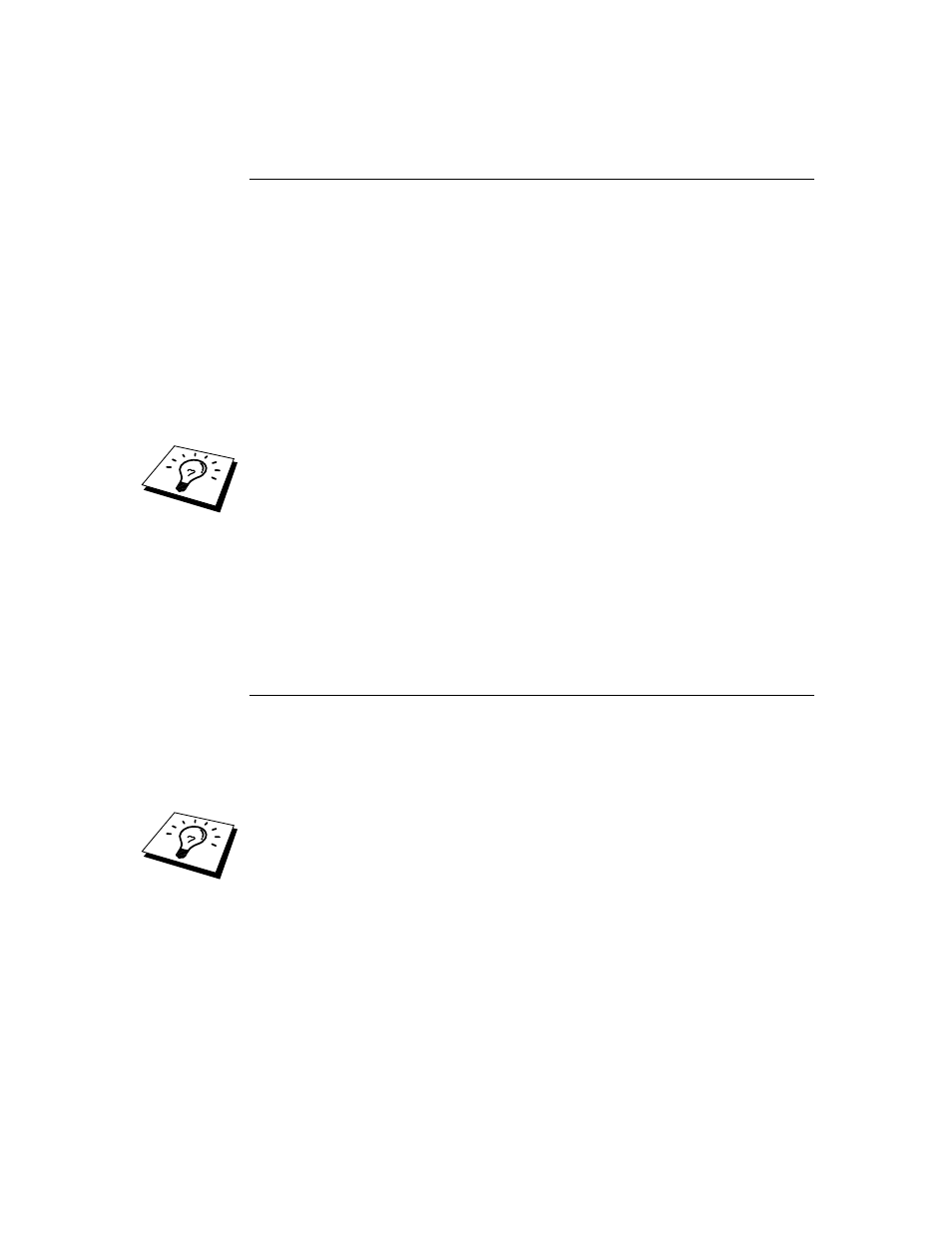
CHAPTER 12 TCP/IP CONFIGURATION
12-5
Using BRAdmin and the IPX/SPX Protocol
to change the IP address
If your PC has Novell Netware Client software and is using the IPX/SPX protocol,
do the following:
1.
Select IPX/SPX filter in the left frame of the main window.
2.
Check the print server name (the default node name will be BRN_xxxxxx,
where "xxxxxx" is the last six digits of the Ethernet address (MAC address))
NC-2000 series print servers have a default name of BRO_xxxxxx.. The
NC-8000 series print server (for FAX and MFC products) will appear as
BRF_xxxxxx
If you cannot find your server name, select the "Device" menu and choose "Search
Active Devices" (you can also press the F4 key) and try again.
You can find the node name and MAC address by printing out the printer
configuration page. Refer to the Quick Setup Guide for information on how to print
the configuration page on your print server.
3.
Select the print server that you wish to configure and double click it. You
will be asked for a password. The default password is "access".
4.
Select the TCP/IP tab and set the IP address, Subnet mask and Gateway as
needed.
5.
Click OK.
Using BRAdmin and the TCP/IP Protocol
to change the IP address
If your PC has only the TCP/IP protocol, do the following:
1.
Select TCP/IP filter in the left frame of the main window.
2.
Select the "Device" menu and choose the "Search Active Devices".
If the print server is set to its factory default settings, it will not appear in the
BRAdmin screen, however, when you select the "Search Active Devices" option, it
will be found as a un-configured device.
3.
Select the "Device" menu and choose the "Setup Unconfigured Device".
4.
Select the MAC address of your print server and click the Configure button.
You can find the node name and MAC address by printing out the printer
configuration page. Refer to the Quick Setup Guide for information on how to print
the configuration page on your print server.
5.
Input the IP address, Subnet mask and Gateway (If needed) of your print
server.
6.
Click OK then select Close.
7.
With the correctly programmed IP address, you will see the Brother print
server in the device list.
