Brother NC-4100H User Manual
Page 63
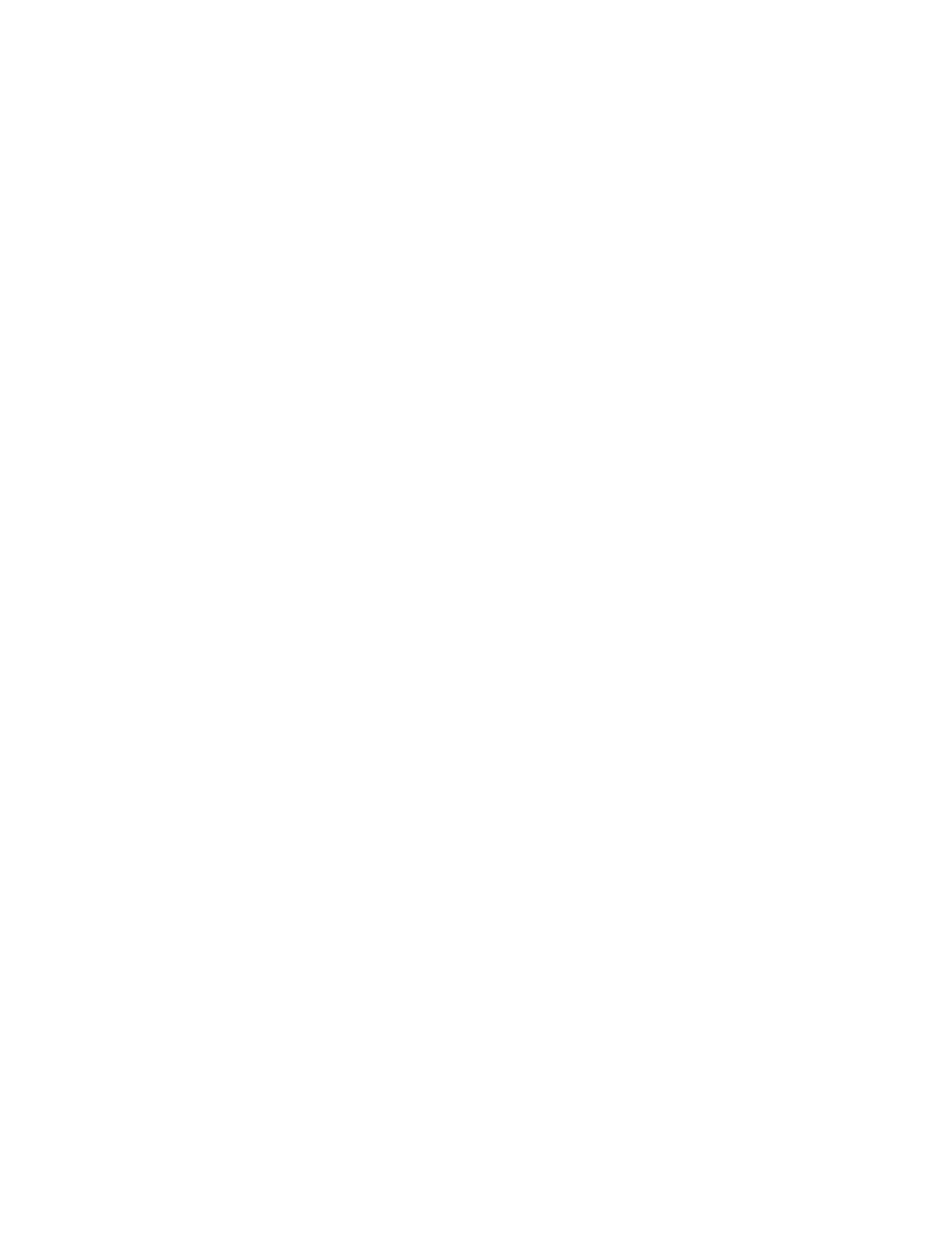
CHAPTER 5 BIP INTERNET PRINTING INSTALLATION
5-10
15.
Select the desired model of the remote printer (for example, Brother HL-
series). If necessary, click Have Disk to load the driver from the printer's
installation diskette. Click Next when you are done.
16.
If you have selected a printer driver that is already being used, you have the
option of either keeping the existing driver (recommended) or replacing it.
Select the desired option and press Next.
17.
Select the Brother Internet port (BIP...) and press Next.
15.
Select the Brother Internet port (BIP...) and press Next.
16.
Select the desired model of the remote printer (for example, Brother HL-
series). If necessary, click Have Disk to load the driver from the printer's
installation diskette. Click Next when you are done.
17.
If you have selected a printer driver that is already being used, you have the
option of either keeping the existing driver (recommended) or replacing it.
Select the desired option and press Next.
18.
Enter any desired name for the BIP remote printer and press Next. Note that
this name does not need to match the Port name that you assigned in step 7,
or E-mail address that you assigned in step 10..
19.
Select No when asked if you want to print a test page, unless you have
already configured the remote print server to receive BIP print jobs.
You have now finished installing the BIP software. If you need to configure another
remote print server , go to next section, Adding a Second Brother Internet Port.
