Creating a printer agent, Creating a printer agent 6-4 – Brother NC-4100H User Manual
Page 71
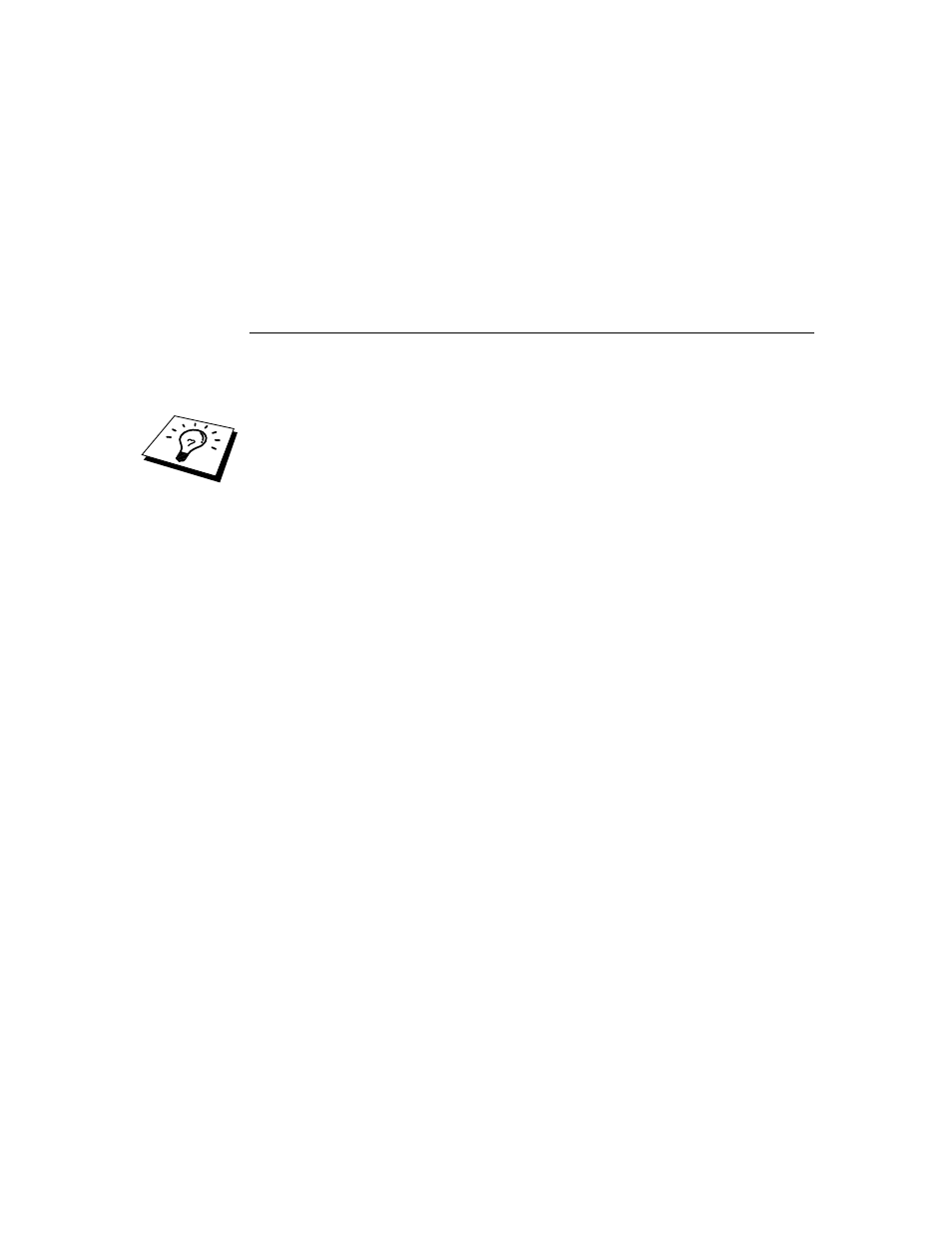
CHAPTER 6 NOVELL NETWARE PRINTING
6-4
9.
A complete list of currently loaded resources of that type appears in the
Current Resources window. Click the Add button.
10.
The Add
this screen are currently installed.
11.
Press the Browse button to locate the driver you want to add to the list. The
driver list appears possibly showing several printers. This should be the
driver in the different languages supported and unfortunately you cannot be
selective about which language you want from the INF file, it them all.
Furthermore, it does not distinguish which language is which.
Creating a Printer Agent
1.
In NetWare Administrator, select object | create | NDPS Printer. Enter the
NDPS printer name.
For further information regarding NDPS printers and printing please refer to the
“
” section at the end of this chapter.
2.
If this is a new printer select create A New Printer Agent.
3.
If there is already an NDS printer and you are upgrading it to use the NDPS
scheme, select Existing NDS printer object. You will then have to select
which printer object you wish to upgrade.
4.
Enter the name you wish the Printer Agent to be referred to and either type
the name of the NDPS Manager or click the radio button and select a NDPS
Manager. Select the type of Port for the Printer Agent and Click OK.
5.
You must now specify the type of connection that you are going to use.
There are four possible options. Select the LPR over IP option.
6.
Enter the relevant details of the printer and Brother recommend typing
Binary_P1 for the printer name. Click finish and wait. Select the printer
drivers for the client operating systems.
You are now ready to print.
