Markers, Activate markers and set marker style, Adding a marker – Bird Technologies SK-4000-TC-Manual User Manual
Page 37: Delete, Position, Step, Move left/move right, Search max/min, Markers activate markers and set marker style
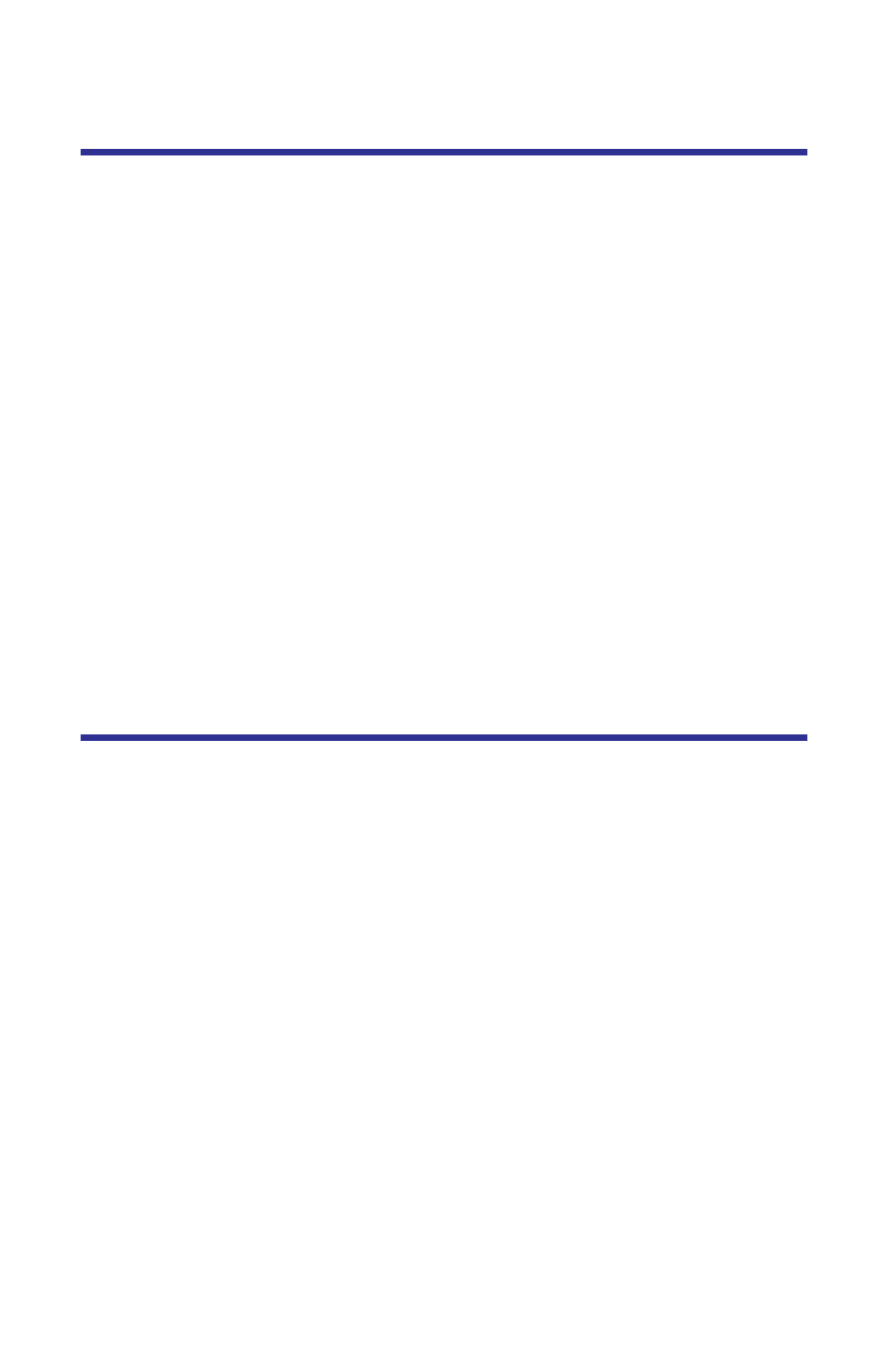
25
Markers
Up to six markers can be used and activated to visually indicate the trace value
at specific frequency points. All markers follow the current trace only. The Site-
Hawk analyzer displays the frequency and signal value for each marker at the
bottom of the screen. Each marker is displayed as a triangle pointer or a vertical
line through the trace. The difference (delta) in frequency between two markers
can also be displayed. Markers indicate SWR to 0.01, and Return Loss or Cable
Loss to 0.1 dB.
When both a recalled trace and the current measurement trace are displayed at
the same time, there is an additional marker option, single mode and dual
mode.
In single mode, the markers function normally (indicating the frequency and
value at the marker).
In dual marker mode, select a marker using the Mark softkey.
At the bottom of the screen, the site analyzer will display the marker number,
the frequency, and the value of the current trace at the marker.
Note:
The difference in frequency and value between the current
trace and the recalled trace is also displayed. The difference in fre-
quency is always 0.00 (zero). Only the first three markers (M1, M2,
M3) are available in dual mode.
Activate Markers and Set Marker Style
1.
Select Marker icon to open marker setting list.
2.
Set any of the following parameters:
Adding a Marker
Press + to add a marker.
Delete
Delete a marker.
Position
Sets the position of an active marker.
Step
Moves the position of the marker left or right by the step entered.
Move Left/Move Right
Moves an active marker right or left by the step entered.
Search Max/Min
Search a maximum or minimum point along the trace line
3.
Press the Screen to menu.
