Prepare and connect to your qbox, Attach a teleprompter, Configure your network connection – Autocue QMaster for Complex Languages User Manual
Page 8
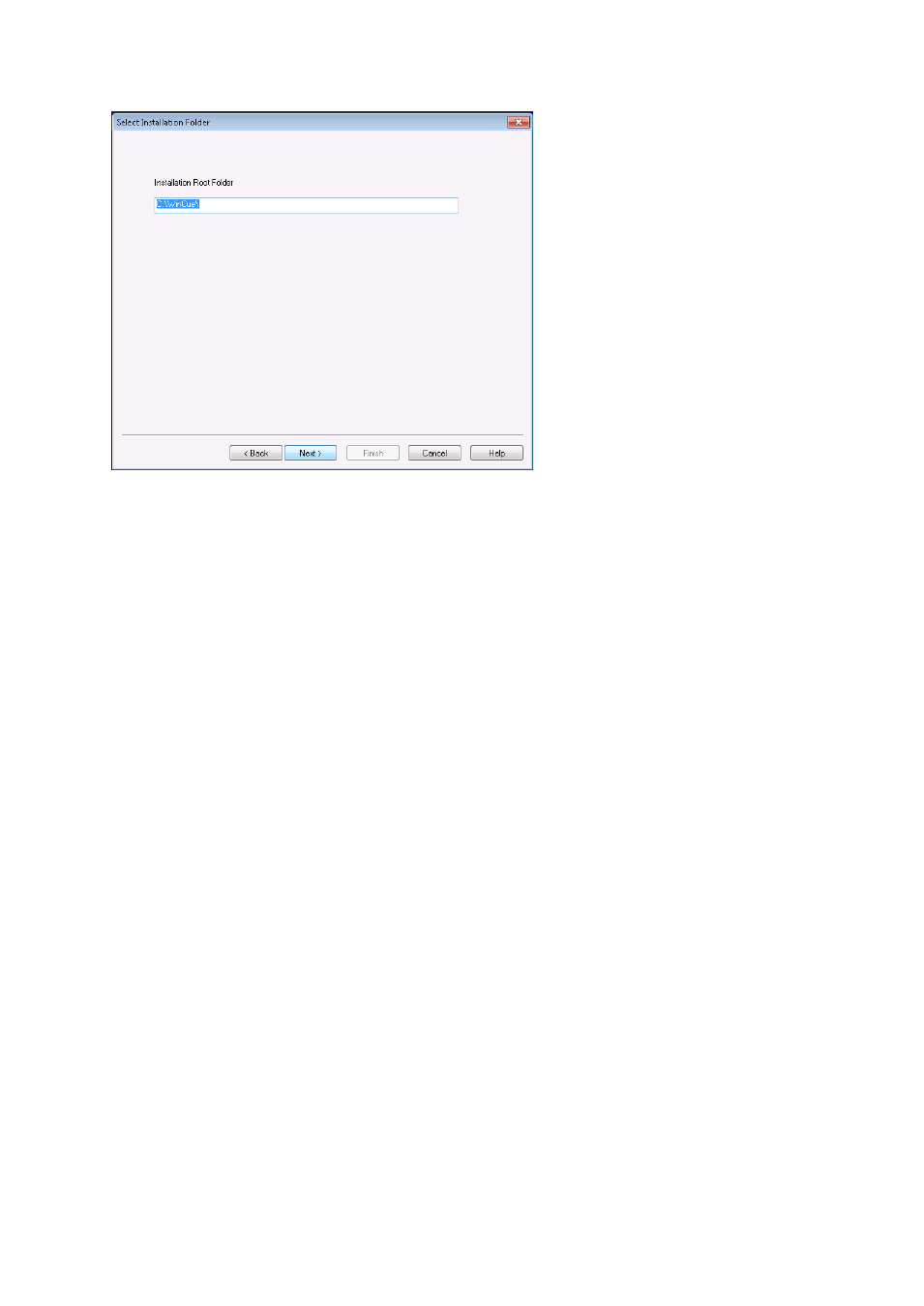
Click Next to continue. Various messages are displayed indicating that the installation is in
progress and the QMaster files are being copied, extracted and downloaded from the CD.
When the installation is complete, a message is displayed indicating successful setup. Click OK.
You should now follow the steps to “Prepare and connect to your QBox” before running the
QMaster software.
Prepare and connect to your QBox
Attach a USB keyboard to your QBox so that you can access the configuration and information
windows.
Attach a teleprompter
A QBox has both composite and VGA signal outputs. When QBoxes are shipped they are
configured to use the composite video output (BNC connection). The video format is set to NTSC
when shipped to the Americas and to PAL when shipped to other regions of the world.
Configure your network connection
After connecting your QBox to your computer via an Ethernet switch you must configure the
Ethernet port on the rear of the unit. This port is referenced as lan0 by the QBox firmware.
(You may need to refer to your IT support team to get the IP configuration details you need to
use.)
Press the F8 key on the QBox keyboard to bring up the configuration menu. Use the Down
arrow key to select Configure QBox and then press Enter.
