Autocue QMaster for Complex Languages User Manual
Page 47
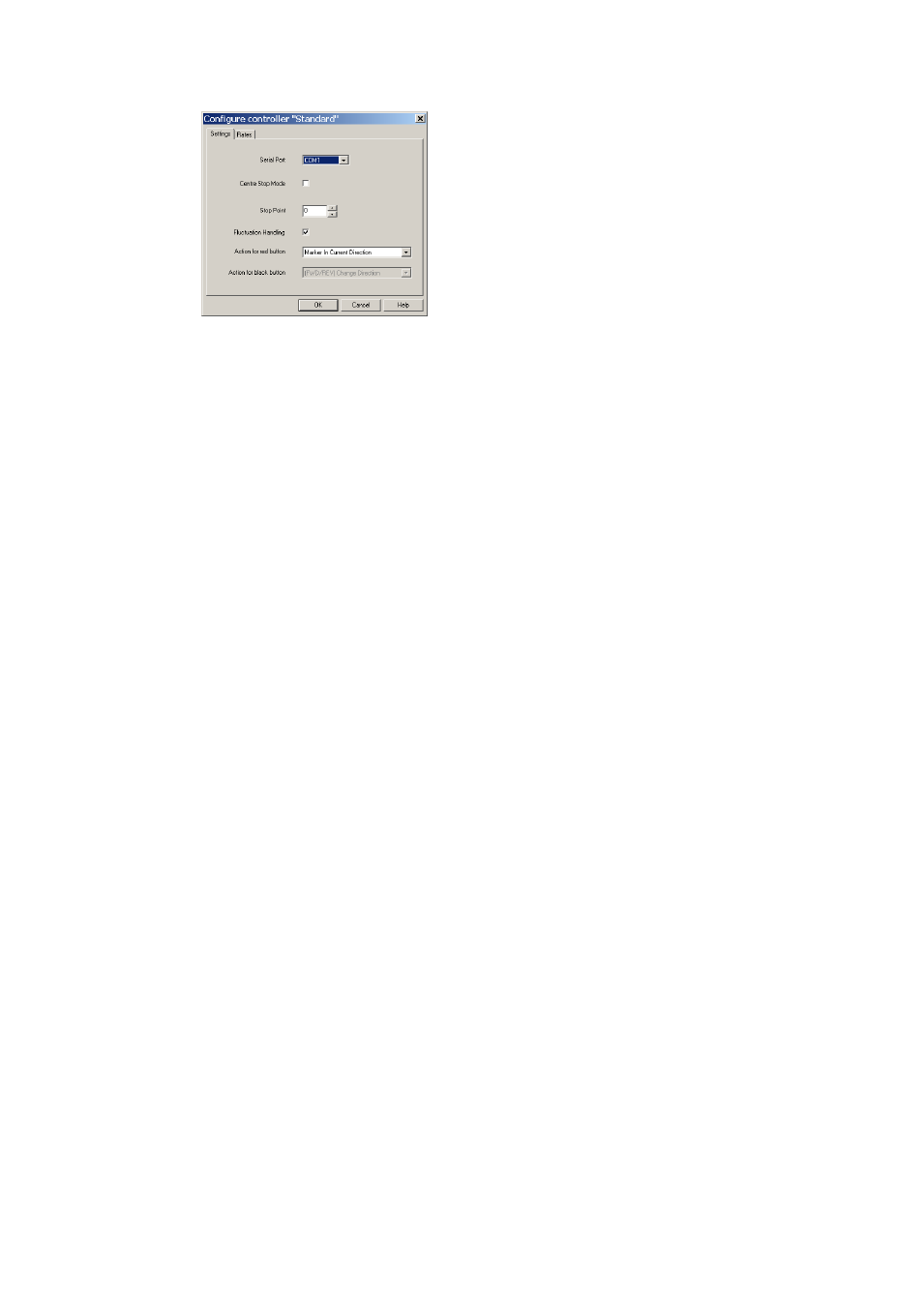
On the Settings tab, you can set stop zones and button actions according to your scrolling
requirements. It is also possible to change the speed at which the text moves using the Rates
tab.
If your computer has one serial port, the serial port menu shows as COM1 only.
To change to a different serial port from the one selected, unplug the scroll control from the
serial port and plug it into another one. (This may require you to restart your computer.)
End Stop Mode
The knurled wheel of the controller can be rotated through approximately 270 degrees of
movement. One end of this travel is referred to as the End Stop and has a scroll rate of zero
applied to it. As the wheel is turned, the speed steadily increases to a maximum speed at the
opposite end of the movement of the wheel.
Centre Stop Mode
The Centre Stop Mode is a setting that allows you to control the direction and speed of the
scrolling text using the knurled wheel. As the wheel passes the designated stop point, the
movement of the text will slow down and then change direction.
To enable this feature, select the Centre Stop Mode box.
Stop Point
To select a Stop Point, enter a value in the Stop Point field. This is a point during the turn of the
scroll wheel where scrolling stops. Values range from 0 to 63. By default, the value is 63, which
corresponds to a position approximately half way around the movement of the scroll wheel.
The value you select depends upon your needs as an operator. If you are an operator who is
likely to be moving backwards and forwards in the same script such as during a rehearsal, or is
making last-minute changes, you might want to set a lower Stop Point value. On the other hand,
if you are an operator that is likely to be scrolling continuously, and is less likely to be moving
backwards and forwards in a script, you may consider setting a higher Stop Point value.
Red button actions
To select an action for the red button, click on the arrow to the right of the field and select the
required action from the displayed list. Available actions include:
