Connect qmaster to your qbox – Autocue QMaster for Complex Languages User Manual
Page 11
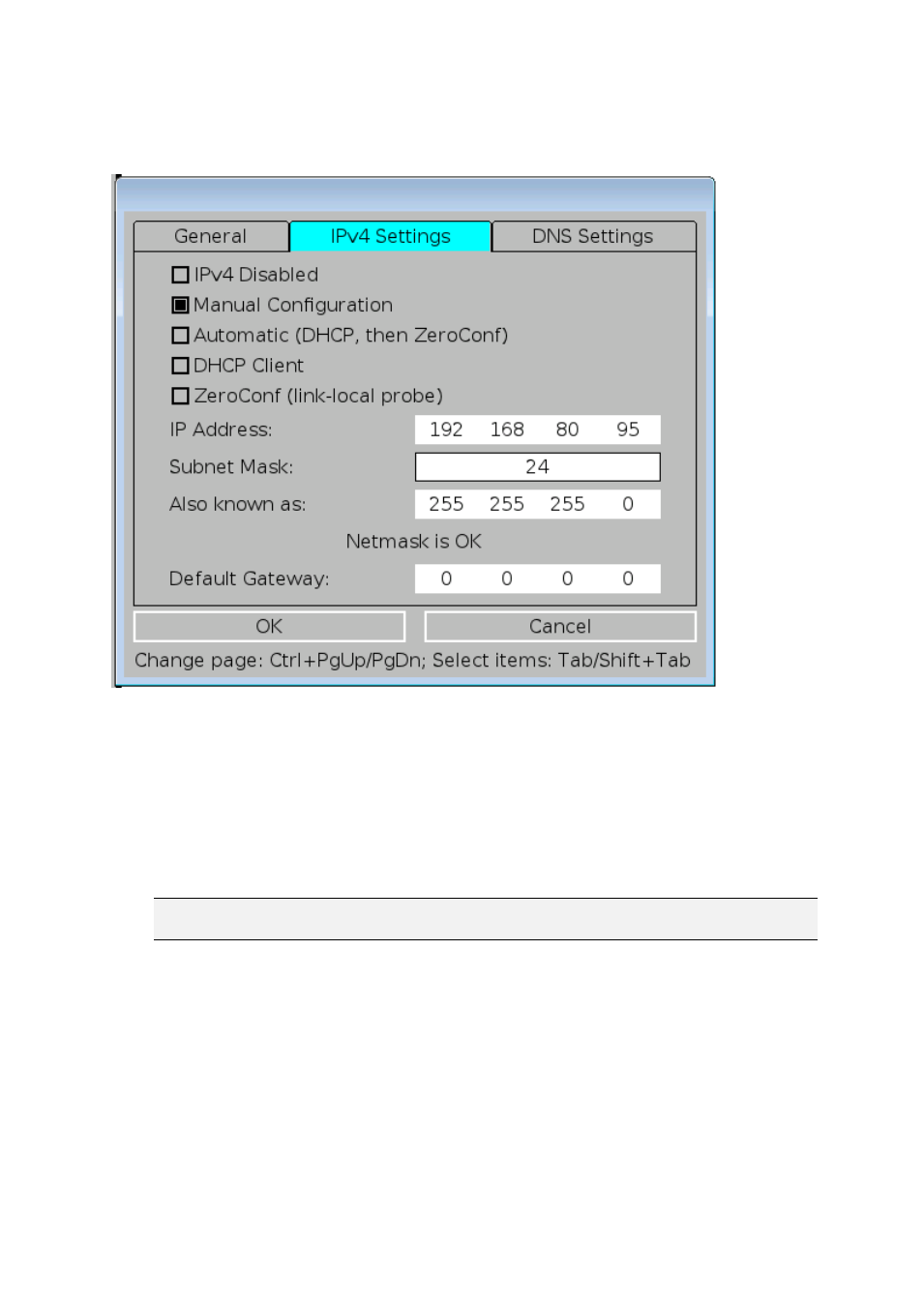
Use the right arrow key to move to the IPV4 Settings tab. Use the Tab key to move to each
option and ensure that Manual Configuration is checked.
Enter the chosen IP address. Press the full stop/dot key to move to the next block of the IP
address.
IP addresses of the computer and QBox should be in the same range. For example, if the
address of the computer is 192.168.80.95 you might assign 192.168.80.96 to the QBox. As long as
the first three blocks of numbers are the same, the two devices will be able to communicate.
Press the Tab key to highlight the Subnet Mask field. QBox stores this value as a two-digit
number. The most common Subnet Mask is 24 which corresponds to a Mask address of
255.255.255.0
Note: Further information about subnet mask numbering can be found in the section
“Assigning static IP addresses” later in the manual.
In a direct connection via an Ethernet Switch a Default Gateway should not be necessary.
Press the Tab key to highlight the OK button and press Enter. Press F10 to close the network
configuration interface. Use the arrow keys to select Return to Prompt Mode and press Enter.
You can now start the QMaster software and connect the software to your QBox and start
prompting your scripts.
Connect QMaster to your QBox
Plug the dongle into your computer and double-click on the QSeries Prompter icon on your
computer desktop to display the primary user interface.
