Autocue serial multibutton controller, Configure a serial multi-button controller – Autocue QMaster for Complex Languages User Manual
Page 49
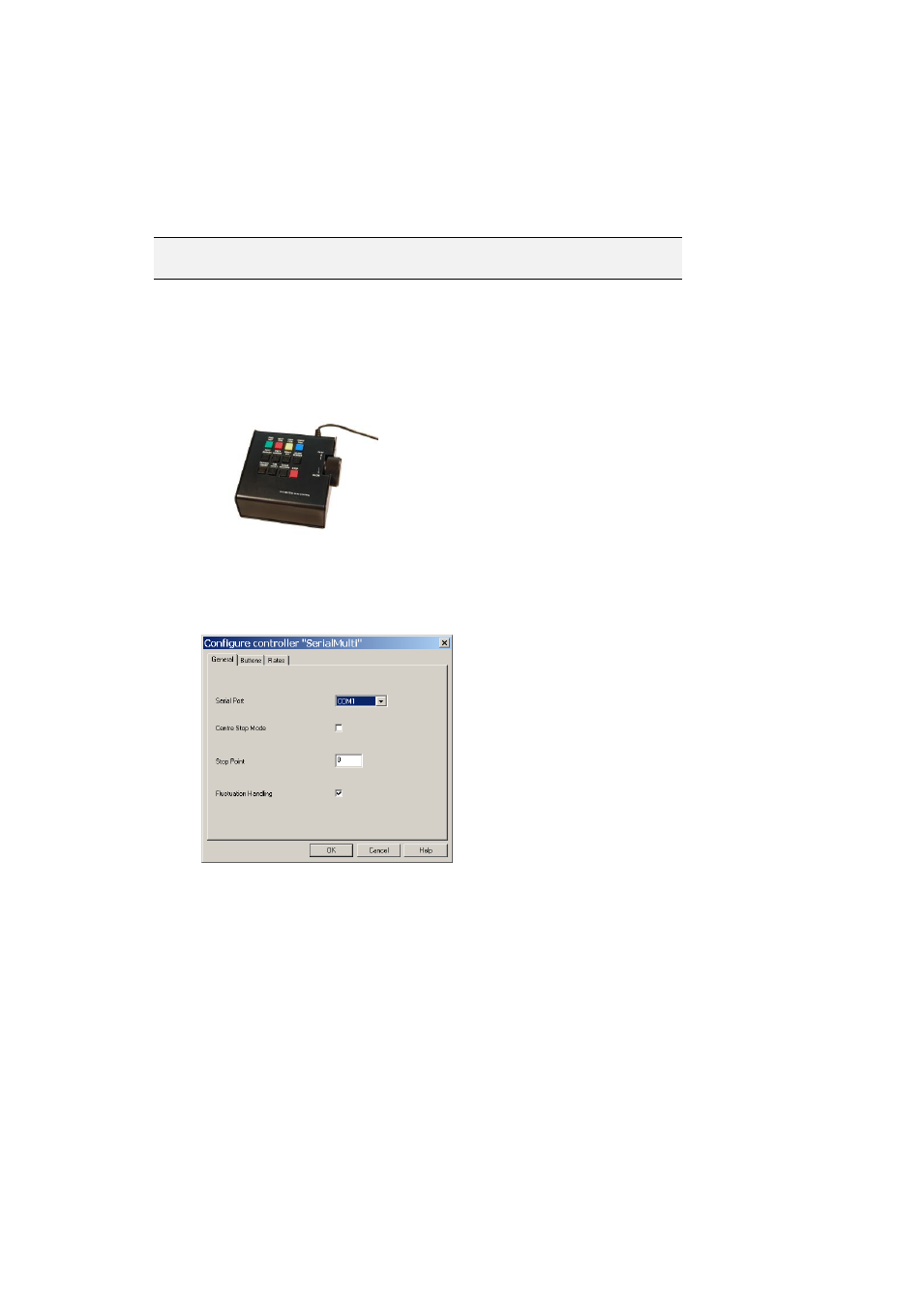
Click the Save As Profile button.
Enter a profile name in the Profile Name field.
Click OK. Once the profile is saved, you can then load it again the next time you wish to use the
settings in the profile. You can do this by clicking the Load button and selecting the profile from
the dialogue box.
Note: It is also possible to use a profile created for an Autocue Serial
Multibutton scroll controller.
Autocue Serial Multibutton Controller
The Serial Multibutton Controller has one 9-way D connector which is plugged in to a serial port
on your computer.
Configure a Serial Multi-button Controller
Select your controller from the list and click Setup.
On the Settings tab, you can set stop zones and button actions according to your scrolling
requirements. It is also possible to change the speed at which the text moves using the Rates
tab.
If your computer has one serial port, the serial port menu shows as COM1 only.
To change to a different serial port from the one selected, unplug the scroll control from the
serial port and plug it into another one. (This may require you to restart your computer.)
End Stop Mode
The knurled wheel of the controller can be rotated through approximately 270 degrees of
movement. One end of this travel is referred to as the End Stop and has a scroll rate of zero
applied to it. As the wheel is turned, the speed steadily increases to a maximum speed at the
opposite end of the movement of the wheel.
