Autocue QMaster for Complex Languages User Manual
Page 53
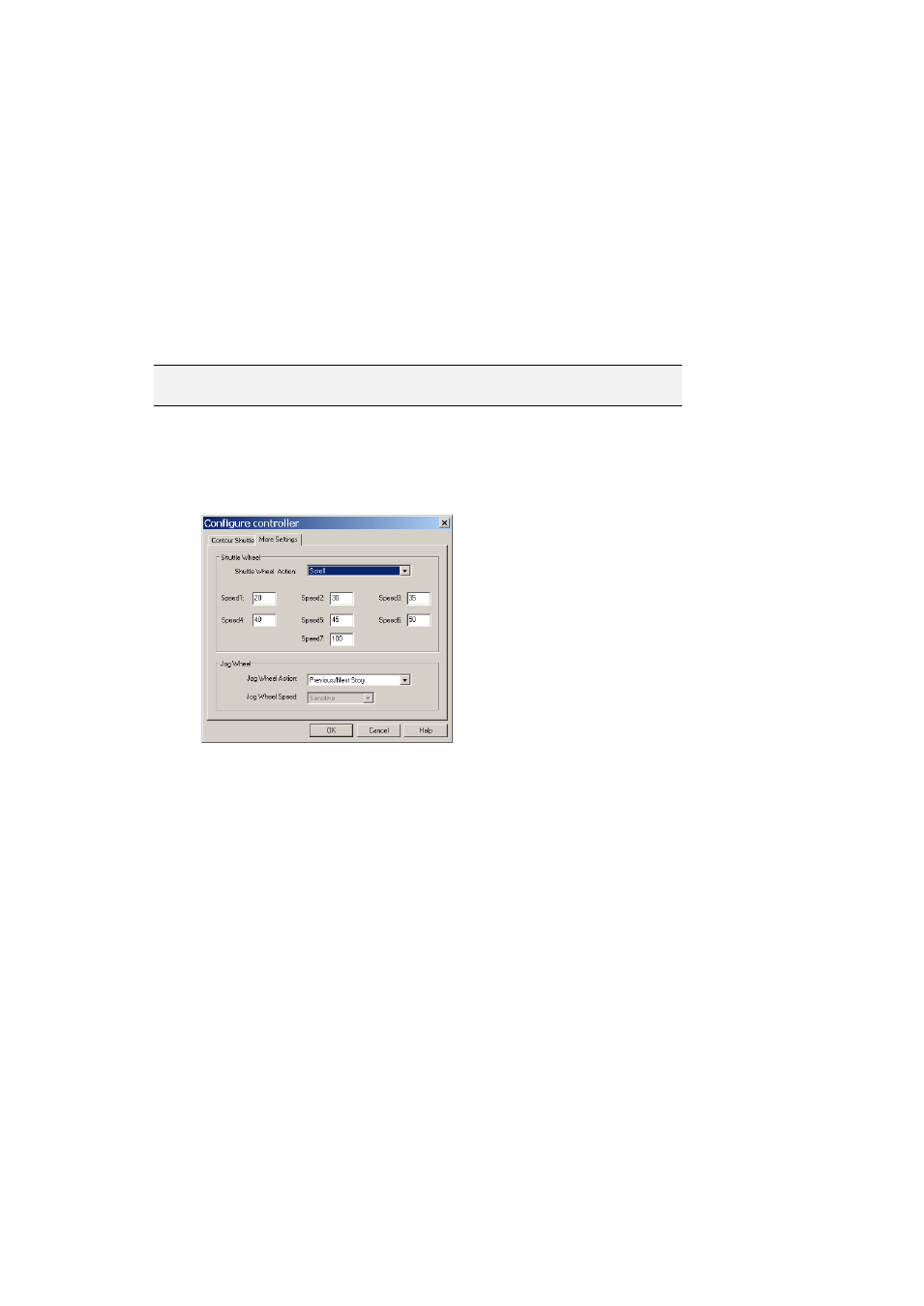
The shuttle and jog controls can operate at the same time. For example, if you are scrolling with
the shuttle and turn the jog, the script will jump to the next story and continue scrolling from that
point.
Configuring the shuttle and jog controls
The shuttle and jog controls may have the following actions assigned to them:
Scroll
Previous/Next Story
If you wish, you can also choose to assign no action to either control.
Note: If you assign an action to one control you will not be able to
assign the same one to the other control.
Follow the steps outlined earlier in this section to select a controller.
Click Setup.
Click More Settings to display the dialog illustrated below.
Select an action for the shuttle from the list in the Shuttle Wheel Action field.
To adjust the speed of the shuttle from the default, enter values in the seven
boxes. Each box represents the desired speed at the various wheel positions.
Select an action for the jog control from the Jog Wheel Action list.
Click OK to return to the Configure Scroll Control dialog.
Scrolling with the shuttle
Different scrolling speeds can be set for each of the speed increments. The speed increments
reflect how far the scrolling wheel is turned. For example, when the scroll wheel is turned fully to
the right, typically for fast-forwarding through a script, the scroll wheel is on speed increment 7.
A slight turn would be a lower speed increment of 1 or 2.
The values displayed in the screen are default values. 45 and 50 at speed increment 5 and 6
represent the average reading speed. Typically, the scroll speed increases as the wheel is
turned further.
Using the shuttle for controlling scroll speed is particularly advantageous if you have to scroll
through long scripts, and where there is the need to thoroughly check the content of the same
