Access scroll control configuration, Swapping button functions, Two-button serial controller – Autocue QMaster for Complex Languages User Manual
Page 46: Configure a two-button serial controller
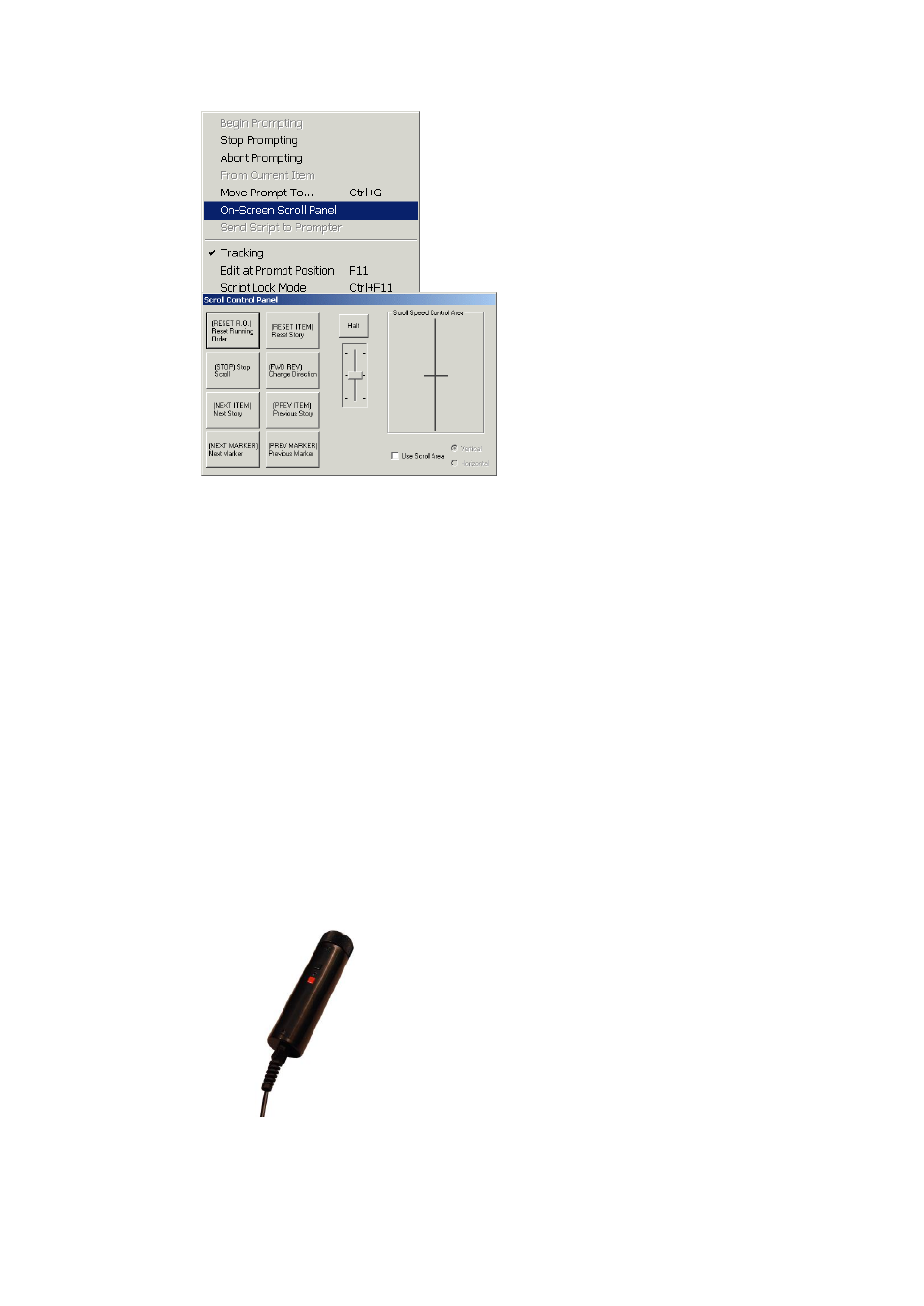
If you have purchased the option to have more than one scroll controller attached to your
computer, you will be able to select and configure the Virtual Spider Box as the default
controller.
Access scroll control configuration
Highlight a scroll control device in the list of available controllers and click the Setup button. The
appropriate configuration screen for the type of controller will be displayed.
Swapping button functions
To prevent you accidentally assigning the same action to more than one button, when an action
is selected it is removed from the available action list.
It is recommended that you first assign the action (Nothing) to a button so that the action
previously assigned becomes available to another button.
Two-button Serial Controller
Autocue’s standard scroll control has one programmable red button, a forward/reverse button
and a knurled wheel that controls the scrolling speed.
Configure a Two-button Serial Controller
Select your controller from the list and click Setup.
