AJA FS1 User Manual
Page 28
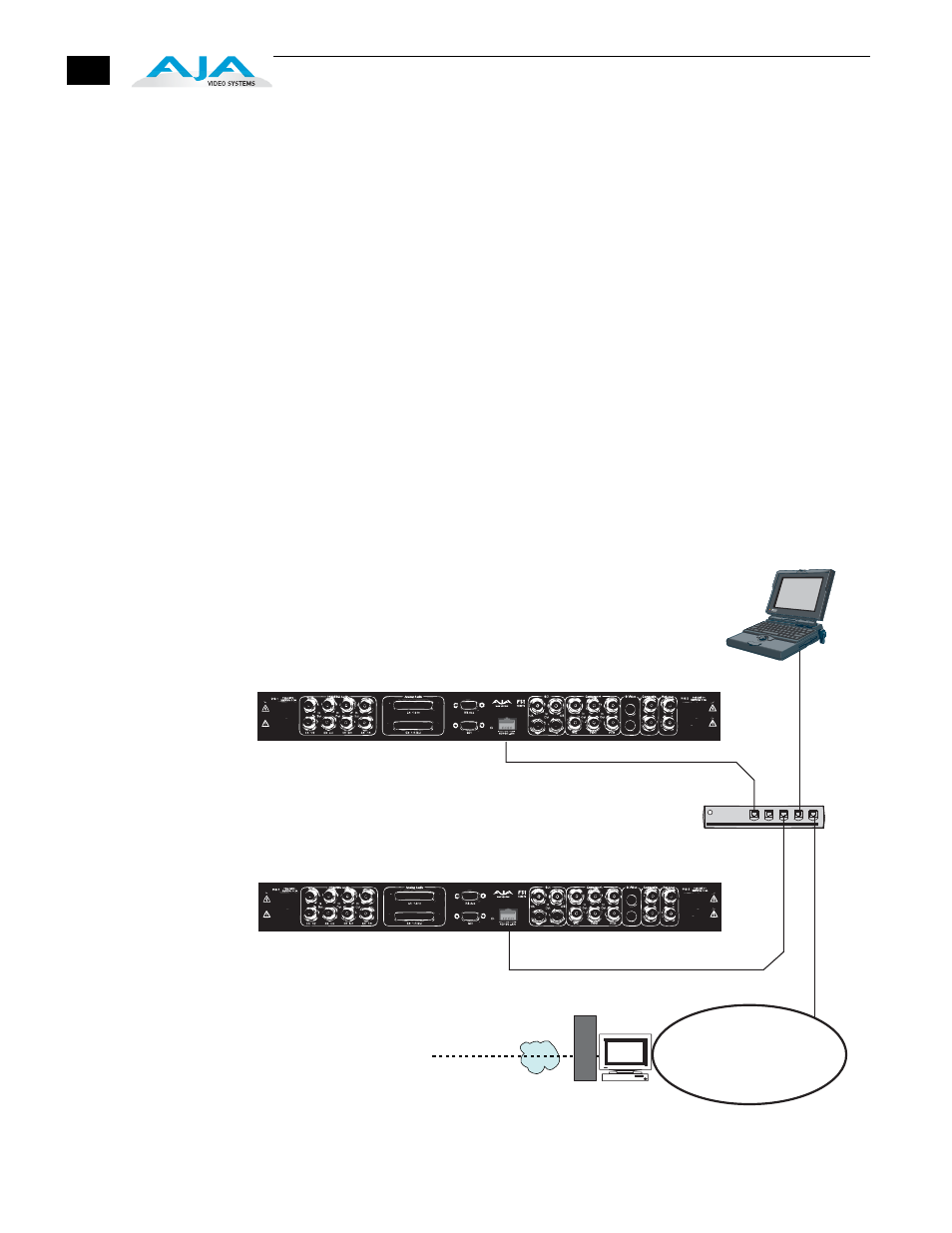
20
3. If remote control of the FS1 is desired, ensure you have an Ethernet cable
routed to where the FS1 will be placed. It can be connected over a LAN, or
attached directly to a locally attached computer. Ensure that the computer
(whether communicating over a LAN or directly to the FS1 Ethernet port)
has a web browser on it (FireFox or IE 7 recommended). If the FS1 will be
attached to a LAN, talk to your IT administrator and obtain the details on
how he/she wishes you to configure the FS1 (DHCP or static IP, explained
in this chapter).
4. If connecting to a network, configure the FS1 IP CONFIG, IP ADDR,
IP MASK, and IP GATEWAY parameters according to the information
obtained from your IT administrator in the last step. Connect it to the
LAN. From a network attached computer or one directly connected to the
FS1, “ping” the FS1 (explained later in this chapter).
5. Mount the physical chassis as desired: front rack, rear rack, or deskmount.
If you are mounting multiple FS1 units, try to place them visually in the
same area so if you communicate with them via a network attached
computer, you can use the FS1’s “Identify” feature to turn ON the
corresponding LED of the FS1 you’re communicating with.
6. Cable the system audio and video sources, VTR(s), monitors, and audio
equipment.
FS1 Network Example, Two FS1s on a LAN, with Laptop for Remote Control
10/100Base-T
Laptop
w/Web Browser
for FS1 Remote
Control
Firewall
& Router
WAN/ISP
Hub
10/100 Base-T
LAN
