Stopping and aborting deleting a campaign, Filtering campaigns, Stopping and aborting – Rockwell Automation RSBizWare BatchCampaign Users Guide User Manual
Page 65: Deleting a campaign
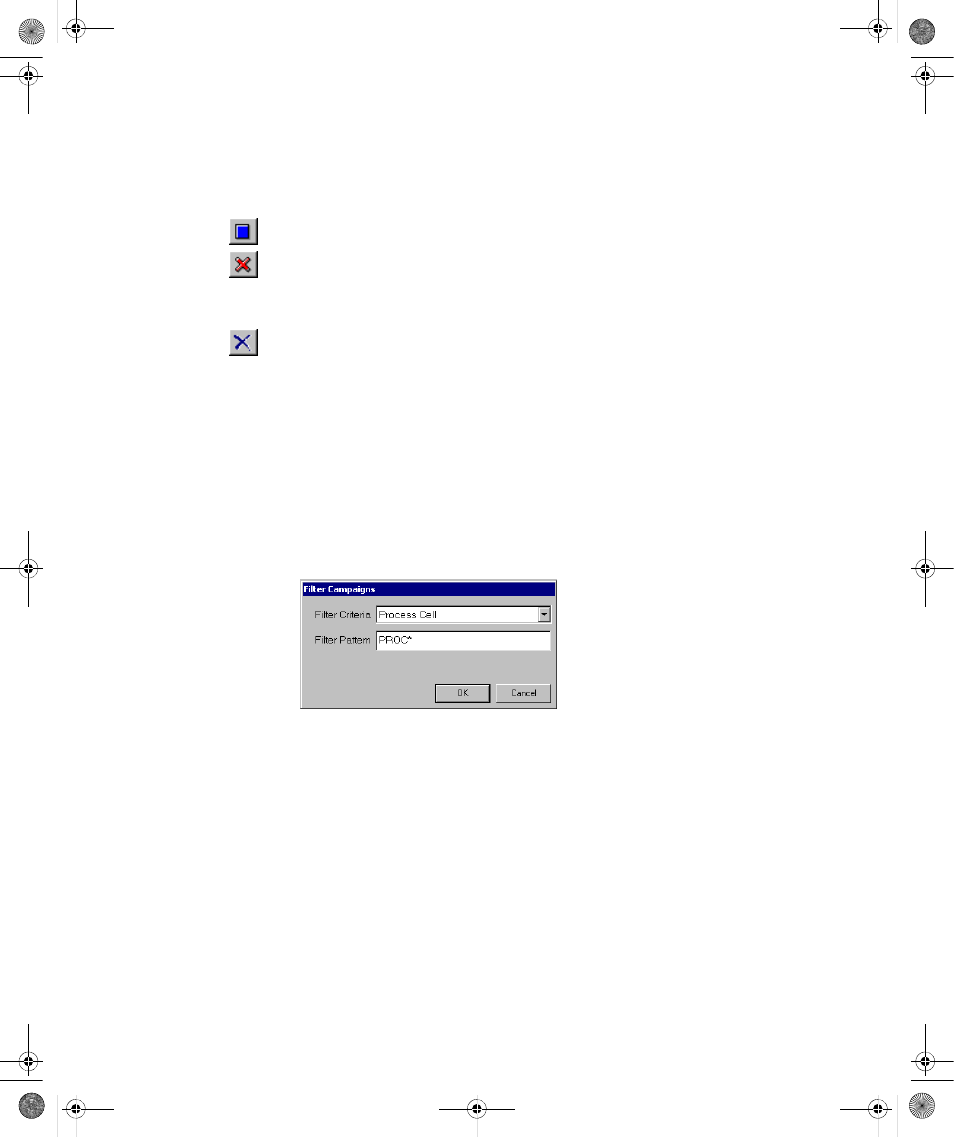
6
•
Working with Campaigns
61
•
•
•
• •
Stopping and Aborting
To stop a campaign, click the Stop button on the toolbar.
To abort a campaign, you must click the Abort button on the toolbar. The campaign will
be aborted; you cannot use it anymore in the campaign.
Deleting a Campaign
Deleting a campaign can only be done when the state of the campaign is Buffered
(IN_BUFFER), Ready, Aborted, or Completed and the mode is AUTO or SEMI-AUTO.
To delete a campaign, select it, and then click the Delete button on the toolbar.
Filtering Campaigns
BatchCampaign version 9.0 and later gives you the ability to not only filter recipes, but to
filter campaigns as well. Campaign filtering allows you to view a subset of all campaigns
running on a FactoryTalk Batch Server.
1. In the Hierarchy pane, right-click on the server on which you want to filter campaigns.
2. From the shortcut menu, select Filter Campaigns. The Filter Campaigns dialog box
opens.
3. Select the desired Filter Criteria from the list. The following criteria can filtered:
4. Enter a Filter Pattern to be used. Standard pattern matching characters are used:
Process Cell
Product Name
Recipe Name
Product Code
Campaign Name
Recipe Type
?
(question mark)
Matches any single character
*
(asterisk)
Matches zero or more characters
#
(number sign)
Matches any single digit from 0 to 9
BatchCampaign.book Page 61 Wednesday, September 19, 2007 4:58 PM
