Rockwell Automation RSBizWare BatchCampaign Users Guide User Manual
Page 45
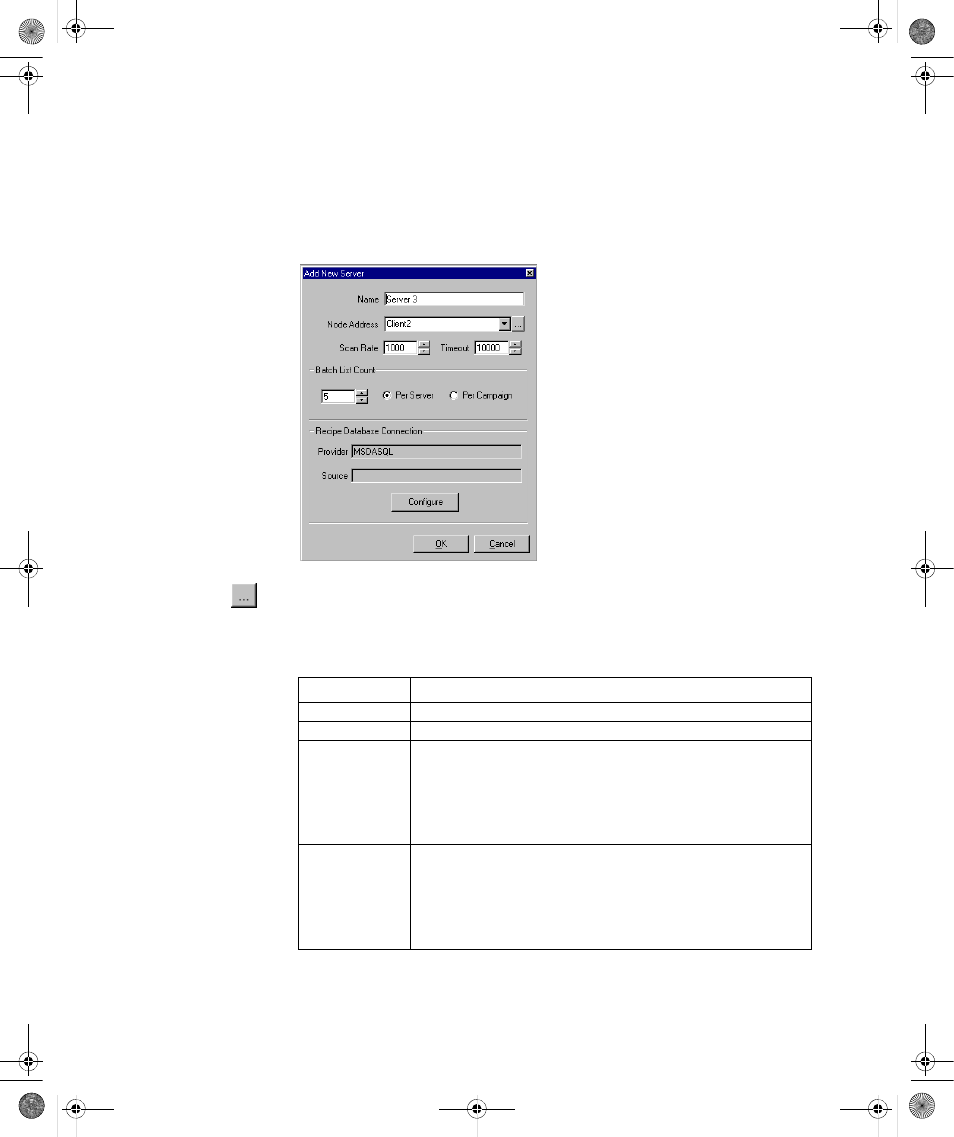
4
•
Using RSBizWare BatchCampaign
41
•
•
•
• •
2. Next, click the New button. The Add New Server dialog box displays. Enter the
Name, Node Address, Scan Rate, Timeout, Batch List Count and Recipe
Database location associated with this server.
You can browse your network to locate the desired server by selecting the Browse
button (shown at left) to the right of the Node Address edit box.
3. When everything is complete, click OK, then click Apply. The server will be
displayed. Descriptions of the boxes are listed in the table below.
Box
Description
Name
Server name (must be unique).
Node Address
Unique network name assigned to the computer, or computer name.
Scan Rate
Determines how fast the display gets refreshed (the value is in milliseconds).
The smaller the number the more frequently the display gets refreshed. The
default scan rate is 500 milliseconds. The scan rate can range from 1 to
999,999 milliseconds.
Note: The faster the scan rate, the more network traffic there is. A safe span
would be between 500 and 5,000.
Time Out
Determines how long BatchCampaign will wait before it notifies you that it
can no longer communicate. The default timeout for the communication with
a FactoryTalk Batch Server is 10,000 milliseconds. The timeout range is 1 to
999,999 milliseconds.
The higher the value the more tolerant it is of network traffic (the value is in
milliseconds).
BatchCampaign.book Page 41 Wednesday, September 19, 2007 4:58 PM
