Appendix b, Use a touch screen, Touch screen controller – Rockwell Automation 6181X-12TPXPDC Industrial Integrated Computers for Hazardous Locations User Manual
Page 55: Touch screen driver, Resistive touch screen technology, Calibrate the touch screen, Appendix
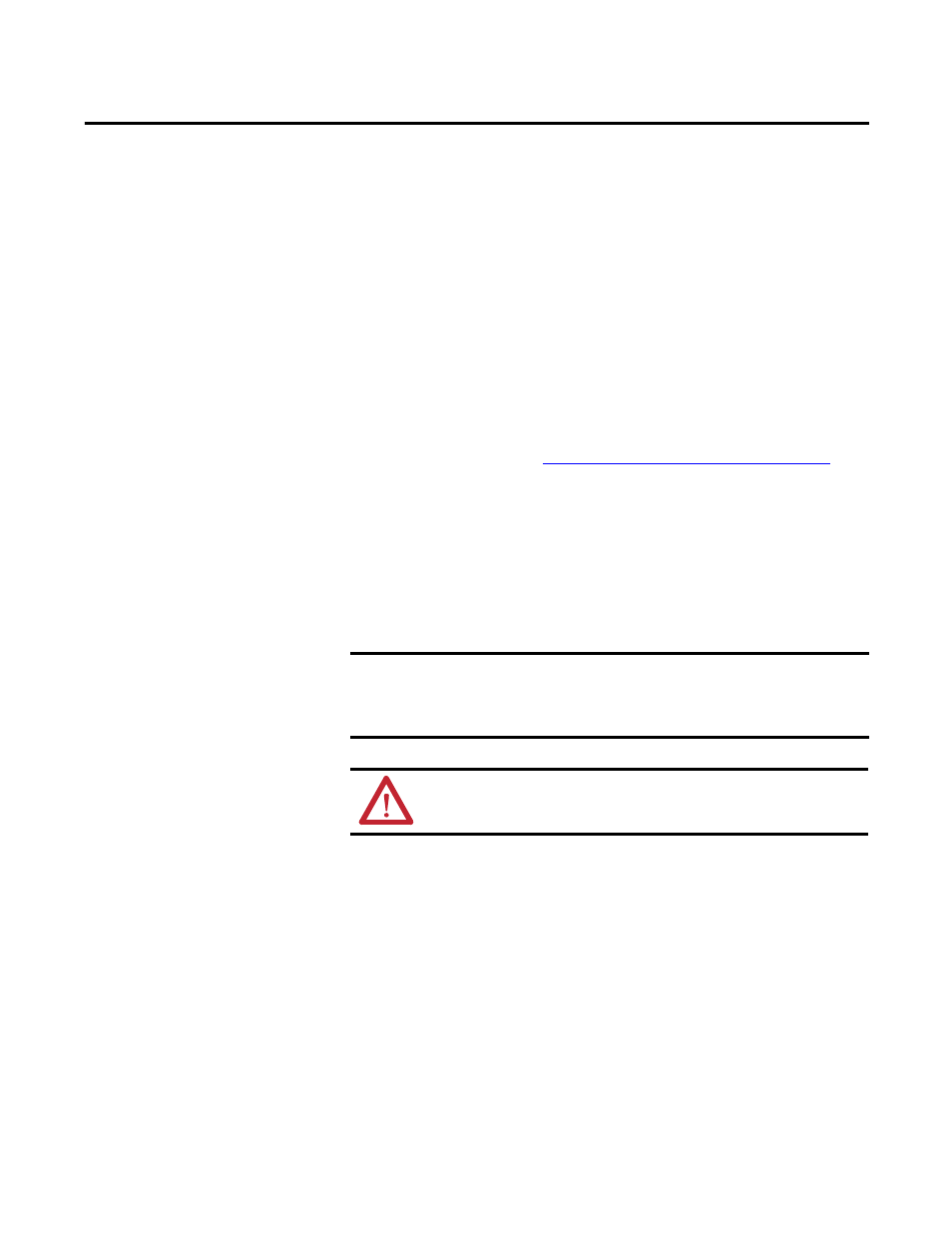
Rockwell Automation Publication 6181X-UM001B-EN-P - May 2011
55
Appendix
B
Use a Touch Screen
Touch Screen Controller
Computers with a touch screen are shipped with the touch screen controller
installed and connected. The touch screen controller connects internally to a
USB port. The touch screen is factory configured with the proper USB and
touch screen driver settings, so no user configuration is required.
Touch Screen Driver
The touch screen driver is already loaded on the computer. The driver software is
also available for download at
Resistive Touch Screen
Technology
Resistive touch screens are activated when you apply pressure to the touch screen
with your finger. You can operate a resistive touch screen while wearing gloves.
Calibrate the Touch Screen
The touch screen supplied with the computer is factory installed and calibrated.
Follow these steps to recalibrate the touch screen.
1. Run the touch screen configuration utility through the Programs menu of
the operating system.
2. Start the calibration routine offered within the utility.
3. Follow the calibration instructions given on the computer screen.
TIP
If it becomes necessary to reinstall the touch screen driver, the touch
screen utility will automatically detect the USB port used by the touch
screen controller.
IMPORTANT
The touch screen may be operated with a finger, gloved finger, or plastic
stylus device with a minimum tip radius of 1.3 mm (0.051 in.) to prevent
damage to the touch screen. Using any other object or tool may damage
the touch screen.
ATTENTION: Do not use sharp instruments to activate the touch
screen. Scratching the surface of the touch screen could damage
the unit.
