Clear cmos – Rockwell Automation 6181X-12TPXPDC Industrial Integrated Computers for Hazardous Locations User Manual
Page 43
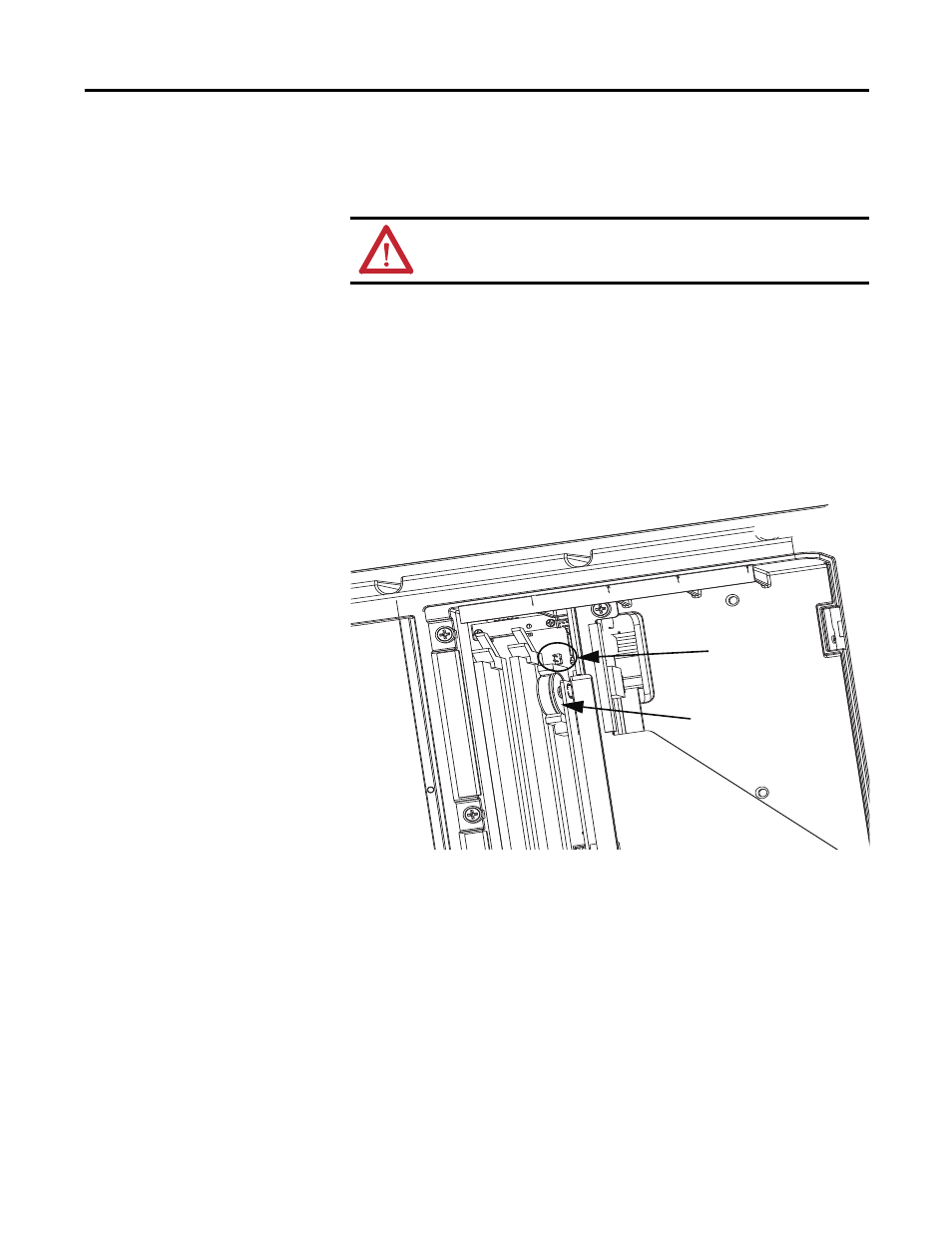
Rockwell Automation Publication 6181X-UM001B-EN-P - May 2011
43
System Troubleshooting Chapter 5
Clear CMOS
If the system configuration has been corrupted, or if an incorrect set-up setting
has caused error messages to be unreadable, you need to clear the system
configuration values stored in the CMOS.
Use the clear CMOS header (CN5) to reset the CMOS data.
Follow these steps to clear the CMOS.
1. Back up all system data and then power down the computer.
2. Disconnect the power and peripheral cables from the computer.
3. Remove the rear cover.
4. Locate the clear CMOS header (CN5) on the system board.
5. Use a conductive tool, for example, a screwdriver, to make contact between
the two pins for ten seconds.
6. Reinstall the rear cover.
7. Attach a keyboard to your computer.
8. If you are using a non-display computer, attach an external monitor.
9. Reconnect the power cable to the computer.
10. During POST, press F2 to enter BIOS Setup.
11. On the Exit menu page, select Load Setup Defaults, and then press Enter.
12. Select Exit Saving Changes to reset the system configuration to factory
defaults and close BIOS Setup.
ATTENTION: Do not clear CMOS unless power has been disconnected
and area is known to be nonhazardous.
CMOS
Header
Battery
