Connect peripherals, Apply power, Connect peripherals apply power – Rockwell Automation 6181X-12TPXPDC Industrial Integrated Computers for Hazardous Locations User Manual
Page 25
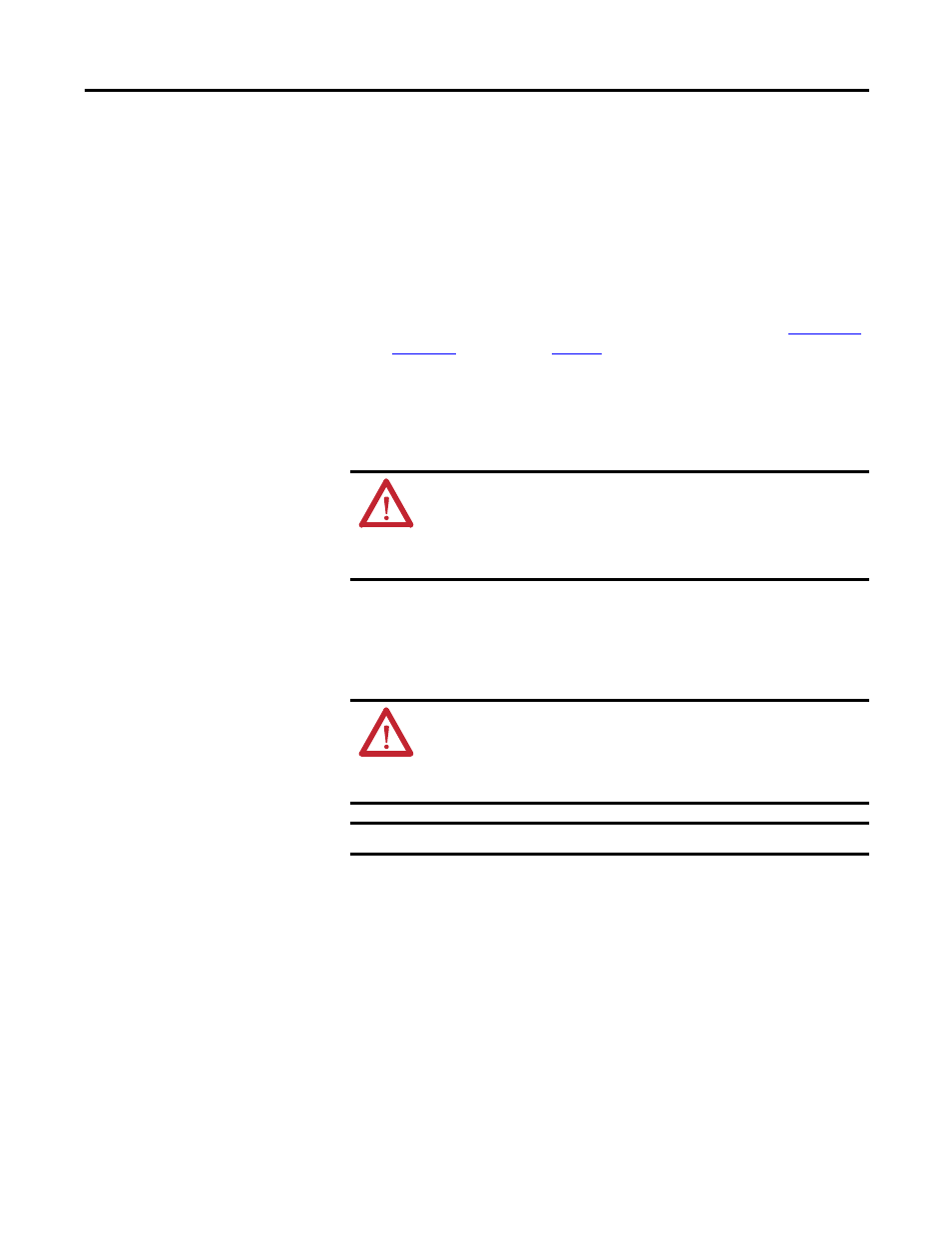
Rockwell Automation Publication 6181X-UM001B-EN-P - May 2011
25
Installation Chapter 2
Connect Peripherals
Connect the required peripherals, such as keyboard and mouse, to the
corresponding I/O ports on the bottom side of the computer. Refer to the
illustration on the previous section for connector locations.
Observe these guidelines when connecting peripherals to the computer:
• When connecting a device to the serial COM or DVI port, secure the
connected device with screws.
• The USB ports are covered by a hinged door.
For more information about proper use of these ports refer to
statements on
Apply Power
Both the display and non-display computers have a DC input terminal block for
connecting to an 18…32V DC power source.
The DC power option supports operation from safety extra-low voltage (SELV)
power source.
The power supply is internally protected against reverse polarity.
Follow these steps to connect the computer to a DC power source.
1. Verify the main power switch or breaker is off.
2. Verify that the DC power wires meet these requirements:
– Material: Stranded copper
– Wire gauge: 0.823…2.08 mm
2
(18…14 AWG)
ATTENTION: The computer circuit should have its own disconnect. Use
an uninterruptible power source (UPS) to protect against unexpected
power failure or power surges.
Always shut down the operating system before removing power to minimize
performance degradation and operating system failures.
ATTENTION: Use an SELV isolated and ungrounded power supply as
input power to the computer. This power source provides protection so
that under normal and single fault conditions, the voltage between the
conductors and Functional Earth/Protective Earth does not exceed a safe
value.
IMPORTANT
A functional ground connection is required for EMC compliance.
