Saving registry settings – Rockwell Automation 2727-M7P20D1P1, -M7P20D1Q2, -M7P20D1Q3 MobileView Machine Terminal MT750 Quick Start User Manual
Page 20
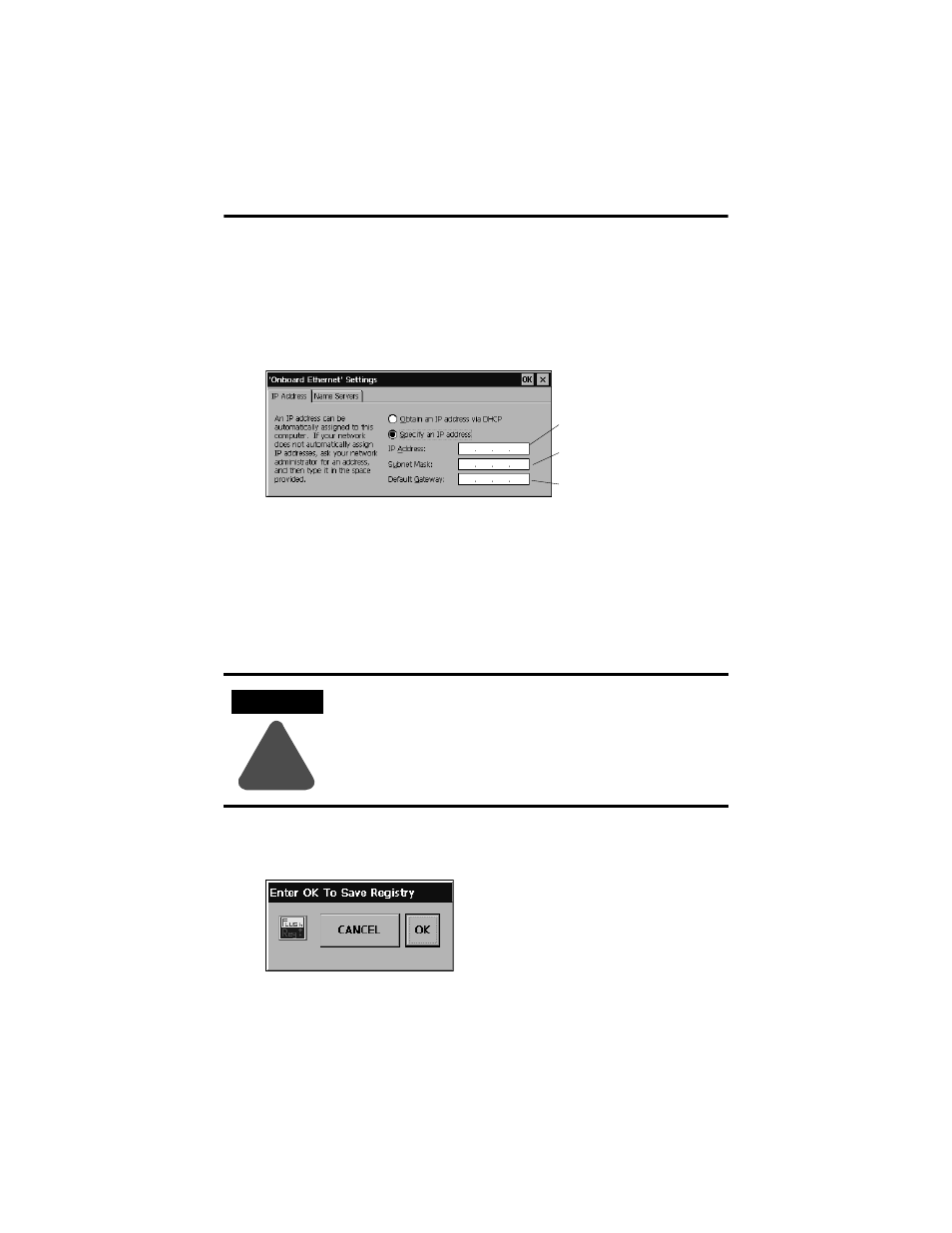
20 MobileView Machine Terminal MT750
Publication 2727-QS003E-MU-P
5. Tap the IP Address tab and select either Obtain an IP Address via DHCP
or Specify an IP Address, depending on your network configuration. If you
select Specify an IP Address, complete the 3 text boxes with information
from your network administrator or ISP. Use the on-screen input panel to
enter the text. You can access the input panel by tapping the Stylus icon on
the task bar.
6. Tap OK in the settings dialog. A notification window appears prompting you
to either remove and reinstall your card or restart the device for the new
settings to take effect. Tap the OK button in notification window.
7. Tap OK on the Network Configuration dialog and close the Control Panel.
Saving Registry Settings
To save the current registry settings:
1. Tap the Start button and select Programs>MobileView>Registry Backup.
2. To save the registry, tap the OK button. Saving the registry may take up to
15 seconds. The registry backup will automatically close.
ATTENTION
!
Any hardware configuration or Ethernet network configuration
changes must be saved to the registry or they will be lost
during a MobileView terminal power cycle.
IP Address must be a unique
address on the LAN.
Subnet Mask must be identical
to the server subnet mask.
Default Gateway is optional.
