Relocating mobileview connection cable – Rockwell Automation 2727-M7P20D1P1, -M7P20D1Q2, -M7P20D1Q3 MobileView Machine Terminal MT750 Quick Start User Manual
Page 14
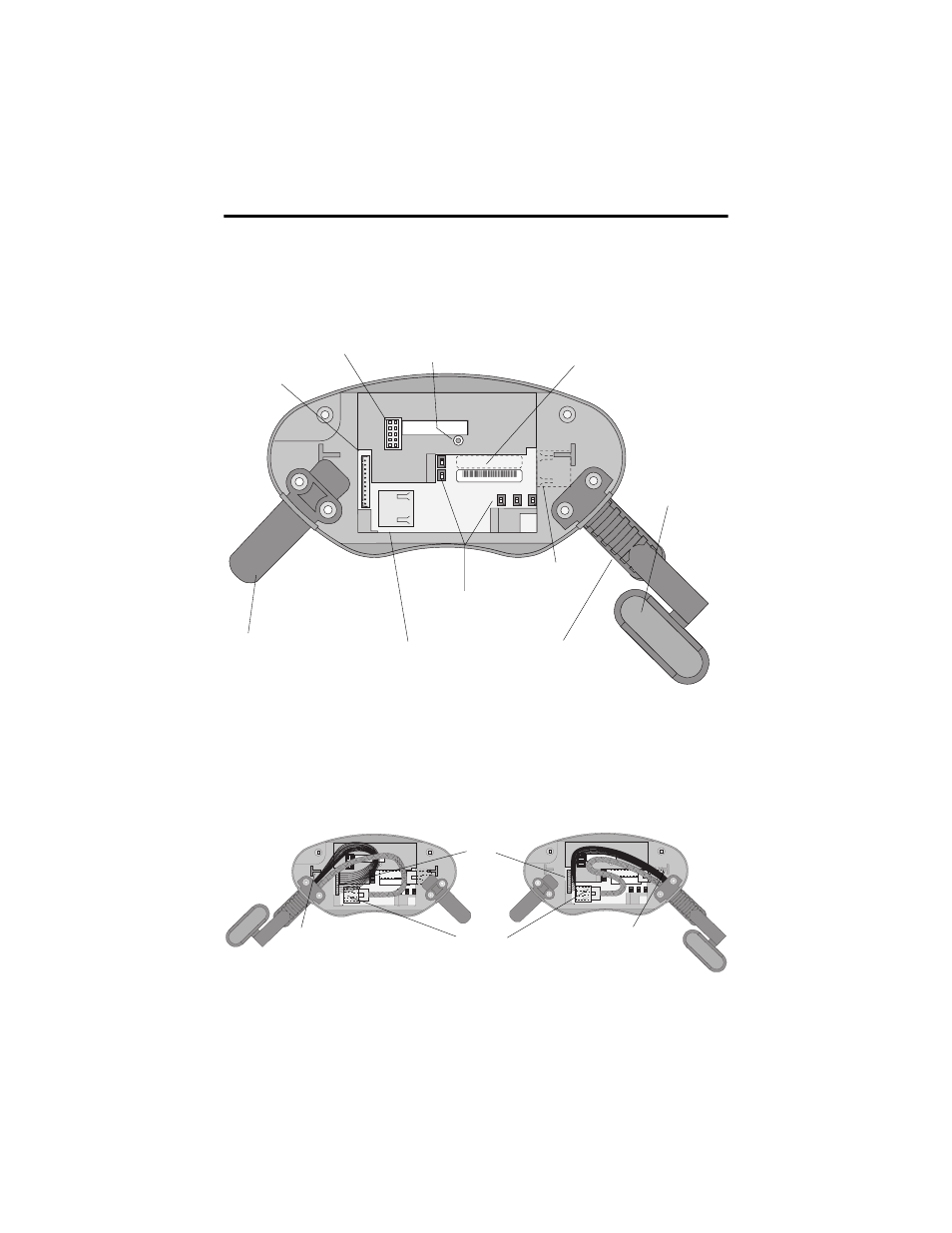
14 MobileView Machine Terminal MT750
Publication 2727-QS003E-MU-P
The following illustration shows what the connection area of the MobileView
terminal looks like with the back cover removed.
Relocating MobileView Connection Cable
The MobileView Connection Cable can be attached on the right or left side of the
terminal for right or left-hand operation. To relocate the cable, simply grasp the
strain relief and/or the plug and slide off of mount with a rocking motion.
Et
her
ne
t
B5
B4
B2
B6
B3
Serial
port
R eset
S6
,
COM
-Mo
d
u
l
AABBC C D D EEFF
00:60:B5:06:00:01
2250-00001
RS-232 Port
for downloading software.
Reset Button
for rebooting Windows CE.
All data not flushed to Registry or
saved to Flash Storage is lost.
Important: Install plug on
unused MobileView
Connection Cable outlet.
Main connector (S19)
for power supply and
control lines
Ethernet connector (S4)
for data exchange
Position of switches does not
affect terminal operation (for
future use)
Strain Relief
for connecting MobileView
Connection Cable (on left or right side)
Ethernet Label
Ethernet (Mac) Address
Cable Tag
Allows the terminal to
be uniquely identified.
Connector (not used)
pin 1
S19
S4
S6
,
CO
M
-M
o
dul
S6
,
COM
-M
odul
Important: Make sure the K3, 11-pin female connector clicks completely into S19, Main Connector when
plugged in. Ensure proper seating of K2, 8-pin RJ-45 jack into S4, Ethernet Connector. Avoid routing cable
over T-supports. After routing the cable, secure the back cover to the terminal with the 6 screws. Tighten
screws to a torque of 0.5 Nm to maintain IP54 degree protection.
Attaching Cable on Right
Attaching Cable on Left
S4, Ethernet Connector
S19
Main
Connector
Avoid routing cable
over T-support.
Avoid routing cable
over T-support.
