Remote networking connection – Rockwell Automation 6182 Industrial Computer for the Windows CE Operating System User Manual
Page 124
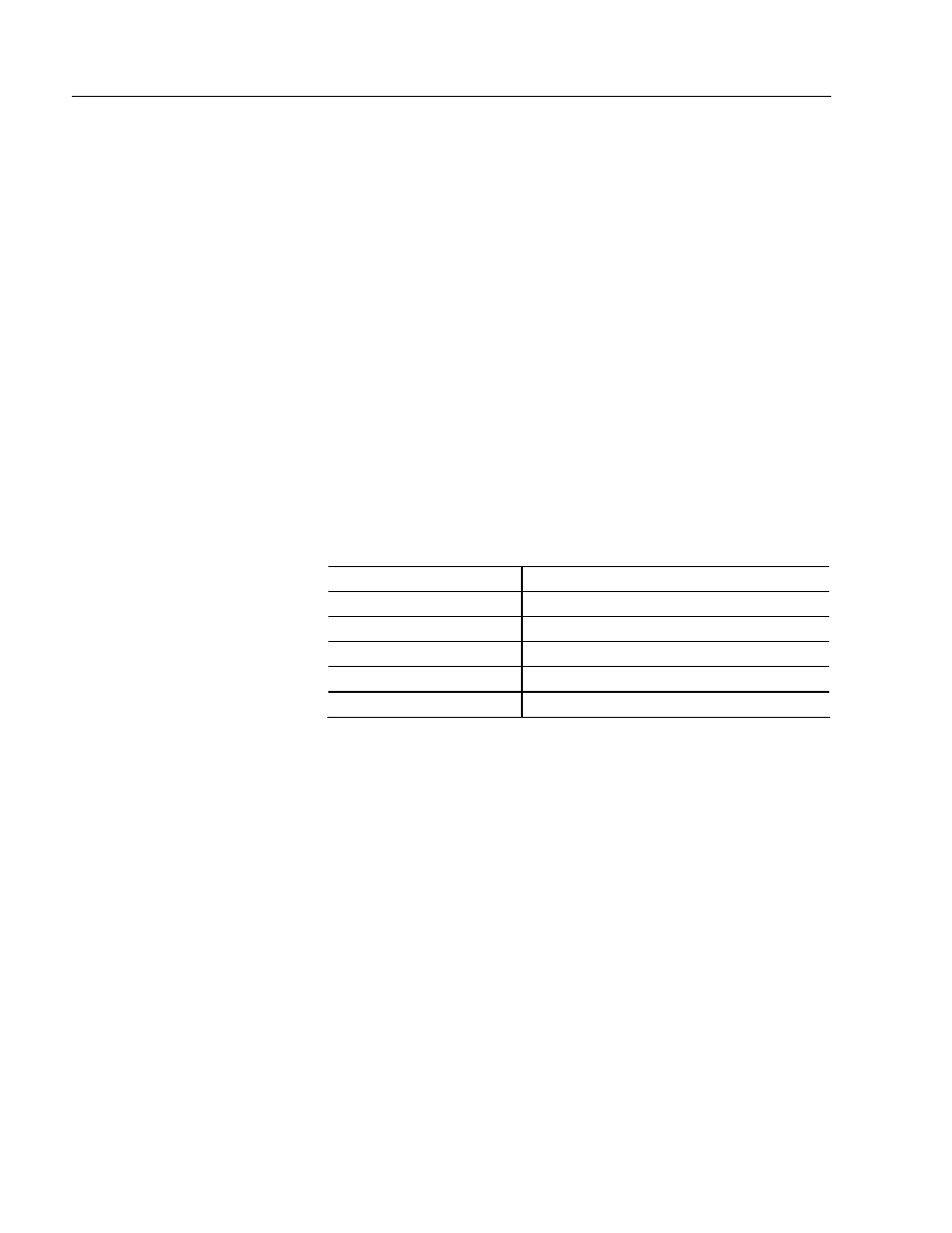
13–6 Communications
Configuration
Publication 6182-UM001D-EN-P
Remote Networking Connection
If you need to connect the RAC6182 Industrial Computer directly to a
host PC using the serial port, you must first set up a remote networking
connection.
To set up a remote networking connection for serial communications:
1. Select Start-Programs-Communication-Remote Networking.
2. Select the Make New Connection icon.
3. Enter a name for the connection in the Name field and select the
connection type. For serial connection to a host PC, select Direct
Connection.
4. Select the device to use for this connection. For serial connection to
a host PC, select Serial Cable on COM2.
5. Select Configure to set up the new connection. Specify the
following information and select OK:
Field Value
Baud Rate
Select desired baud rate
Data Bits
8
Parity None
Stop Bits
1
Flow Control
Hardware
6. Select Finish.
Remote Networking creates the new connection.
Communications Configuration for Serial Communications
Once you set up remote networking on the RAC6182 Industrial
Computer, you must configure the RAC6182 to use your remote
networking connection. You set up serial communications using the
Communications application in the Windows CE Control Panel.
To set up communications configuration for serial communications:
1. To set up RAC6182 host communications using serial
communications, select Start-Settings-Control Panel. Select or
double-click on the Communications icon.
2. On the Device Name tab, enter the Device Name for the RAC6182
Industrial Computer. Optionally enter a description in the Device
