Custom settings for your i/o module – Rockwell Automation 1747-AENTR SLC 500 EtherNet/IP Adapter User Manual User Manual
Page 52
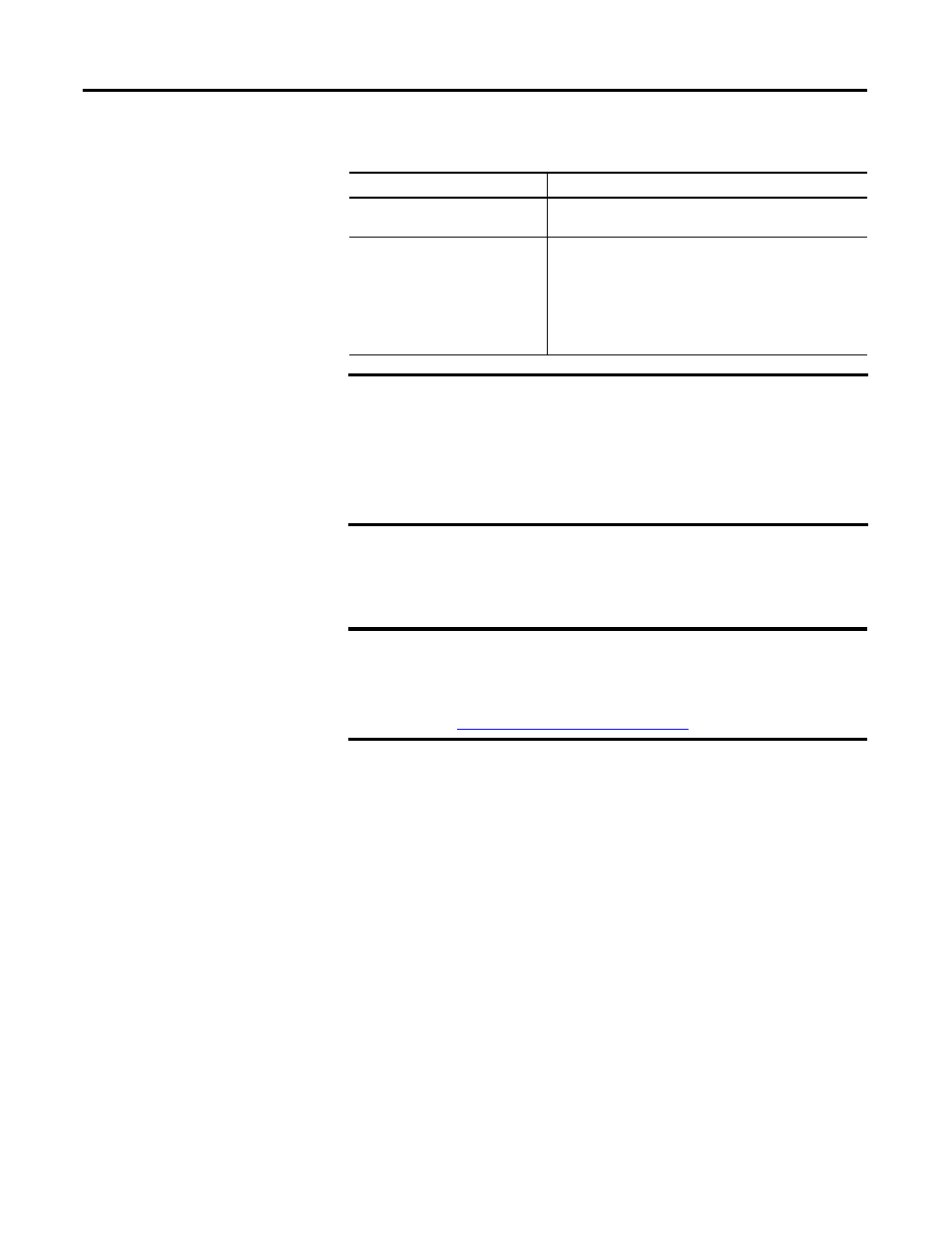
46
Rockwell Automation Publication 1747-UM076C-EN-E - January 2013
46 Configure the Adapter for Direct Connection through the RSLogix 5000 or Logix Designer Application
To configure the ports:
7. Click OK.
Custom Settings for your
I/O Module
You can edit the default configuration of your 1746/1747 module through the
Module Properties dialog available in RSLogix 5000.
To Then
Use the default port speed and
duplex settings
Leave Auto-negotiate port speed and duplex checked.
This setting determines the actual speed and duplex setting.
Manually configure your port’s
speed and duplex settings
Follow these steps.
1. Clear the Auto-negotiate port speed and duplex checkbox.
2. From the Current Port Speed pull-down menu, choose a
port speed.
3. From the Current Duplex pull-down menu, choose the
appropriate Duplex value, that is, Half Duplex or Full
Duplex.
IMPORTANT
Consider the following when you configure the module’s port settings:
• If the module is connected to an unmanaged switch, leave
Auto-negotiate port speed and duplex checked or the module
will fail.
• If you are forcing the port speed and duplex with a managed
switch, the corresponding port of the managed switch must be
forced to the same settings or the module will fail.
IMPORTANT
To fully customize the settings of your I/O module, consult the User
Manual for your module. User Manuals and other reference publications
for 1746/1747 modules are available in the Rockwell Automation
Literature Library:
