Configuring g files using aps software – Rockwell Automation 1203-SM1 SLC to SCANport Communication Module User Manual
Page 65
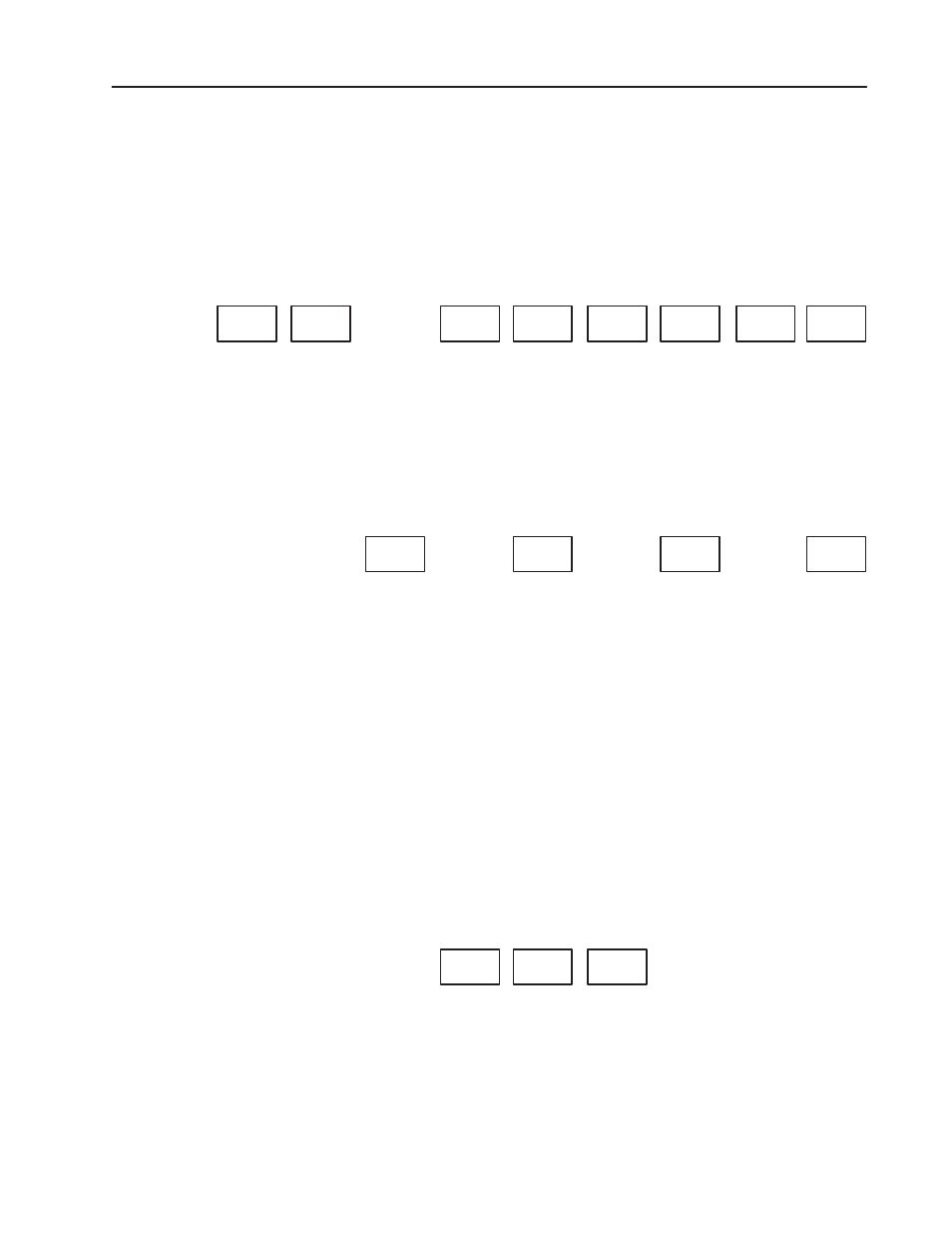
M0, M1, and G Files
A–9
Publication 1203–5.9 –– October 1996
Configuring G Files Using APS Software
The G file is configured as part of the I/O configuration procedure
for the processor file. After you have assigned the specialty I/O
module to a slot (the procedure is the same as assigning other
modules except that you must specify the ID code of the specialty
I/O module), the following functions are displayed at the bottom of
the APS screen:
ONLINE
CONFIG
F2
MODIFY
RACK
F4
MODIFY
SLOT
F5
DELETE
SLOT
F6
UNDEL
SLOT
F7
EXIT
F8
SPIO
CONFIG
F9
READ
CONFIG
F1
This is the starting point for configuring the G file and other
parameters of the specialty I/O module.
To create and monitor the G file.
1. Press F9 for Specialty I/O Configuration. The following
functions are displayed:
MODIFY
G FILE
F3
ADVNCD
SETUP
F5
ISR
NUMBER
F1
G FILE
SIZE
F7
2. Press F7 for G File Size.
3. Specify the number of words required for the specialty I/O
module. For the SLC to SCANport module, enter 32.
4. Press F3 for Modify G File. The content of the G file is
displayed in the display area. Data is shown in the default form,
decimal:
–––––––––––––––––––––––––––––––––––––––––––––––––––––––––
address 0 1 2 3 4 5 6 7 8 9
G1:0 xxxx 0 0 0 0 0 0 0 0 0
G1:10 0 0 0 0 0 0
––––––––––––––––––––––––––––––––––––––––––––––––––––––––––––––
The function keys displayed below the data table indicate the three
data formats available to you, binary data, decimal data, and hex/bcd
data:
BINARY
DATA
F1
DECIMAL
DATA
F2
HEX/BCD
DATA
F3
