User interface menu bar, User interface toolbar – Rockwell Automation 442L Safety Configuration & Diagnosis (SCD) User Manual User Manual
Page 6
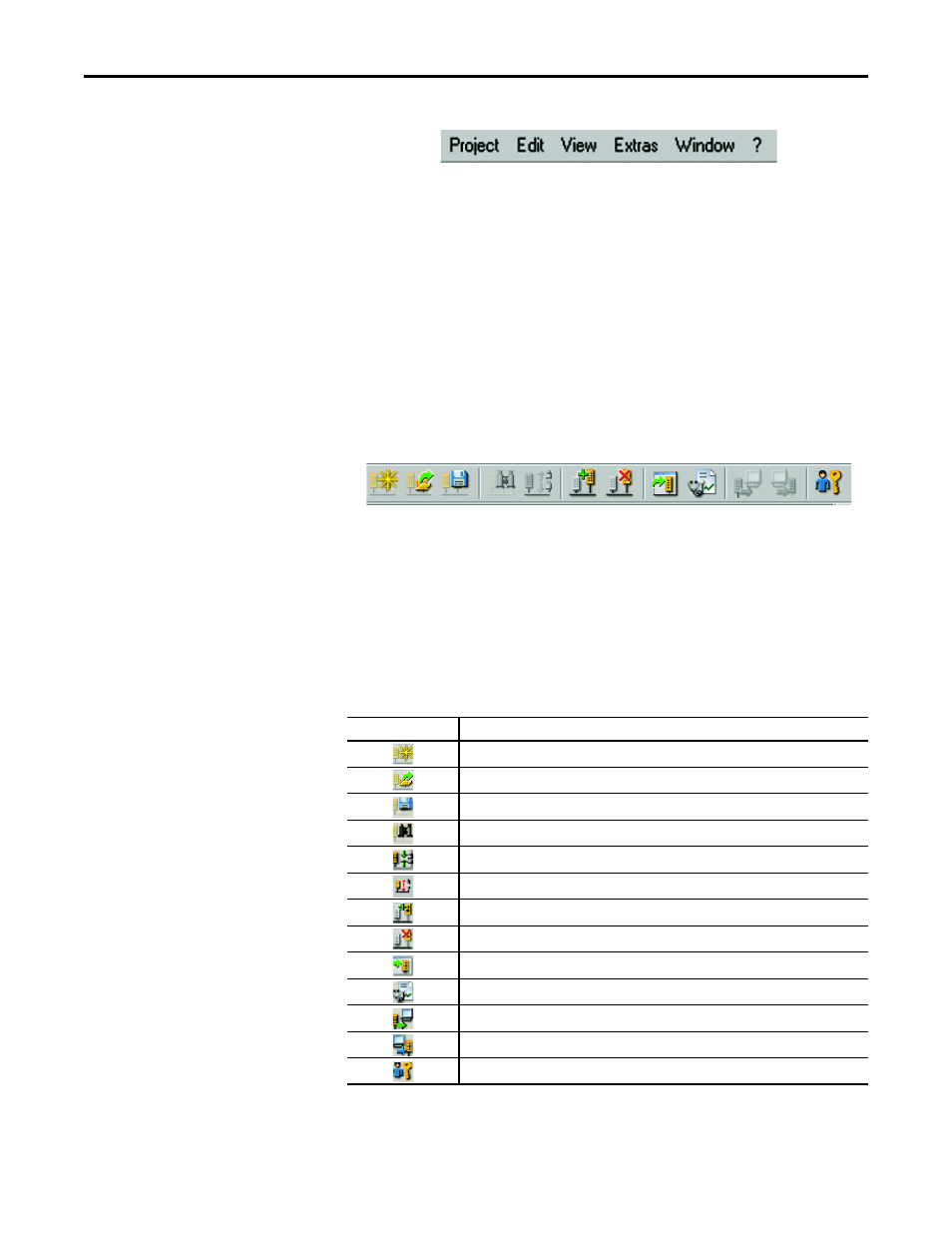
4
Rockwell Automation Publication 10000455426 Ver 00 - January 2013
Chapter 2
User interface
User interface menu bar
Figure 2 - User interface menu bar
The menu bar contains the commands for the fundamental operation of the
software.
Any further menus with device-specific commands are displayed in the menu
bar.
Notes
Menus/commands that are shown in grey are currently not available (because
the SCD is, for example, not connected to a device) or because you do not have
sufficient access rights.
The explanation of the device-specific menus/commands can be found in the
device-specific online help. This can be called up by using the table of contents
of the online help (Contents button).
User interface toolbar
Figure 3 - User interface toolbar
The toolbar makes the most important commands available in the form of icons.
If you position your cursor on an icon, a brief information (tool tip) about the
icon function is displayed.
The toolbar can be shown or hidden.
Note
If some icons are shown in grey, the corresponding commands are currently not
available (because the SCD is, for example, not connected to a device) or
because you do not have sufficient access rights.
Table 1 - Icons in the user interface toolbar
Icon
Meaning of the icon
Create project
Open project
Save project
Identify device
Connect device
Disconnect device
Add device
Delete device
Open device window
Display diagnostics report
Transfer configuration
Receive configuration
Change user group
