Adding a device – Rockwell Automation 442L Safety Configuration & Diagnosis (SCD) User Manual User Manual
Page 23
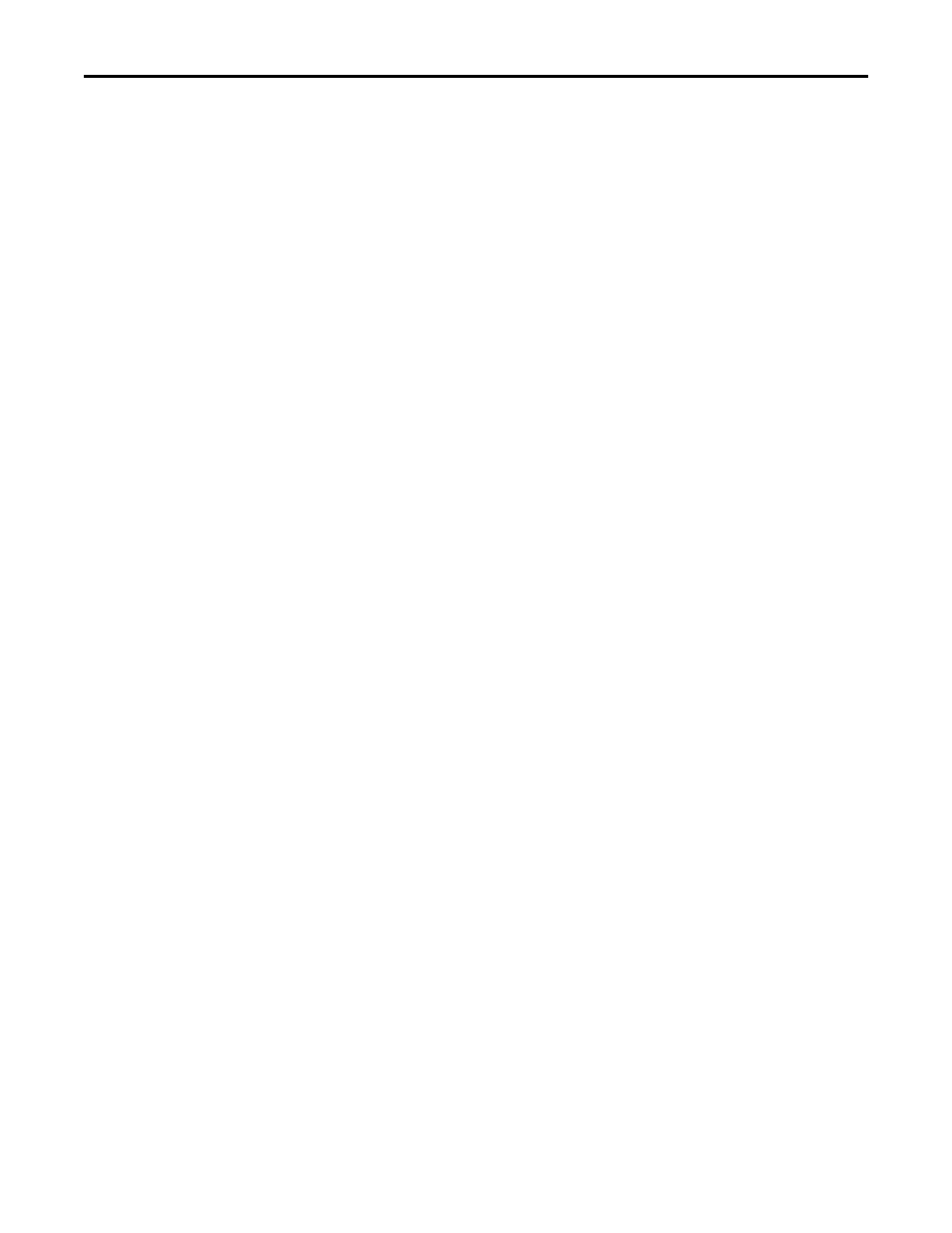
Rockwell Automation Publication 10000455426 Ver 00 - January 2013
21
Chapter 6
Working with projects
How to transfer the configuration to the devices:
Notes
•
You can transfer the configuration to the respective device/device cluster
that is selected in the project tree.
•
You can only transfer the configuration if you are logged in at a device or
device cluster with machine maintenance personnel or authorized client rights.
Use the right mouse button to open the pop-up menu of a device or system.
There select the command Configuration draft, Transfer.
The configuration is transferred to the devices.
Note
You are informed by a dialog box message that the configuration log is relevant
for safety.
Click the OK button.
The configuration data are displayed as a configuration log.
Check this log carefully and confirm that it is correct.
How to save a project:
From the Project menu select the Save command.
The changed project data are saved.
Or, if you have not yet saved the project:
From the Project menu select the Save command.
A Windows directory dialog box is opened.
Select the folder in which you want to save the project.
Enter a name for the project.
Click the Save button.
The project is now saved under the specified name and in the selected folder.
How to save a project under another name or in another folder:
From the Project menu select the Save as... command.
A Windows directory dialog box is opened.
Select the folder in which you want to save the project.
Enter a name for the project.
Click the Save button.
The project is now saved under the specified name and in the selected folder.
Adding a device
If you have created your own project in the SCD, you can also add one or several
devices. The device selection wizard will assist you in this step.
