Using an existing project for further devices – Rockwell Automation 442L Safety Configuration & Diagnosis (SCD) User Manual User Manual
Page 20
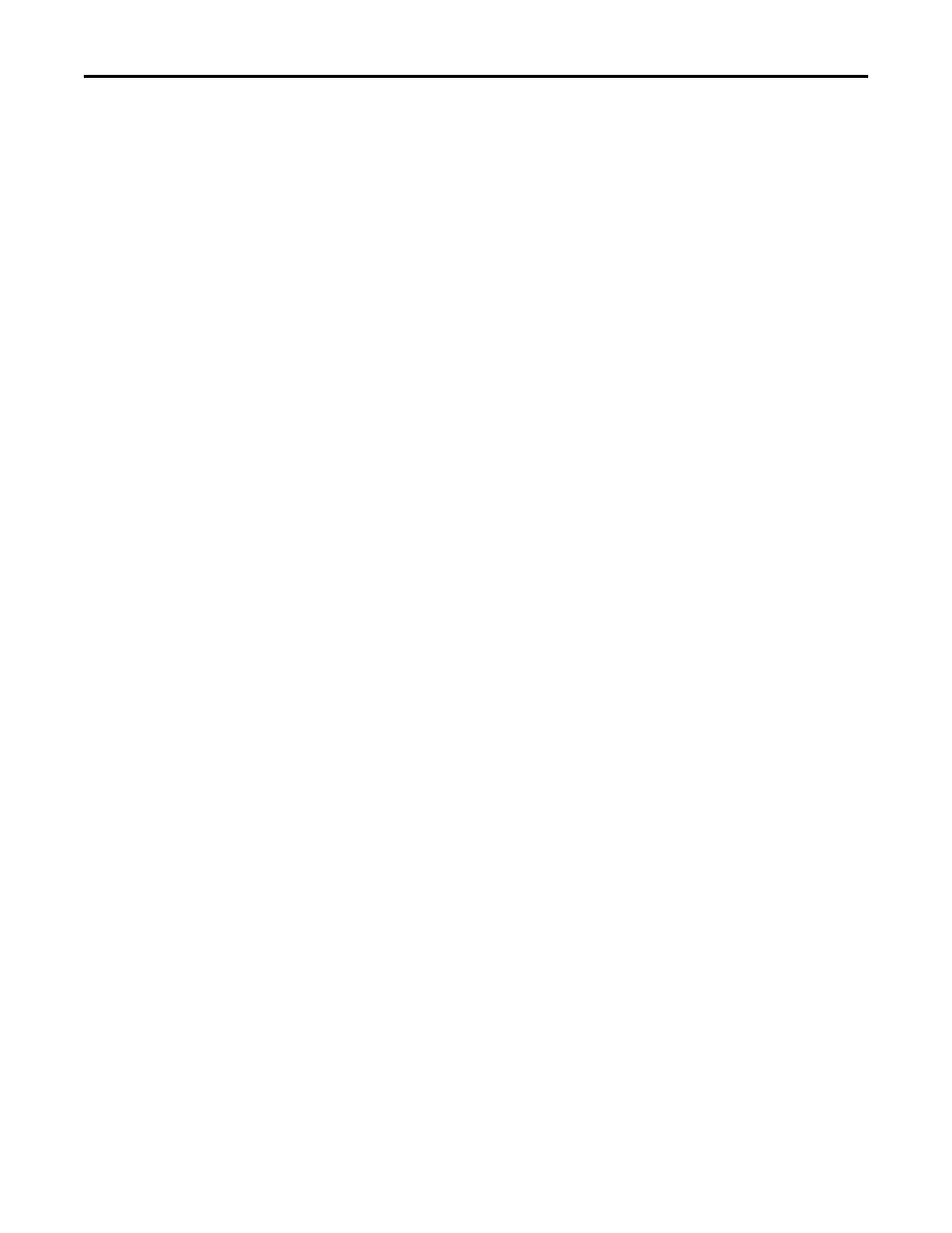
18
Rockwell Automation Publication 10000455426 Ver 00 - January 2013
Chapter 6
Working with projects
Select the folder in which you want to save the project.
Enter a name for the project.
Click the Save button.
The project is now saved under the specified name and in the selected folder.
How to save a project under another name or in another folder:
From the Project menu select the Save as... command.
A Windows directory dialog box is opened.
Select the folder in which you want to save the project.
Enter a name for the project.
Click the Save button.
The project is now saved under the specified name and in the selected folder.
Using an existing project for
further devices
With the SCD you can open existing projects and transfer the configuration to
devices of the same type (with the same type code) and with the same design
use.
To do so, proceed as follows:
•
Connect a PC to the device
•
Open the project
•
Link the project to the device
•
Change the user group (log on as machine maintenance personnel or
authorized client)
•
Transfer the configuration
How to connect the PC to a device from Rockwell (e.g. RK512 serial):
Connect the 9-pin Sub D plug of the connecting cable to a serial interface of your
PC.
Remove the protective cap on the configuration socket of the device supplied by
Rockwell.
Connect the M8 x 4 plug to the configuration socket of the device and/or the
device cluster.
Notes
•
Ensure that the configuration line does not pass directly next to strong
electrical drives or along power cables. This avoids an EMC influence on the
configuration cable.
•
In the case of devices that consist of senders and receivers, first connect the
receiver because it has to be configured first.
How to open a project:
From the Project menu select the Open... command.
A Windows file selection dialog box is opened.
You may be asked whether you wish to save the currently open project.
