Working with projects, Chapter, Creating a new project and transferring it – Rockwell Automation 442L Safety Configuration & Diagnosis (SCD) User Manual User Manual
Page 18
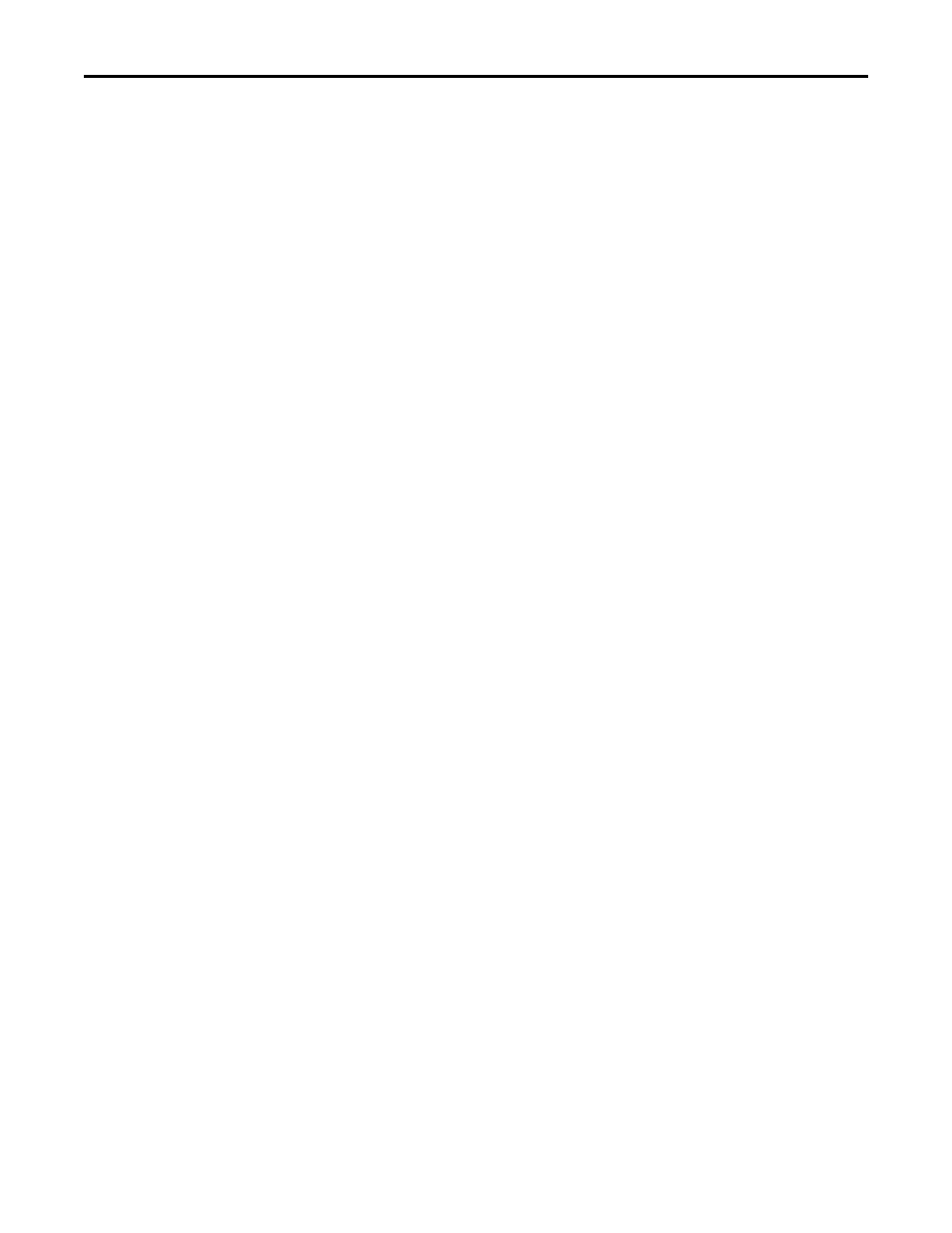
16
Rockwell Automation Publication 10000455426 Ver 00 - January 2013
Chapter 6
Working with projects
Chapter
6
Working with projects
The devices which you configure, maintain or perform diagnostics with the SCD
are managed in projects and shown in a project tree.
The SCD allows you to:
•
Create projects and transfer them
•
Use existing projects for further devices identical in the construction
•
Create projects for configured devices/device clusters
You can save the created or identified projects in files and open them again
later. Only one project at any one time can be opened in the SCD. If a project is
open while another project is opened or created, the original project is closed.
Notes
•
If a project is opened and the communication protocols in the project with
their physical connections do not correspond to the connections existing at
the PC, the missing connections are displayed as being passive (grey) in the
project tree.
•
You can reconnect devices to an active connection by dragging-and-
dropping them.
When you open an existing project or add a new project, then you should
connect the devices displayed to the devices connected. By connecting you will
be able to verify that the connected devices and the devices shown in the
project tree have matching type code.
Creating a new project and
transferring it
With the SCD you can create new projects, next edit the configuration offline and
then transfer them to the device/device cluster. This means that you can, for
example, plan the Rockwell Automation protective devices on screen during the
initial configuration of a system and transfer the configuration later to one or
more devices (identical in the construction).
To do so, proceed as follows:
•
Create a project
•
Add device(s)
•
Edit the configuration
•
Connect a PC to the device
•
Link the project to the device
•
Change the user group (log on as machine maintenance personnel or
authorized client)
•
Transfer the configuration
•
Save the project
How to create a new project:
From the Project menu select the New command.
A new project is created in the Navigation area.
You may be asked whether you wish to save the currently open project.
