Rockwell Automation 442L Safety Configuration & Diagnosis (SCD) User Manual User Manual
Page 28
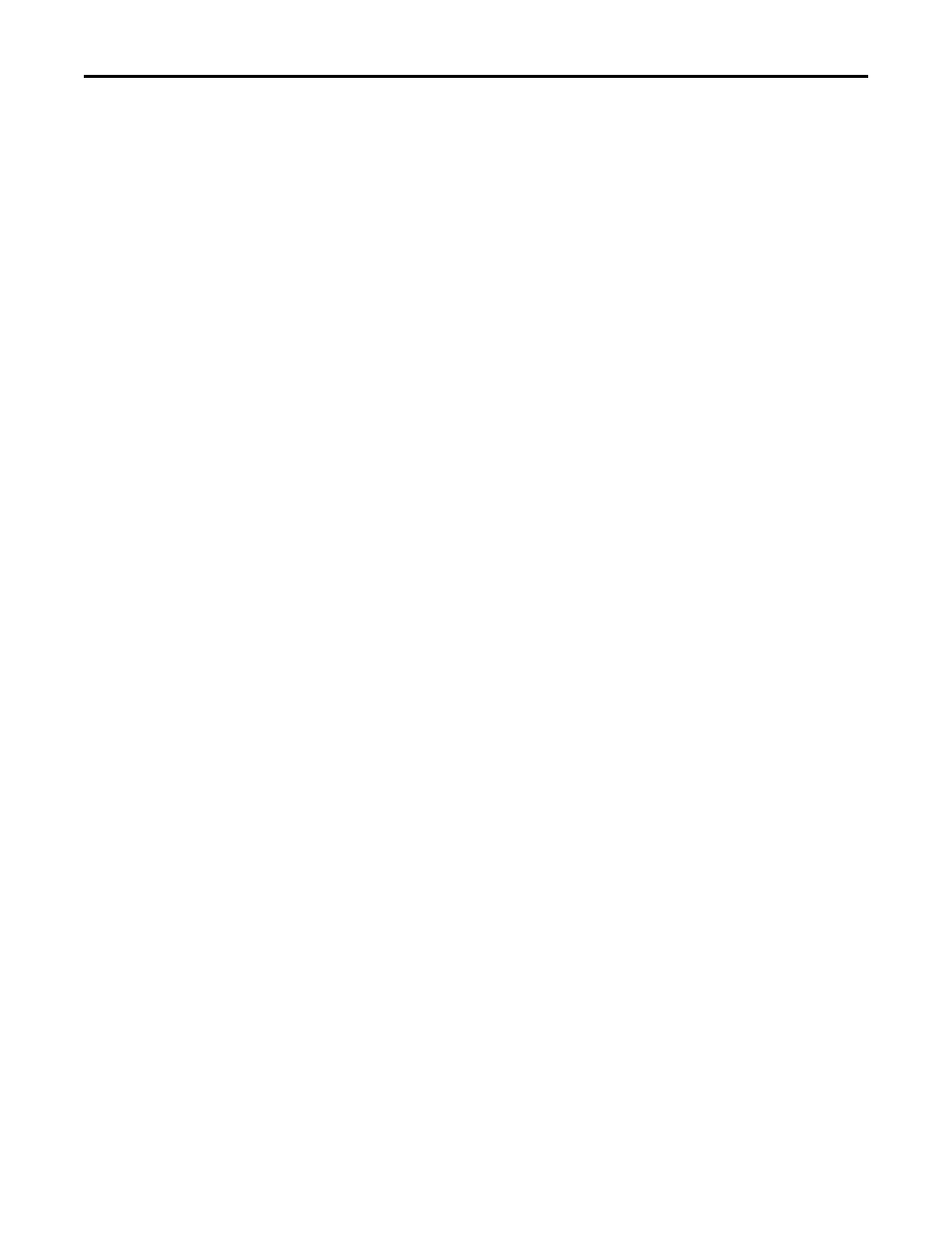
26
Rockwell Automation Publication 10000455426 Ver 00 - January 2013
Chapter 7
Configuring a device/device cluster
Repeat the procedure for all the tab cards.
Check all the contents of the tab cards whether the configuration data are
suitable for your application.
How to undo changes to the configuration:
Select the Undo changes to the configuration command in the Device menu.
You are prompted whether you want to reject all the changes to the
configuration.
Click the Yes button.
All the changes to the configuration are rejected.
How to transfer the configuration to the devices:
Notes
•
You can transfer the configuration to the respective device/device cluster
that is selected in the project tree.
•
You can only transfer the configuration if you are logged in at a device or
device cluster with machine maintenance personnel or authorized client rights.
Use the right mouse button to open the pop-up menu of a device or system.
There select the command Configuration draft, Transfer.
The configuration is transferred to the devices.
Note
You are informed by a dialog box message that the configuration log is relevant
for safety.
Click the OK button.
The configuration data are displayed as a configuration log.
Check this log carefully and confirm that it is correct.
How to export a configuration draft:
Use the right mouse button to open the pop-up menu of a device or system.
Here select the Open device window command.
The device window is opened.
Select the Export device configuration command from the File menu in the
device window.
A Windows directory dialog box is opened.
Select the directory in which you wish to save the device configuration file.
Enter a name for the file.
Click the Save button.
The configuration file is saved in the selected directory under the specified
name.
How to import a configuration draft:
Use the right mouse button to open the pop-up menu of a device or system.
