Rockwell Automation 442L Safety Configuration & Diagnosis (SCD) User Manual User Manual
Page 30
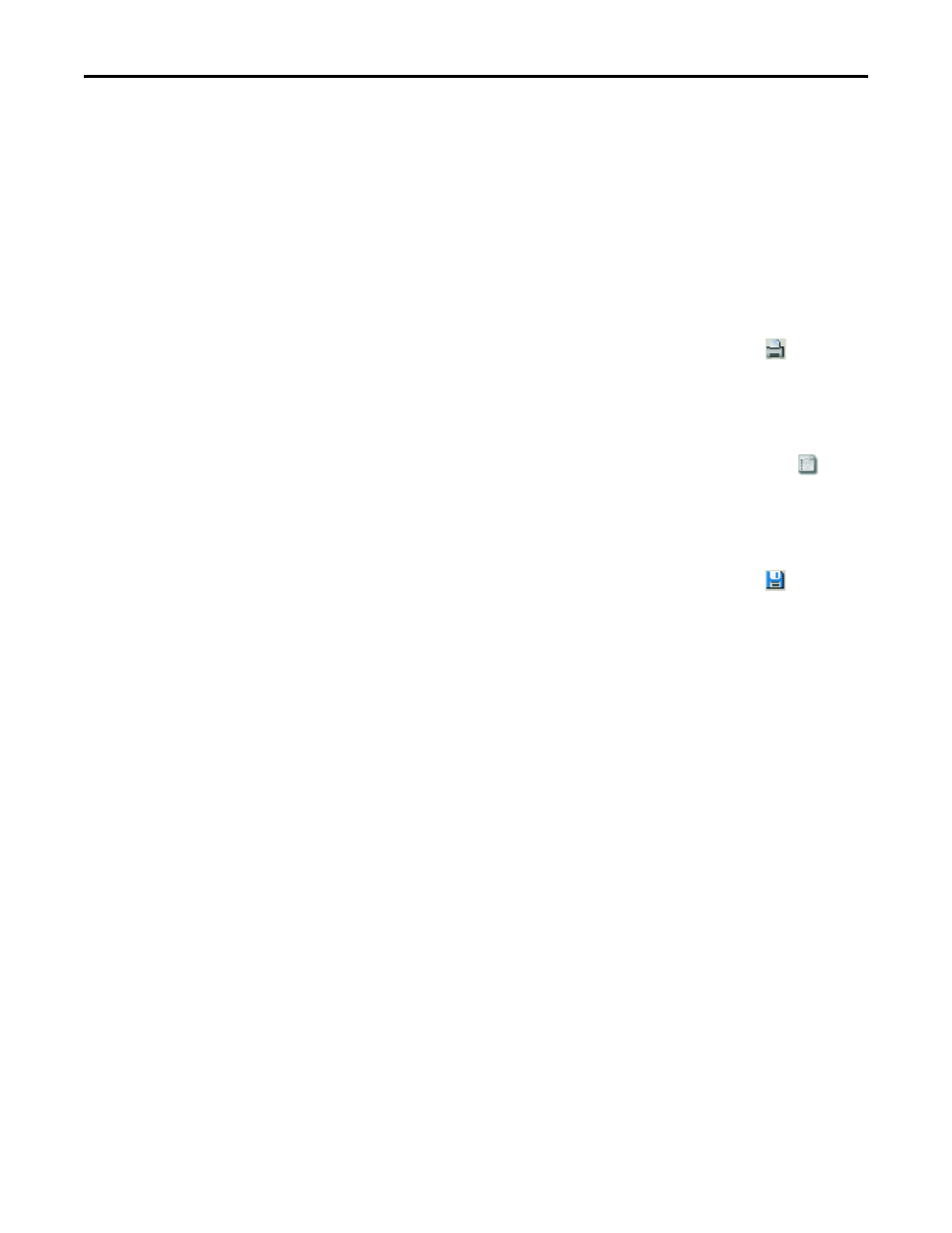
28
Rockwell Automation Publication 10000455426 Ver 00 - January 2013
Chapter 7
Configuring a device/device cluster
Click the Approve button.
The configuration data are loaded to the device/devices and initialized with the
new configuration.
If this has been successful, an appropriate message is displayed.
Click the OK button.
The configuration loaded to the device/devices is now active.
Test whether the device(s) actually monitor(s) your machine or system the way
you intended. Only after completing this step, go to real-time operation.
How to print the configuration log:
Click in the working area of the device window on the Print icon
.
The Windows print dialog box now opening allows you to print the
configuration log.
How to show the configuration draft for a single device:
Click in the navigation area of the device window on the Display icon
.
The configuration draft of the respective device is displayed in the working area
of the device window.
How to save the configuration log:
Click in the working area of the device window on the Save icon
.
A Windows directory dialog box is opened.
Select the directory in which you want to save the configuration log.
Enter a name.
Click the Save button.
The configuration log is now saved under the specified name and in the selected
directory as a text file.
