Editing a configuration draft – Rockwell Automation 442L Safety Configuration & Diagnosis (SCD) User Manual User Manual
Page 27
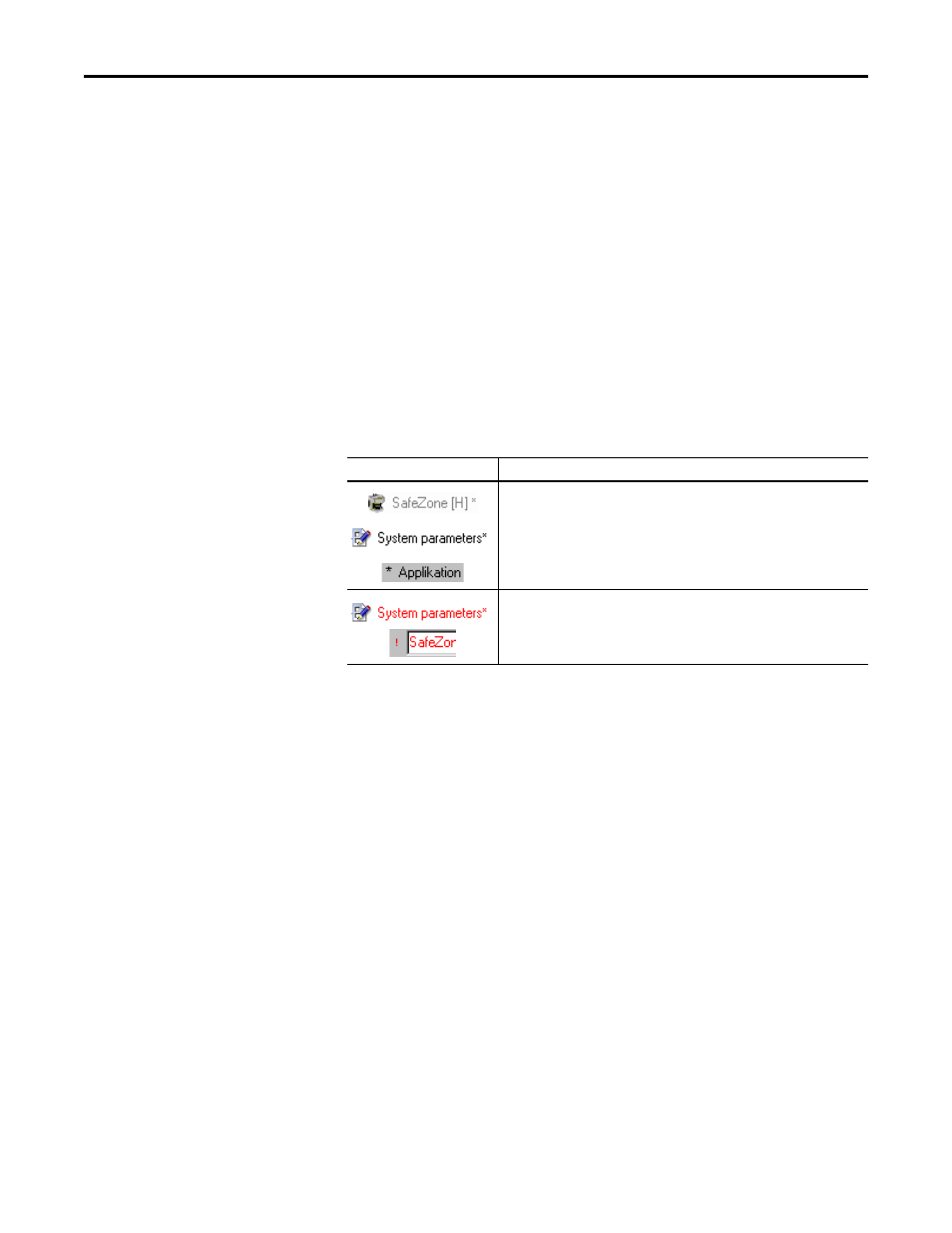
Rockwell Automation Publication 10000455426 Ver 00 - January 2013
25
Chapter 7
Configuring a device/device cluster
If the opened configuration draft is changed, a red cross is displayed in the status
bar. The configuration draft can no longer be transferred by a machine
maintenance personnel user.
A project with a verified configuration draft can be saved and later be opened
and sent also to other devices by a machine maintenance personnel user.
Editing a configuration draft
You can configure the functions and parameters of a device or device cluster by
means of the tab cards which are accessed via the device window.
A navigation bar with the existing tab cards is displayed in the navigation area of
the device window. The tab cards allow you to specifically change one or several
configuration parameters.
While the tab cards are being edited, you are provided with information where
parameters have been changed and where invalid values have been entered by
means of a marking (asterisk or exclamation mark).
Table 13 - Device configuration change indication
Note
A system with several devices (for example a cascaded system) is configured in
one device window with tab cards. The tab cards are then offered several times.
How to receive the configuration from the devices:
Note
You can receive the configuration from the respective device/device cluster that
is selected in the project tree.
Use the right mouse button to open the pop-up menu of a device or system.
Here select the command Configuration draft, Receive.
The current configuration of all connected devices is read in and can be
subsequently edited within the SCD.
How to edit a configuration draft:
Use the right mouse button to open the pop-up menu of a device or system.
Here select the Open device window command.
The device window is opened.
Carry out the necessary settings on the first tab card.
Click the tab for the next tab card.
Carry out the necessary settings here as well.
Marking
Meaning of the marking
If values are changed on a tab card, both the device as well as the tab card in the
navigation bar and the input field on the tab card are marked by an asterisk.
If invalid values are entered on a tab card, the tab card in the navigation bar as well
as the value in the input field on the tab cards are displayed in red. In addition the
input field on the tab card is marked with a red exclamation mark.
