Status refresh, Programming refresh – Sensaphone CELL682 User Manual
Page 66
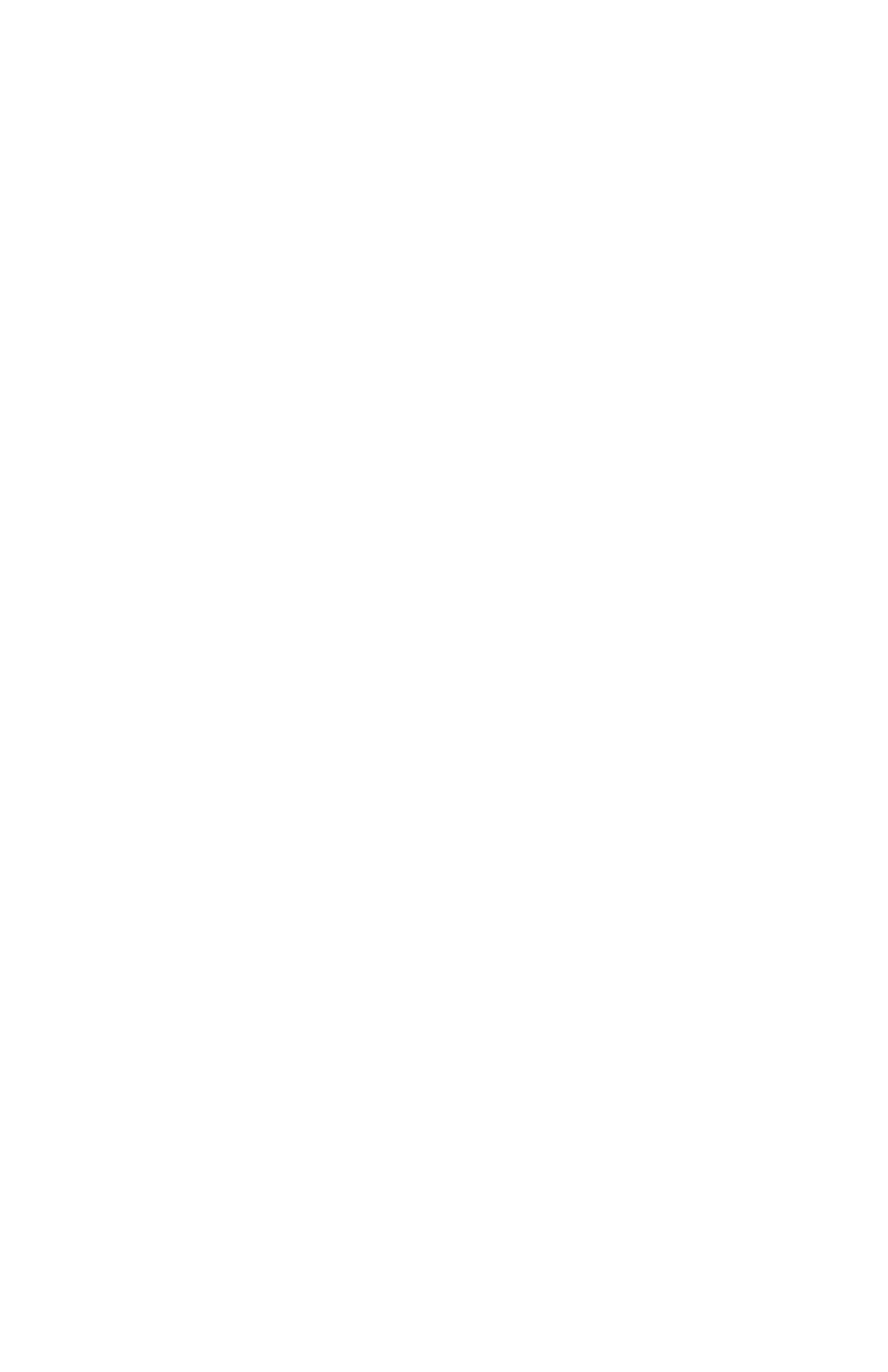
64
Cell682 User’s Manual
ChapTer 10: Cell682 web page
The Cell682 Web Page is where you can check status, make programming chang-
es, and even control outputs from any internet connected computer.
Once the Cell682 is installed and turned on you can go to www.Cell682.com,
enter your PIN and Password (default password is cell682), and click Login. The
web page for your Cell682 will be displayed. The web page presents a view of the
system which is very similar to the Cell682 PC Software, except for the fact that
it is a snapshot of information from a specific point in time—it is not updating
in real-time. To retrieve the latest values you must click either the Status Refresh
or Programming Refresh links. For security purposes be sure to change your pass-
word.
Note: It is highly recommended that if at any time you make any programming
changes locally (at the unit via the serial port) that you click the Programming
Refresh link on the web page soon thereafter, to ensure that the information
you are viewing is up to date. This will also ensure that the alarm history
information will also be accurate.
statUs refresh
You can retrieve the latest input and output values by clicking the Status Refresh
link. This will send a message to the Cell682 requesting the latest input and out-
put status information. When the unit receives the request it will immediately
send back a reply. During this waiting period the web page will display the input
and output values in green italics until the updated information returns. At the
top of the screen is a time-stamp which indicates the date and time of the last
update.
prograMMing refresh
The Programming Refresh command will refresh all Cell682 programming as
well as input/output status. You only need to click this button if you believe that
programming changes may have occurred locally, at the unit, and you want to
refresh the information on the web server.
prograMMing Via the web page
You can change any parameter in your Cell682 from the web page, just as you
would using the Cell682 PC Software. All programmable items will appear as
Blue links. For the inputs you can click on any item for that channel and the
respective programming screen will appear. If you change an item and click OK,
the change will be sent to your unit. This will take a few minutes to process.
