Quick start – Sensaphone CELL682 User Manual
Page 17
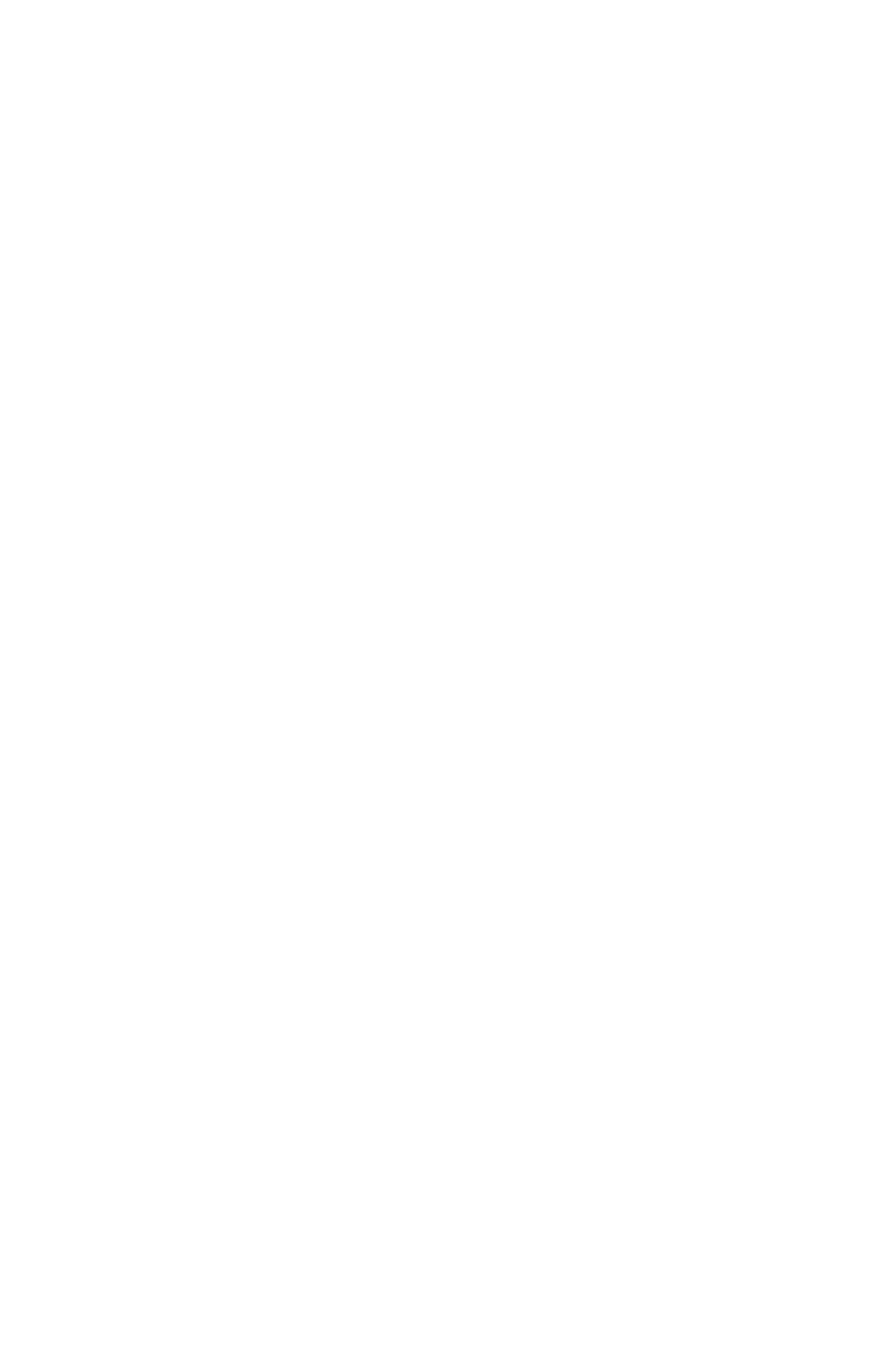
15
Chapter 1: Introduction
qUick start
When installing and programming a Cell682 there are several steps required for
all installations. Listed below are those required for a typical installation and start-
up of the Cell682.
1) Confirm wireless coverage for the installation site. The CELL682 uses GSM
cellular providers such as T-Mobile and AT&T. You can check “data” coverage
using their respective websites or contact Sensaphone technical support and
we’ll check it for you.
2) Activate a wireless service plan for the unit. Contact Sensaphone and
have your serial number available. This is required for the unit to operate.
Activation enables access to your unit via the CELL682 website, as well as pro-
vides for notification of alarms via e-mail and voice phone call.
3) Install the unit in an area that provides good cellular reception. An optional
external antenna with 16’ cable is available, if necessary.
4) Attach the antenna to the top of the enclosure and plug-in the power supply.
Connect the black battery wire (taped to the inside of the enclosure) to the
(BAT -) terminal.
5) Once the unit powers-up, make sure the In Range and Registered LED’s are lit.
6) Configure the input jumpers, if necessary, and connect the sensors to the ter-
minal strip.
7) Verify status on the web site. (the PIN number is the last four digits of the
serial number and the default password is “cell682”).
cell682 web page
Your CELL682 is accessible via the Internet at www.CELL682.com. Simply enter
your PIN and password (default is cell682) and you will be logged in to the web
page for your device. Your PIN is the last 4 digits of your serial number. Be sure
to change your password for security purposes. To see the current values click the
Status Refresh link and in about 2 minutes you will see the current input and out-
put values displayed on the page. You can make programming changes and even
control the relay outputs from the web page. If any programming was performed
using a direct connection to the serial port of the CELL682, then be sure to click
the Programming Refresh link on the web page, so that you will be viewing the
latest programming in the device..
