Chapter 3: software installation, Installing and starting the software, Activating your cell682 – Sensaphone CELL682 User Manual
Page 29
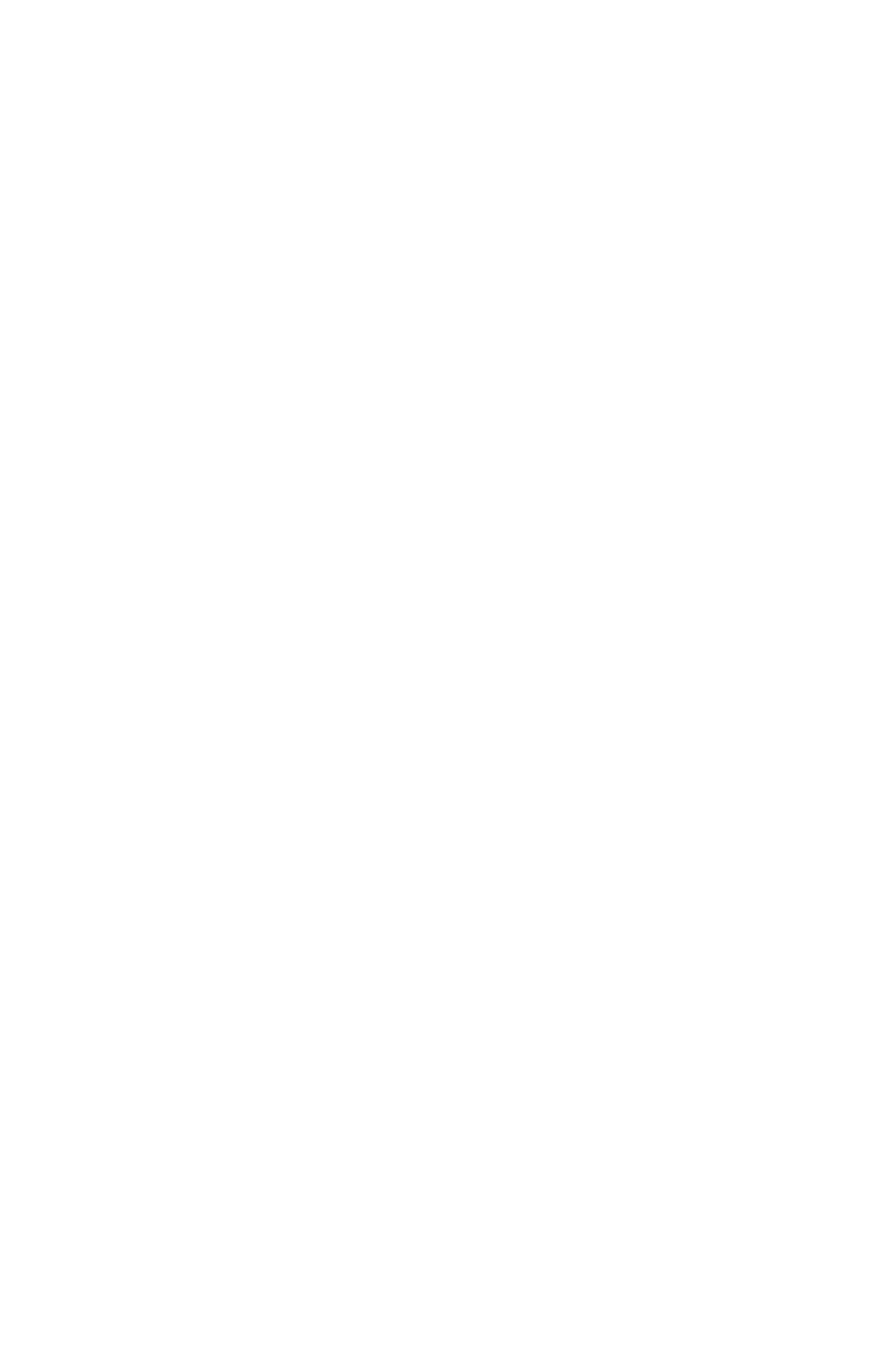
27
Chapter 3: Software Installation
ChapTer 3: sofTware InsTallaTIon
This section describes how to install and configure the Cell682 Programming
Software for your computer.
installing and starting the software
Minimum requirements:
• Microsoft Windows™ 2000, XP, Vista, or 7
• CD-ROM drive
• Serial Port (or USB-to-serial adapter)Installation
The Cell682 Programming Software is easy to install. Make sure that all Windows
applications are closed before attempting to run Setup. If you encounter problems
during installation, please call Sensaphone Technical Support at 610-558-2700.
The Cell682 Software will install to a directory named C:\Program Files\Cell682,
unless you choose to change the directory name.
1. Start Windows.
2. Insert the Cell682 CD-ROM. The installation program should run automati-
cally. Follow the prompts as directed.
If the software does not install automatically, then click the Windows Start but-
ton, and select Run, then type in d:\setup.exe. Click OK. Follow the prompts as
directed.
3. Reboot your computer when the installation is complete.
actiVating yoUr cell682
Your Cell682 device must be registered on the wireless network before you can
send or receive messages and before any local programming is performed for the
first time.
To activate your Cell682 device, fill out the registration form included with the
package and follow the instructions, or contact your sales representative with the
device serial number.
Your Cell682 is activated when the “In Range” and “Registered” LEDs are lit.
Note: The Registered LED will blink when the Cell682 is sending or receiving
messages
.
CoNNeCTING LoCaLLy
The Cell682 Software will allow you to connect with the unit to view status and
program it. First, connect a serial cable to a serial port on your computer. Connect
the other end to the 9-pin RS-232 connector on the Cell682. Run the Cell682
Software. The following screen will appear.
