Sensaphone WSG30 System Users manual User Manual
Page 25
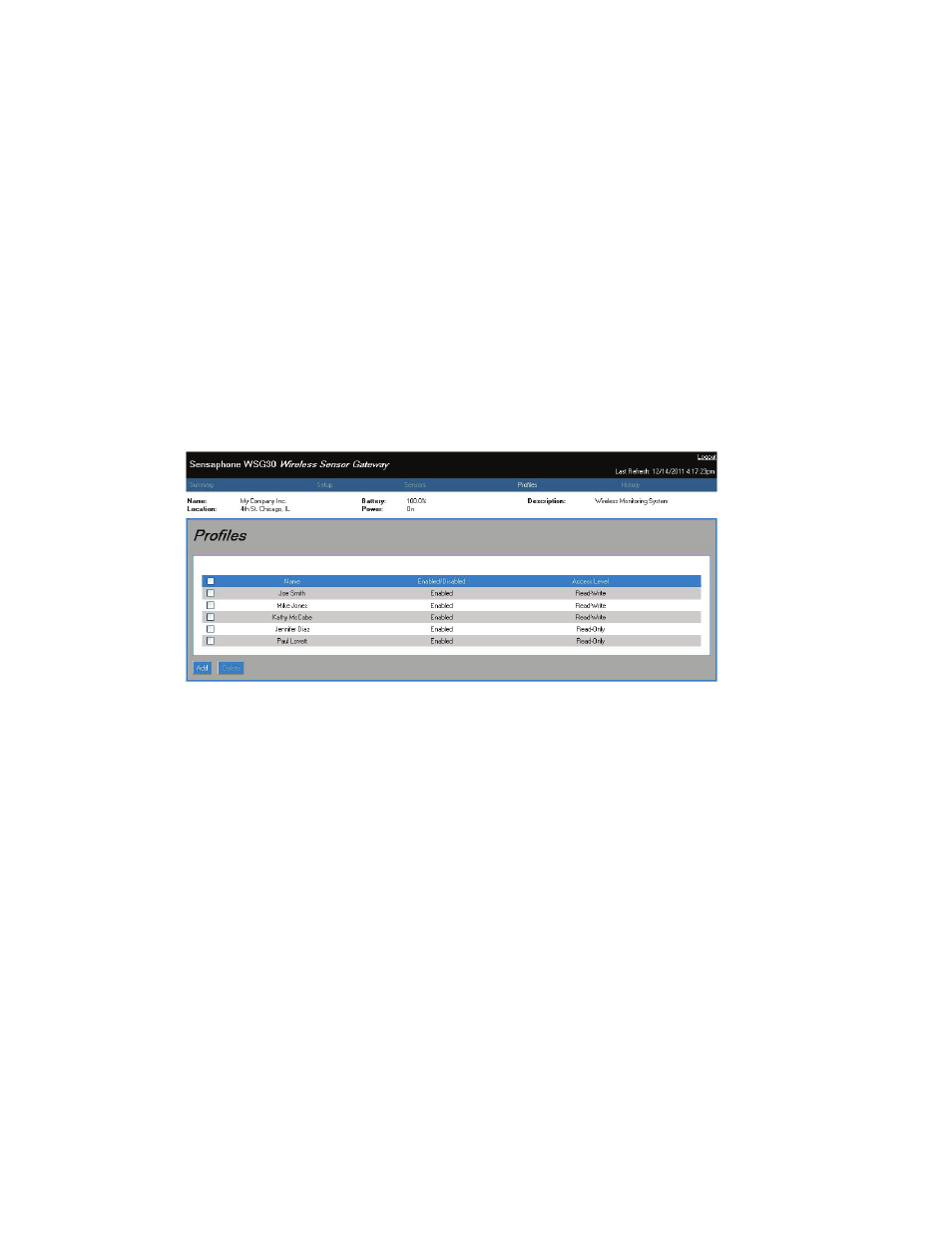
Chapter 5: Programming
25
dataloggIng CapaCIty
The datalogging capacity of the WSG30 varies depending on how many sensors you’re logging and
what the logging interval is for each. Memory is maximized if the logging interval for each sensor is in
multiples of each other. For example, if sensor 1 is set to 1 minute and sensor 2 is set to 5 minutes, you’ll
get better memory usage than if sensor 1 were set to 1 minute and sensor 2 was set to 2.5 minutes.
Here are some typical results:
• If you only log 1 sensor (at any interval), the WSG30 will store a maximum of 67,000 samples
• If you log 15 sensors at the same interval, the WSG30 will store 238,000 samples of each sensor
• If you log 30 sensors at the same interval, the WSG30 will store 243,000 samples samples of each sensor
Once the datalogger is full it will start overwriting the oldest records.
pRoFIlEs
This section explains how to setup User accounts (Profiles) including Username, Password, Access Level,
Escalation Level, Schedules, and Contact methods. To begin, click on Profiles from the menu bar. The
following screen will appear:
Fig 10: Profile summary screen
The WSG30 allows you to have up to 8 User Profiles. Each Profile can have up to 4 contacts (e-mail,
SMS-Text Message, or SNMP trap). You can choose to have a secure system with separate Usernames
and Passwords for each Profile, or you can choose to make the device accessible with no security (e.g. no
login required). Note that to have a secure system using Usernames & Passwords you must first create an
Admin password on the Admin Setup screen.
To add a new Profile click the Add button. To edit an existing Profile, click on the user’s name in the
table. The following screen will appear:
A description of each parameter is described below.
Enable/Disable: An Enabled Profile can login to the system and alarm messages will be delivered. A
Disabled Profile cannot login and no alarm messages will be delivered. This feature is useful to tempo-
rarily suspend access or alarm delivery without deleting all of the Profile’s programming.
Name: Enter the User’s name in this field.
Username: Enter a Username for login purposes (optional)
Password: Enter a Password for login purposes (optional)
Access Level: If you are configuring a secure system then you must assign the Profile either Read-Only
access or Read-Write access. Read Only access means that this Profile can only view the Summary
page and query the History logs. Read-Write access gives the Profile full programming privileges to the
system except for the Network and Admin screens.
