2 typical applications, 1 tcp client mode, Typical applications – Robustel M1000 Pro V2 User Guide User Manual
Page 52: Tcp client mode, 2 typical applications 4.2.1 tcp client mode
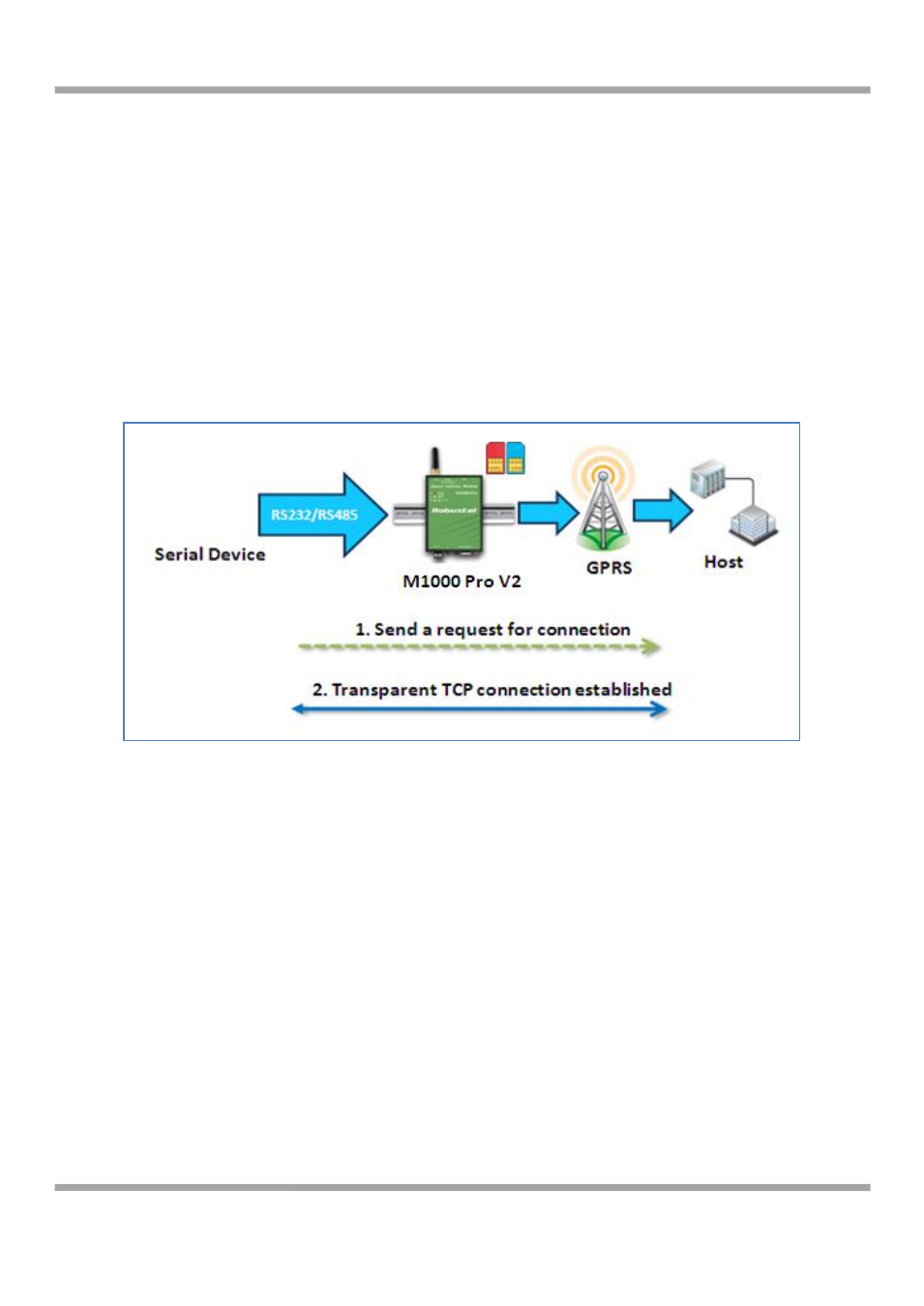
Robustel GoRugged M1000 Pro V2 User Guide
RT_UG_M1000 Pro V2_v.2.0.0
19.11.2013
51 / 69
Confidential
4.2 Typical Applications
4.2.1 TCP Client Mode
In TCP Client mode, the gateway can actively establish a TCP connection to a pre-defined host computer when serial
data arrives. After the data has been transferred, the gateway can automatically disconnect from the TCP server by
using the Inactivity time settings.
As illustrated in the figure below, data transmission proceeds as follows:
(1) The gateway, configured as TCP Client mode, requests a connection to the host.
(2) Once the connection is established, data can be transmitted in both directions between the host and the gateway
bidirectional.
Types of TCP Client Connection:
1. Fixed Public IP (or dynamic public IP with domain name) for the host PC
The gateway will only be able to connect to a host PC if the PC is using a fixed public IP address (or dynamic
public IP with domain name), gateway can be any IP (either a private IP or public IP).
2. Connecting TCP client and TCP server within the same cellular service provider.
In order to connect properly, the IP addresses of the two gateways must belong to the same sub network. To
ensure that this is the case, use the same cellular ISP to connect the devices to the network. In addition, you will
need to request that the cellular ISP provide you with two private fixed IP addresses (e.g., 192.168.1.1 and
192.168.1.2).
Configuration and Operation:
1. Turn the gateway to Config mode and connect it to your PC properly.
2. Open the M1000 Pro V2 Configurator.
3. Turn to GPRS tap. Set APN, Username and Password of SIM 1. If you need to use SIM 2, you also need to set
these parameters of SIM 2. Then click “Write”.
