Robustel R3000 User Guide User Manual
Page 65
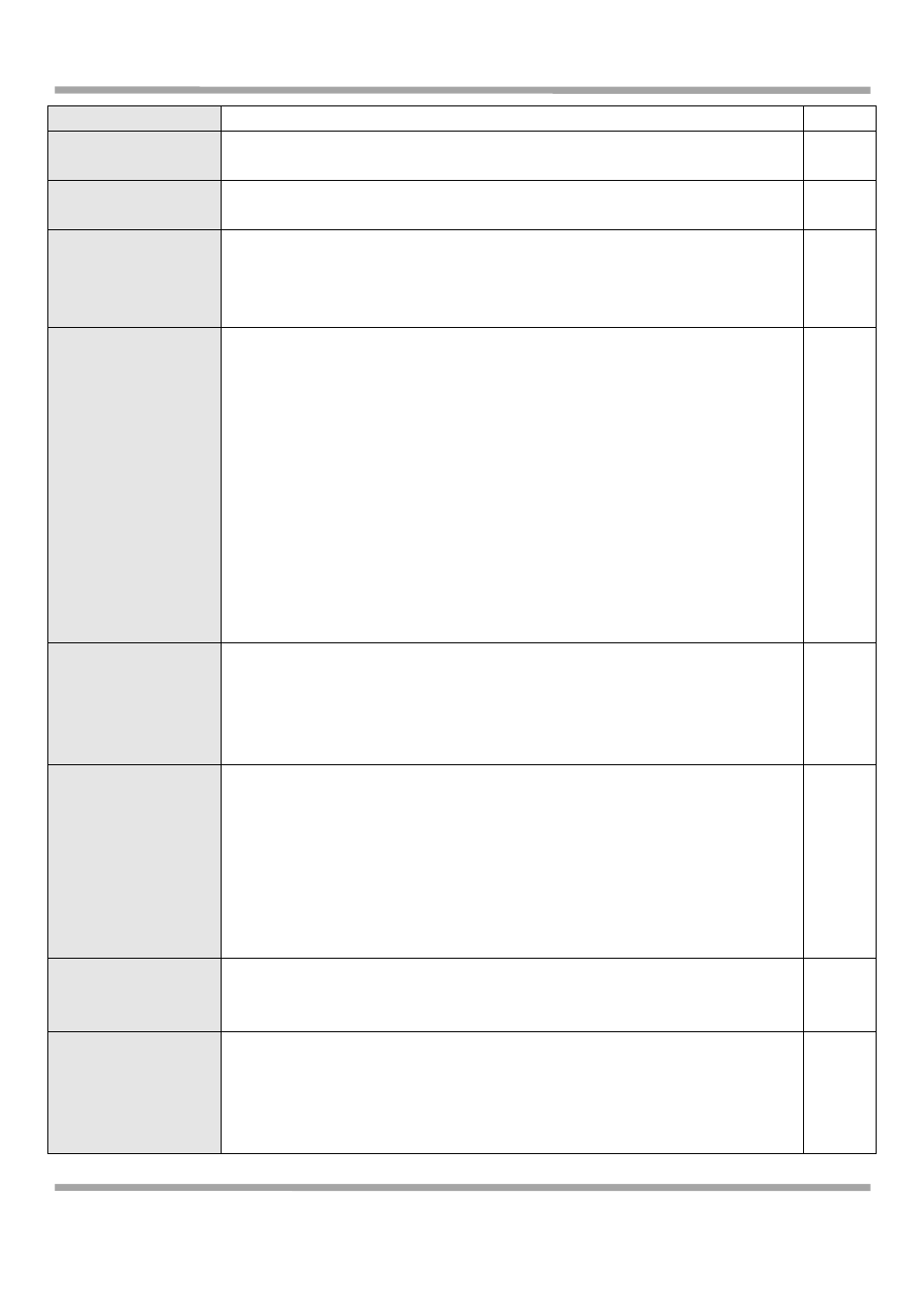
Robustel GoRugged R3000 User Guide
RT_UG_R3000_v.2.0.0 17.01.2014 64 / 131
Confidential
Enable QoS
Click to enable “QoS” function.
Disable
Downlink
Speed
(kbps)
Prescribe downlink speed of router.
Note: Default setting“0” means that there is no limitation of downlink speed.
0
uplink Speed (kbps)
Prescribe uplink speed of router.
Note: Default setting“0” means that there is no limitation of uplink speed.
0
Optimize for TCP Flags
User can choose to enable TCP flags: “SYN”, “ACK”, “FIN”, “RST”, which means
data with above TCP Flags will get the highest priority to occupy bandwidth. After
enabled, router will enhance respond timeout of TCP control, in case that data
resend frequently.
Disable
Default Priority
Select from “Exempt”, “Premium”, “Express”, “Normal” and “Bulk”. Users
(Services) with no other pre-priority set will use this default priority.
Exempt: this is the highest priority which guarantees that the minimum global
rate of router is 50% of “Downlink Speed”, and the maximum rate can reach to
100% of “Downlink Speed”.
Premium: guarantees that the minimum global rate of router is 25% of “Downlink
Speed”, and the maximum rate can reach to 100% of “Downlink Speed”.
Express: guarantees that the minimum global rate of router is 15% of “Downlink
Speed”, and the maximum rate can reach to 100% of “Downlink Speed”.
Normal: guarantees that the minimum global rate of router is 10% of “Downlink
Speed”, and the maximum rate can reach to 100% of “Downlink Speed”.
Bulk: guarantees that the minimum global rate of router is 1% of “Downlink
Speed”, and the maximum rate can reach to 100% of “Downlink Speed”.
Normal
Optimize for Serial
Data Forwarding
Enable to optimize for serial data forwarding, which means serial data forwarding
will get the highest priority to occupy bandwidth.
When enable serial data forwarding it need to enable local port number for
controlling. Therefore, it needs to set local port number of router even if router is
as TCP Client.
Disable
Optimize for ICMP
Enable to optimize for ICMP, which means ICMP will get the highest priority to
occupy bandwidth. After enabled respond interval of PING control will be
shorter.
Note: if user click to enable “Optimize for TCP Flags”, “Optimize for Serial Data
Forwarding”, and “Optimize for ICMP” at the same time (these three services are
in the same priority level), router will automatically start Stochastic Fairness
Queueing (SFQ) strategy to make a fair bandwidth allocation, in case of one
service occupy all the bandwidth.
Disable
MAC Address @ QoS
MAC Control List
Enter MAC address of the user (for example, PC) who you want to set it with QoS
Control. Router supports up to 20 users set with QoS MAC Control. Priority of
QoS MAC Control is higher than that of QoS IP control.
Null
Priority @ QoS MAC
Control List
Select from “Exempt”, “Premium”, “Express”, “Normal” and “Bulk”.
Select the priority of the user (for example, PC) who you want to set it with QoS
Control.
Exempt: this is the highest priority which guarantees that the minimum global
rate of router is 50% of “Downlink Speed”, and the maximum rate can reach to
Exempt
