RKI Instruments GX-2009 Data Logger Management Program User Manual
Page 38
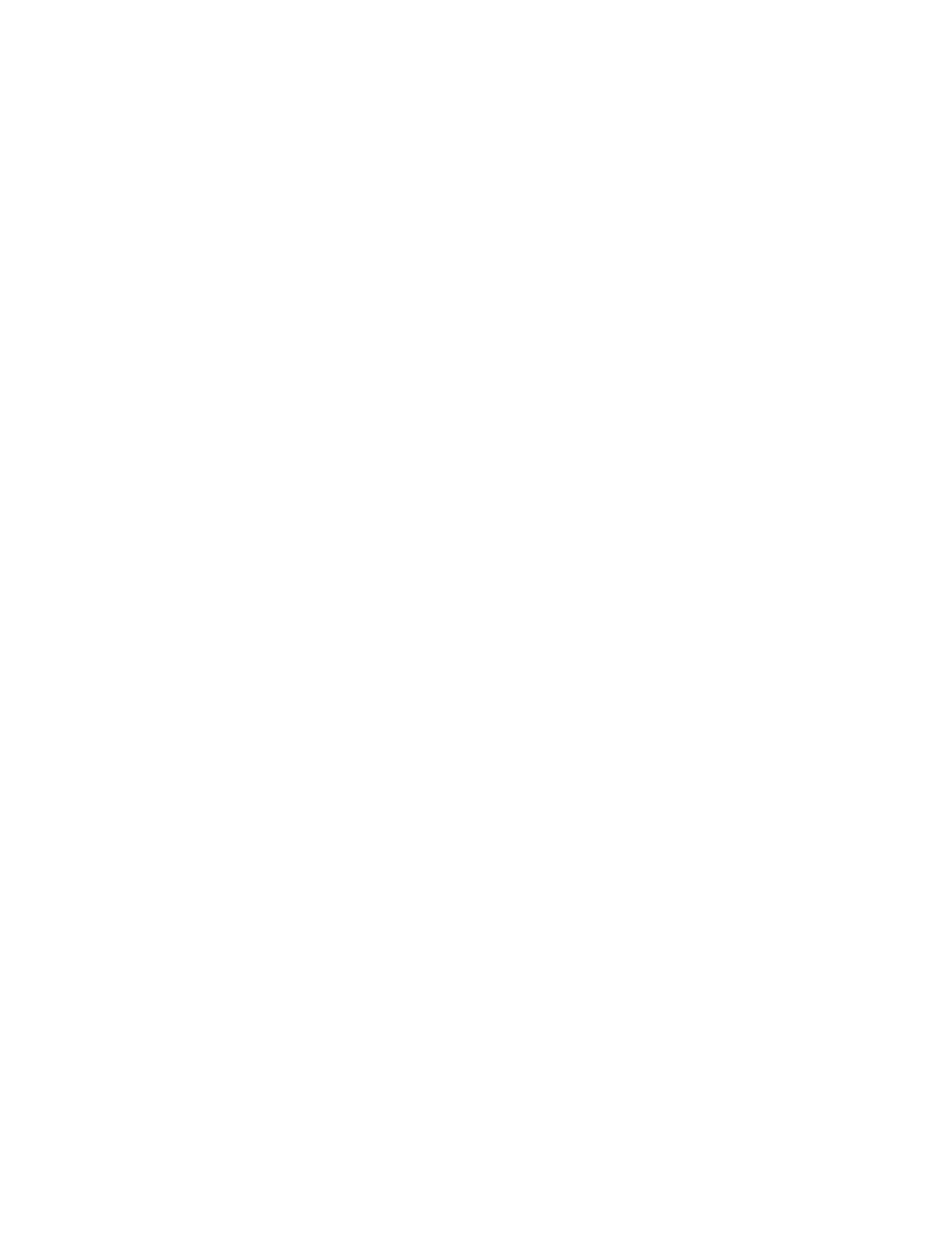
38 • Viewing, Printing, Exporting, and Deleting Data in the Data Window
4. Click the expanded view symbol (+) of or double-click the
untitled folder. The Calibration History folder will appear
below the untitled folder along with the Bump Test, Alarm
Events, and Trouble Events folders.
5. Click the Calibration History folder. The Calibration Histories
file or files for that instrument will appear in the top right
frame. If multiple Station ID’s or User ID’s are used for an
instrument, then more than one Calibration Histories file will
appear.
The serial number, station ID, user ID, and date/time appear
on the line for each file. The date/time correspond to the date
and time of the instrument download and not a date or time
of calibration.
6. Click the file to select it. The first two calibrations saved will
be shown in the bottom right frame along with the total
number of calibrations saved if it is more than two.
Each saved calibration shows the date/time of calibration,
the gas, the concentration before calibration, and the
concentration after calibration. If a calibration failed, dashes
will appear in the After column rather than gas
concentrations.
