RKI Instruments GX-2009 Data Logger Management Program User Manual
Page 37
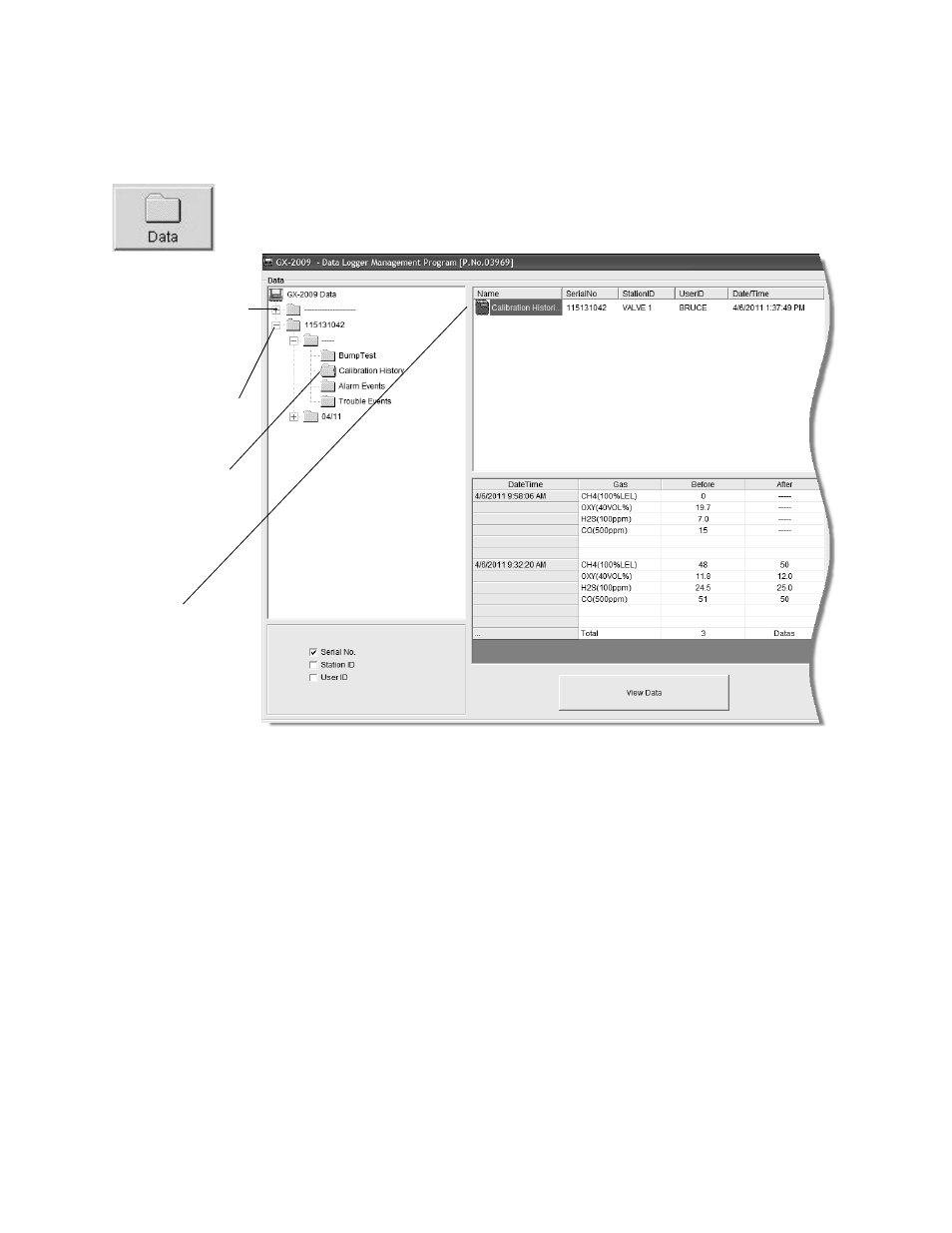
Viewing, Printing, Exporting, and Deleting Data in the Data Window • 37
To view, print, or export the calibration history for any instrument
in the database:
1. With the software already launched, click the Data control
button along the right side of the program window. The Data
Window will appear.
2. If necessary, double-click the GX-2009 icon in the top of the
Data Window’s upper left frame to see the folders of
downloaded data.
3. Find your instrument by serial number, then click the
expanded view symbol (+) of or double-click the serial
number folder to view the contents.The top folder is untitled
and contains the Calibration History Folder along with folders
for bump tests, alarm events, and trouble events. The rest of
the folders contain folders for the interval trend files and
alarm trend files and are named and organized by date
(month/year).
Figure 22: Data Window - Selecting Calibration History Files
Double-click to
show data
Click to
expand folder
Click to
Cal.
show Cal.
Histories File
file
Histories
folders
