RKI Instruments GX-2009 Data Logger Management Program User Manual
Page 33
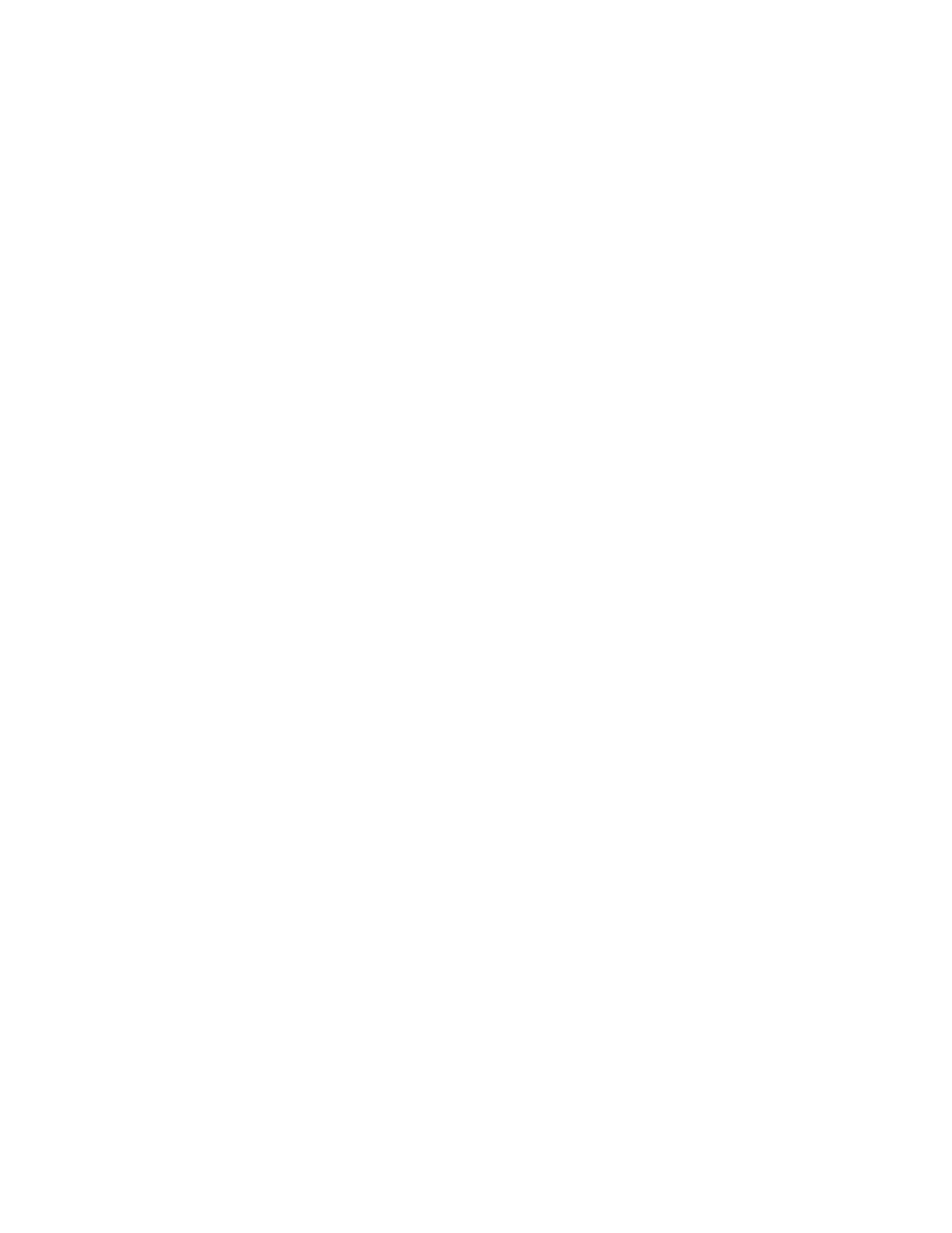
Viewing, Printing, Exporting, and Deleting Data in the Data Window • 33
Data Window’s upper left frame to see the folders of
downloaded data.
3. Find your instrument by serial number, then click the
expanded view symbol (+) of or double-click the serial
number folder to view the contents.The top folder is untitled
and contains the Bump Test Folder along with folders for
calibration history, alarm events, and trouble events. The rest
of the folders contain folders for the interval trend files and
alarm trend files and are named and organized by date
(month/year).
4. Click the expanded view symbol (+) of or double-click the
untitled folder. The Bump Test folder will appear below the
untitled folder along with the Calibration History, Alarm
Events, and Trouble Events folders.
5. Click the Bump Test folder. The Bump Test file or files for that
instrument will appear in the top right frame. If multiple
Station ID’s or User ID’s are used for an instrument, then
more than one Bump Test file will appear.
The serial number, station ID, user ID, and date/time appear
on the line for each file. The date/time correspond to the date
and time of the instrument download and not a date or time
of a bump test.
6. Click the file to select it. The first two bump tests saved will
be shown in the bottom right frame along with the total
number of bump tests saved if it is more than two.
Each saved bump test shows the date/time of calibration, the
gas, the test result, the concentration of gas used, and the
result of the bump test.
