Connect as master – Opticon PX 20 v3791A Bluetooth demo Quick Guide User Manual
Page 9
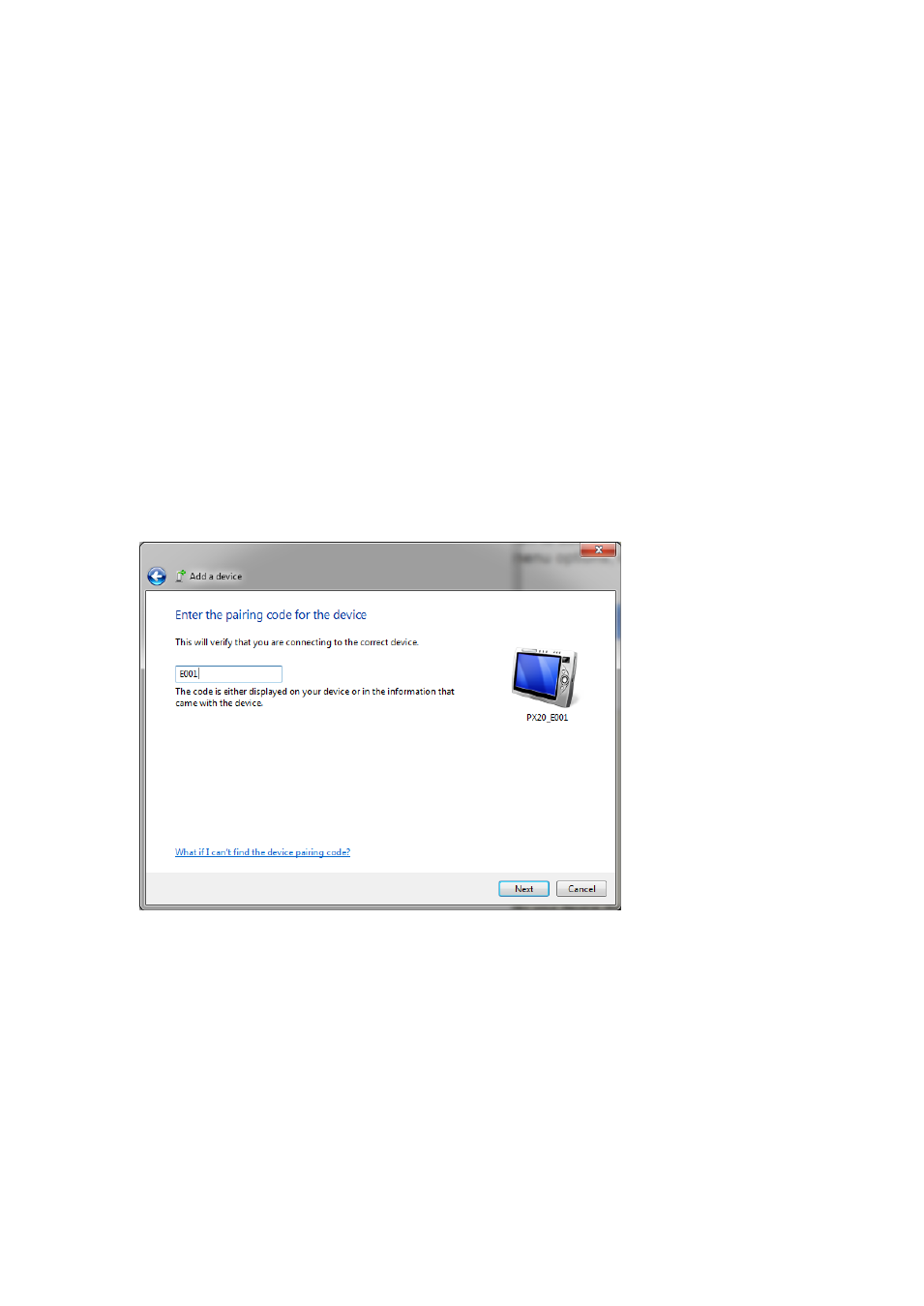
8
Connect as master
Depending on the Operating System and Bluetooth stack of your desktop computer, laptop, or
mobile Bluetooth device, it is necessary to first open the (incoming) Bluetooth Virtual COM
port, before you will be able to connect your OPN200x / PX20 as a master to your remote
host device. Using applications like Hyperterminal or the RS232 monitor of Appload, it is
possible to open the Bluetooth Virtual Com Port prior to the connection attempt. For more
information on how to open a COM port, please refer to documentation of your remote host
device.
The first time you try to connect your OPN200x / PX20 to a Bluetooth device you will have to
scan the Bluetooth address label created and described in the prior section. After that, it will
also be possible to repeat a connection attempt by holding the trigger key for 5 seconds (until
the blue LED starts blinking). It should be noted too that if you first connect with the
OPN200x/PX20 functioning as a slave device, any subsequent connections can be formed by
holding the trigger key for 5 seconds.
If you haven't disabled authentication on your remote host device, and your remote host
device doesn't use Bluetooth 2.1+, then you will be requested to enter a PIN code (or
passkey) during pairing. The default PIN code of the OPN200x / PX20 equals the last 4 digits
of the Bluetooth address. These last 4 digits of the Bluetooth address are also shown in the
Bluetooth name. If you wish to use a different PIN code, then this is possible by using the
'Set/end PIN-code label' menu options, which can be found in chapter 2.3.2 of the Universal
Menu Book.
Example of a request on a Windows device to enter a passkey (a.k.a. PIN-code)
When executed correctly your device should now be connected as Virtual Com port to your
remote device and you should be able to scan and transmit barcodes as serial data.
If you've lost your connection or closed the Virtual Com port, then the OPN200x / PX20 will try
to reconnect for about 1 minute. After that you can reconnect manually by pressing the trigger
key for 5 seconds. To change this auto reconnect time, use the menu options found in
chapter '2.3.6 Auto reconnect options' of the Universal menu book.
To manually end your connection you can press the clear key for 5 seconds to disconnect.
