Configuring a remote bluetooth address – Opticon PX 20 v3791A Bluetooth demo Quick Guide User Manual
Page 8
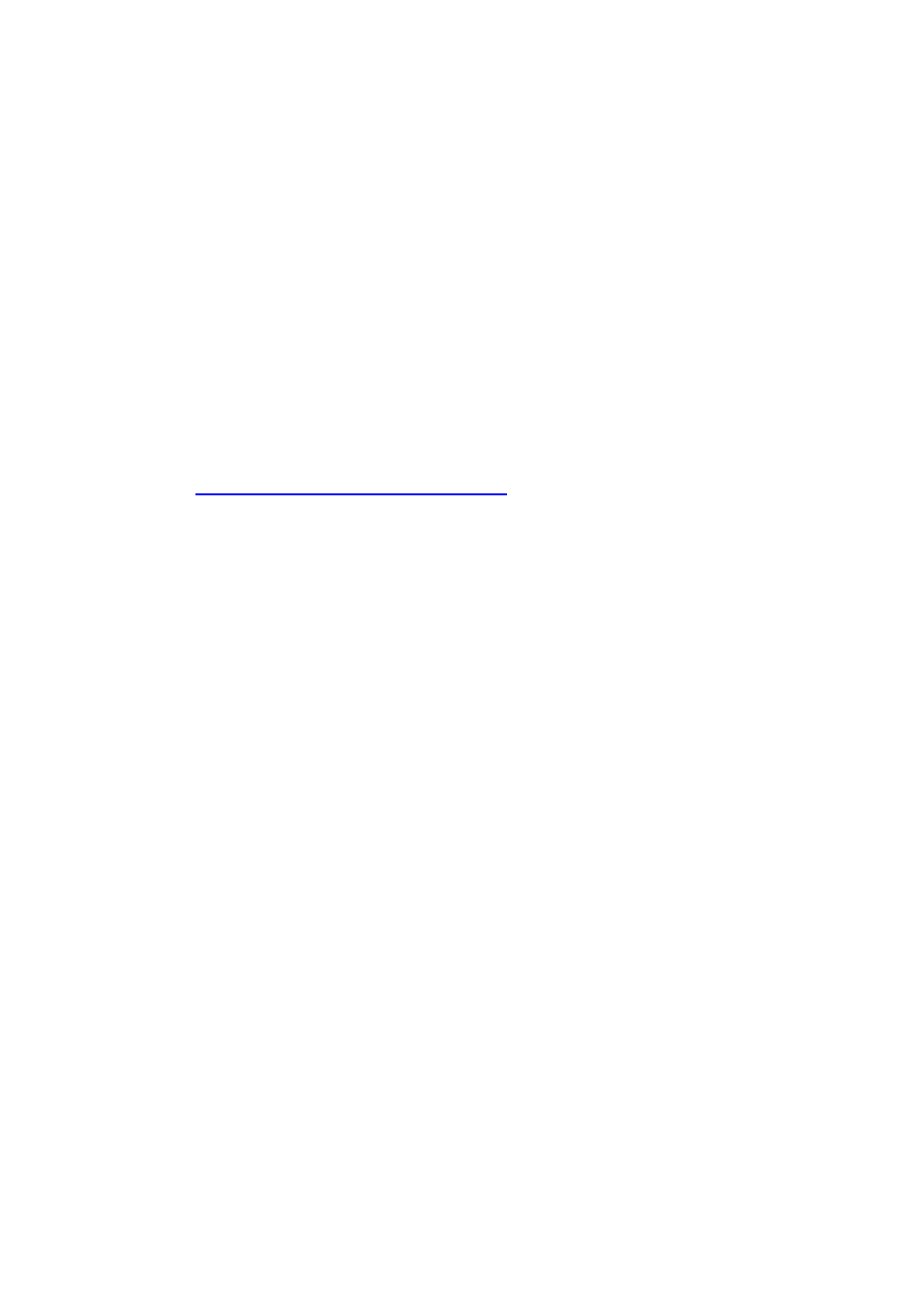
7
Connecting your OPN2005/6 and PX20 as a Virtual Com port (VCP)
The first step of connecting your device as a Bluetooth Virtual Com Port to a remote host
device is to make sure that Bluetooth VCP default is configured (see 'Supported defaults').
When using Bluetooth VCP, the remote host device can either connect to your OPN200x /
PX20 (slave mode) or your OPN200x / PX20 can connect to the remote device (master).
Configuring a remote Bluetooth address
If you want your device to connect to a remote host device (as master) it will be necessary to
configure the Bluetooth address of the remote host device first.
Usually the address is displayed on the product label as a hexadecimal code (example: 00-
11-F6-03-39-69). Otherwise consult the documentation of the device to learn how to retrieve
the Bluetooth address. To configure this Bluetooth address in the OPN200x / PX20 you'll
have to create a barcode label containing this hexadecimal code as described below.
Opticon provides a simple online application for this purpose:
http://opticonfigure.opticon.com/bluetooth.asp
Type in the digits of the hexadecimal code in numbers and capital characters without
dashes, dots, and spaces (example: 0011F6033969).
Submit the code into a barcode and print the screen to have it available for scanning.
After you've created the barcode, you can scan the barcode to configure the Bluetooth
address and save it in non-volatile memory. (The OPN200x / PX20 will automatically try to
establish a Bluetooth connection when reading this label).
