Connect as slave – Opticon PX 20 v3791A Bluetooth demo Quick Guide User Manual
Page 10
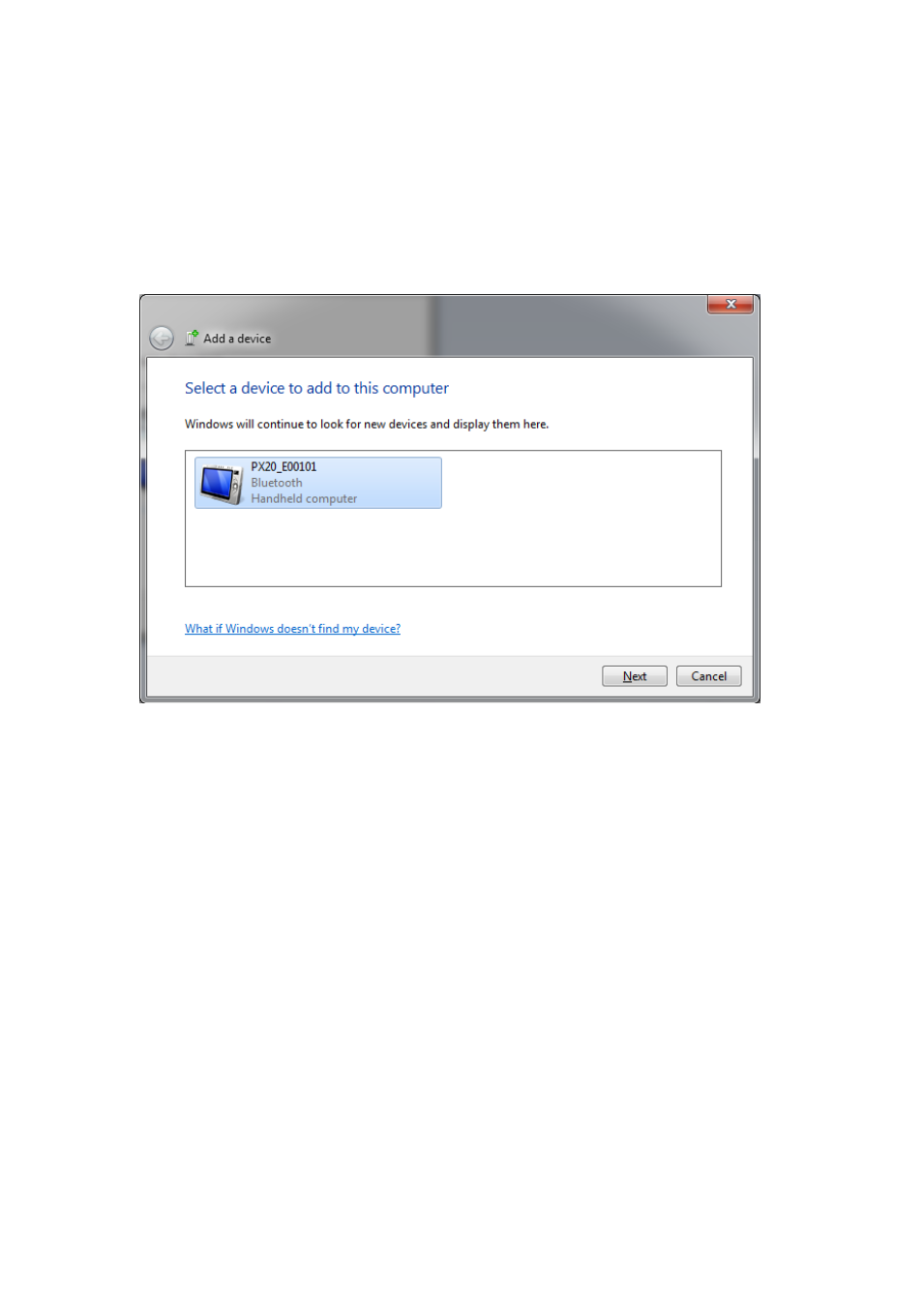
9
Connect as slave
When you want a remote Bluetooth device to connect with your OPN200x
/ PX20, then it’s not
necessary to configure the remote Bluetooth address, but you will have to make your device
discoverable and connectable to allow the remote device to find and connect to your
OPN200x / PX20.
To make your OPN200x / PX20 discoverable and connectable for 2 minutes, keep the clear
key pressed for 5 seconds until the blue LED starts blinking. After that you should let your
remote device discover all Bluetooth devices in range to find your bar code device.
Screen shot of a discovered PX20.
After you've successfully discovered your OPN200x / PX20 you can pair it with your remote
host device.
If you haven't disabled authentication on your remote device, or your remote host device
doesn’t support Bluetooth 2.1+, then you will be requested to enter a PIN code (or passkey)
on your remote device. The default PIN code of the OPN200x / PX20 equals the last 4 digits
of the Bluetooth address. These last 4 digits of the Bluetooth address are also shown in the
Bluetooth local name. If you wish to use a different PIN code, then this is possible by using
the 'Set/End PIN-code label' menu options, which can be found in chapter 2.3.2 of the
Universal Menu Book.
