Opticon PX 20 v3791A Bluetooth demo Quick Guide User Manual
Page 11
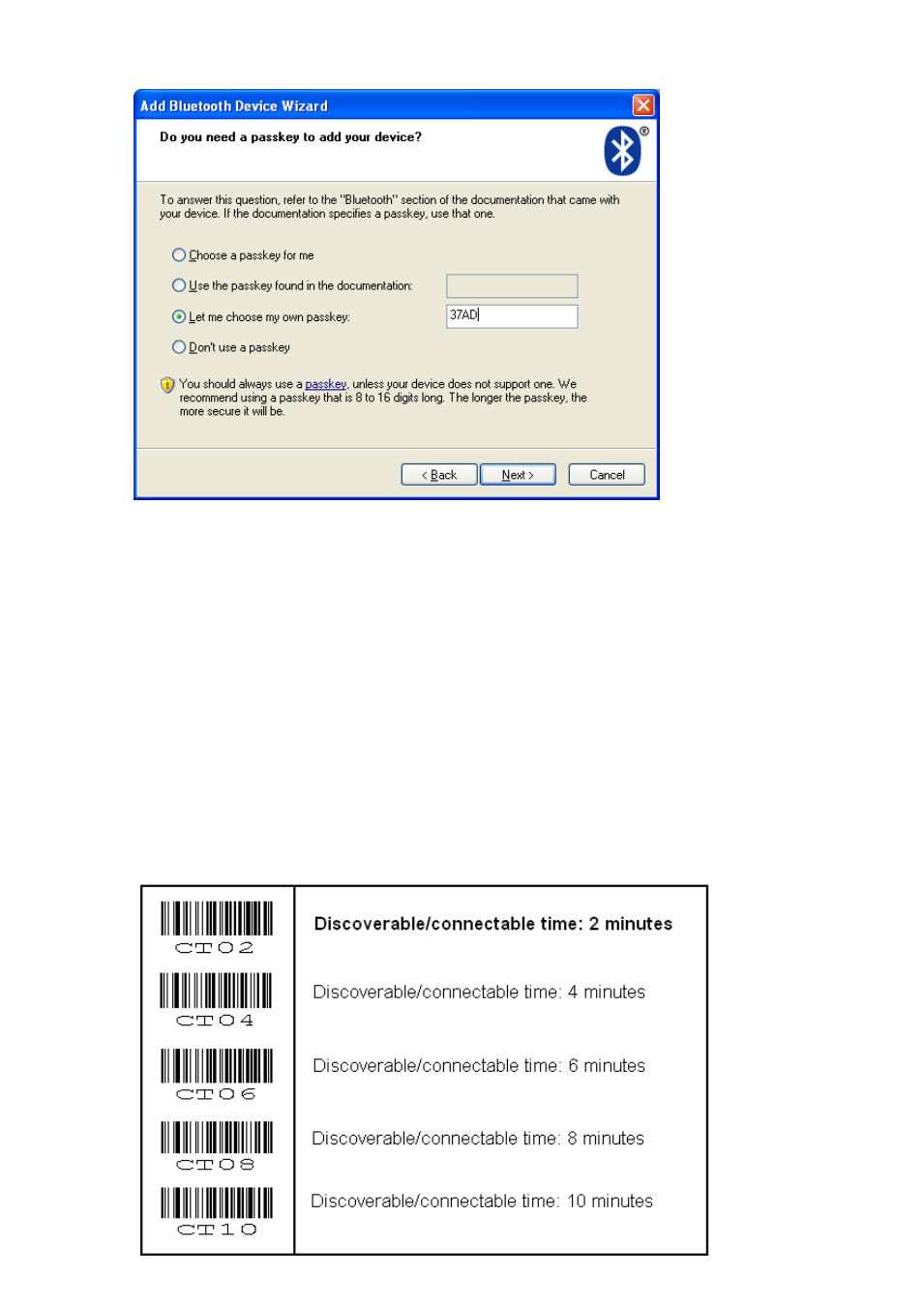
10
Screenshot of entering a passkey (a.k.a. PIN-code) on a Windows device
If successful, the OPN200x / PX20 should now be successfully paired with your remote
Bluetooth device and the Virtual Com port will be ready to be used.
To be able to scan and transmit barcodes as serial data, open the Bluetooth Virtual Com port
on your remote device to establish the connection with your device. You can open this
Bluetooth Virtual Com
port with an application such as HyperTerminal or Appload’s RS232
Monitor.
If you've lost your connection or closed the Virtual Com port, then the OPN200x / PX20 will
stay connectable for about 2 minutes*. This will allow you to open the Virtual Com port on the
remote host device to reconnect. After those 2 minutes, use the small key to make the
OPN200x / PX20 connectable again. Also open the Virtual Com port on the remote host
device to allow the remote host device to re-establish the connection.
To manually end your connection, press the clear key for 5 seconds to disconnect your
barcode device.
* The labels below allow you to change the time that the device will stay connectable
