Chapter 3 sqs-142 software, 1 installation, 2 operation – INFICON SID-142 Thin Film Deposition Controller User Manual
Page 27
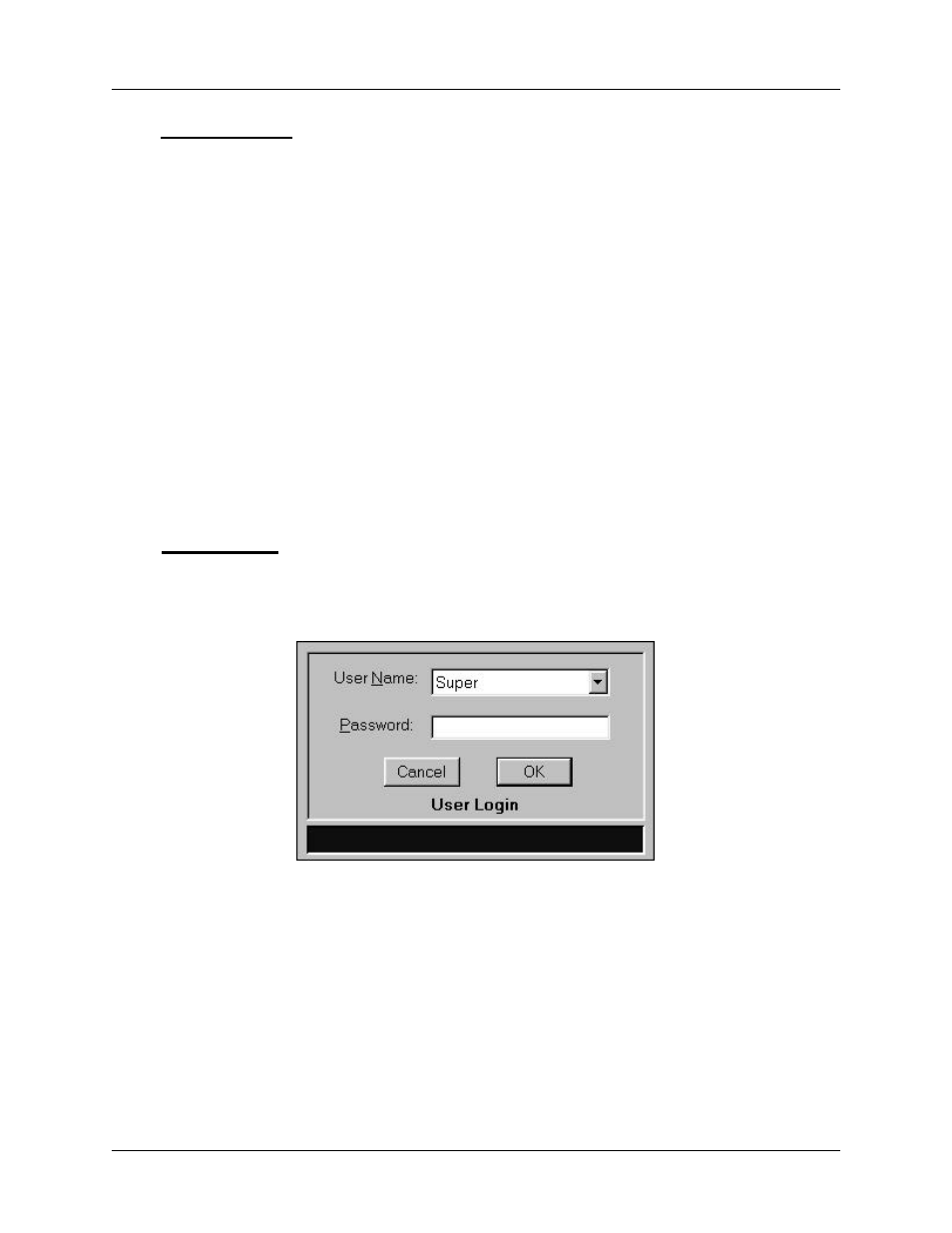
Chapter 3 SQS-142 Software
3-2
3.1 Installation
The SQS-142 install program is available on CD-ROM or 3 ½” diskettes. The 3 ½”
diskette install is also available by copying the contents of each of the CD-ROM “Disk”
subdirectories to blank 3 ½” diskettes.
To install the program, start Windows, then insert the disk or CDROM into your
computer. Click Start, then Run, then type
are using). Click OK to begin installation, and follow the on-screen prompts. When
installation is complete, you should restart your computer to load any new Windows DLL
and OCX support files.
The SQS-142 software can simulate deposition for demonstration and tutorial purposes.
However, an SQM-142 deposition controller card must be installed to actually read
sensors and control a source supply. The SQM-142 card can be installed before or
after the SQS-142 software. Consult Chapter 4 for SQM-142 card installation
information.
3.2 Operation
To start the SQS-142 program, click Start, Programs, Sigma Instruments, hen SQS-
142. The SID-142 displays a progress bar during startup, then a User Login screen.
Note: The SQS-142 software ships with one pre-assigned user. The user name is
Super, with no Password.
Select a User Name from the drop down box, type in the Password, and then click OK
to start the program.
If your software is configured for keyboardless operation, an on-screen keyboard will
appear as shown below. If the on-screen keyboard appears, use the mouse or
touchpad to “type” the password, then click Enter. See the section System Setup,
SQM-142 Setup later in this chapter to enable or disable the on-screen keyboard.
