Using the cem3 web interface, System, Dimmers – ETC CEM3 v1.5.1 User Manual
Page 55: A p p e n d i x b, System dimmers, Using the, Using, Appendix b using the cem3 web interface
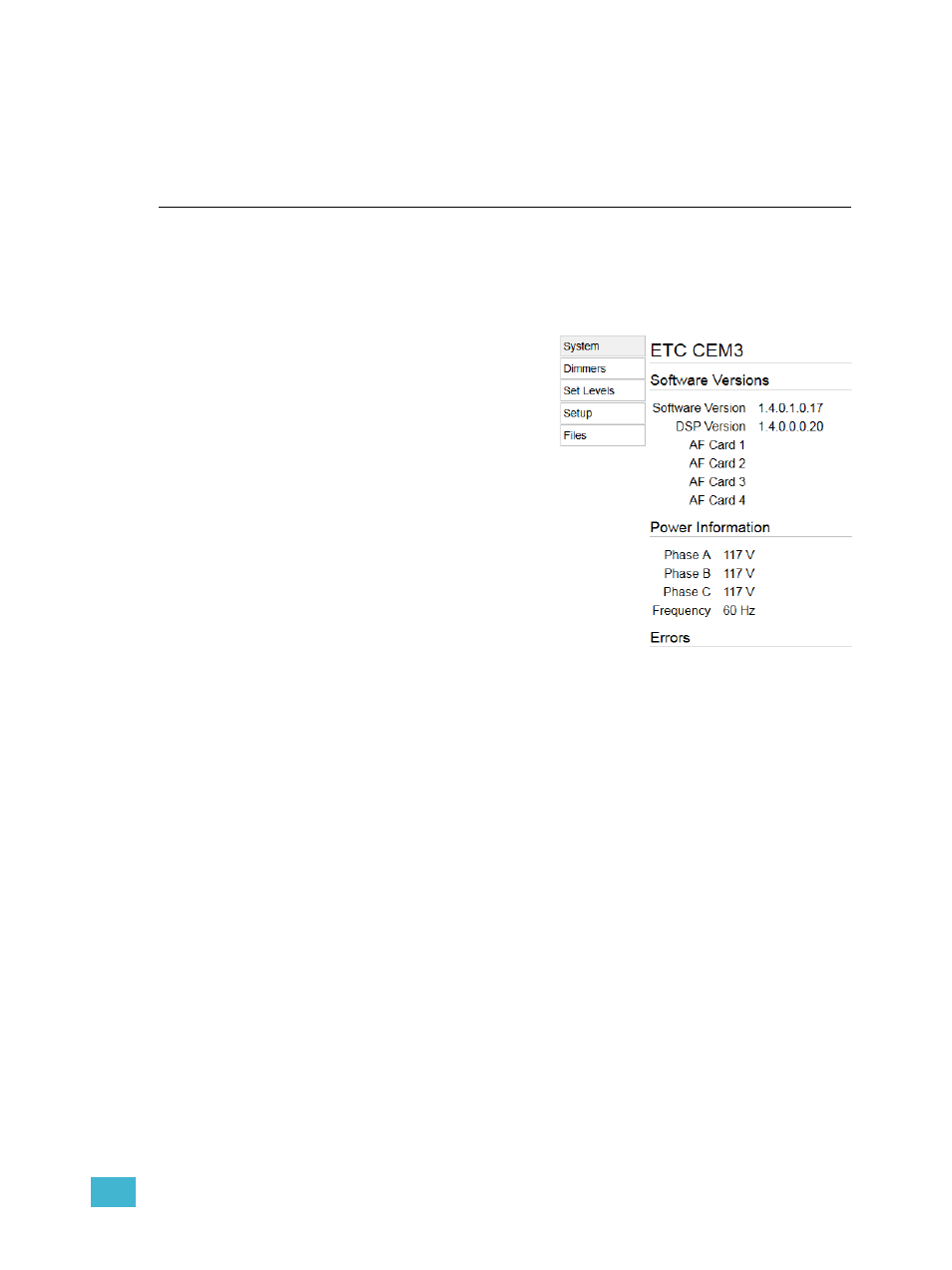
B
Using the CEM3 Web Interface
49
Appendix B
Using the CEM3 Web Interface
CEM3 features a basic web interface accessible over the system network using any
internet browser (such as Internet Explorer
®
, Firefox
™
, Safari
®
, or Chrome
®
) which allows
you to view the system status, perform some basic functions, update software, and upload
or download the rack configuration.
To access the CEM3 over the network:
Step 1:
Connect an internet browsing
device (such as a computer or
mobile device) to the system
network. You can connect using the
network connector on the face of
the CEM3.
Step 2:
Set the connected device to the
proper IP address range if using a
system of fixed IP addresses.
If your system uses dynamically
assigned addresses (DHCP), your
address will be assigned from the
system server.
Step 3:
Open an internet browser on the
connected device.
Step 4:
In the browser address bar, enter
the IP address of the CEM3 you
wish to view. The address can be
found by navigating to [Setup]>Network and noting the digits in the “IP:”
field.The CEM3 “System” page will appear in the browser.
The home page menu provides access to the five available pages of the interface: System,
Dimmers, Set Levels, Setup, and Files.
System
This page displays the software and power information for the rack, as well as any currently
active error messages.
Dimmers
This page allows you to view the current status of all circuits in the rack.
Web Interface System Page
