Manual patch, Set data loss behavior, Set data loss – ETC CEM3 v1.5.1 User Manual
Page 44
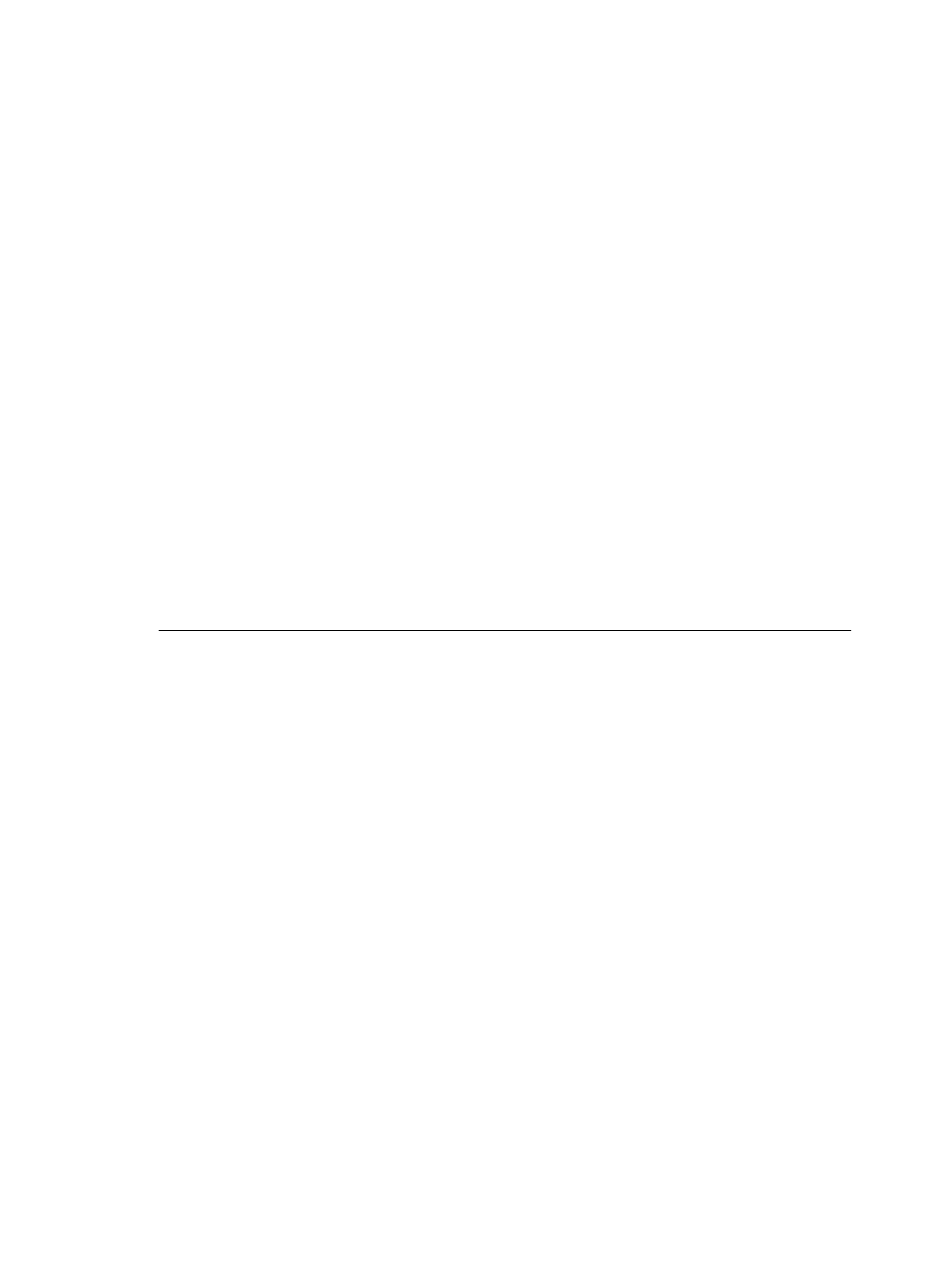
38
CEM3 User Manual
Manual Patch
Manual patching allows you to alter the patch on a circuit-by-circuit basis. There are two
independent options for manual patch editing: DMX and sACN. Both can be set individually
for your needs.
To edit the patch manually:
Step 1:
Navigate to [Setup]>[Patching]>[Edit DMX / sACN Patch]
Step 2:
Press [Enter]. The Select Space screen will appear (if multiple spaces exist).
Step 3:
Select the desired space (if applicable) and then select OK. The Patch Table will
open.
Step 4:
Use the scroll wheel or keypad to select the DMX port (A or B) or sACN universe
and channel for the desired circuit.
Step 5:
Press [Enter]. The field will become editable.
Step 6:
Scroll to or enter the desired channel from the keypad.
Step 7:
Press [Enter].
Step 8:
Repeat steps 4-7 for all desired circuits in the space.
Step 9:
Press [Back] when done. A confirmation dialog will open.
Step 10: Select [Yes/Save] to save the changes. Press [No/Cancel] to abort. Press
[Continue Editing] to edit further circuits.
Step 11: Repeat steps 2-10 for any additional spaces.
Set Data Loss Behavior
You can designate the rack’s reaction to a loss of data from any of the three data ports
(DMX A, DMX B, or sACN). For each of the ports you can select one of the following
behaviors:
•
Crossfade - On loss of data, the look will transition to a specified internal preset.
•
Wait & Fade - On loss of data, the rack will wait for a specified amount of time and
then fade to black over another specified time.
•
Hold Last Look - On loss of data, no transition occurs. The levels will stay at the
last known look until data is restored to the port. Resetting the processor will
release the levels.
To set the data loss behavior for any port:
Step 1:
Navigate to [Setup]>Rack>Data Loss Behavior. The Data Loss Behavior
screen will be displayed.
Step 2:
Use the scroll wheel to highlight the desired port behavior (DMX A, DMX B, or
sACN) and press [Enter]. The behavior will be highlighted.
Step 3:
Use the scroll wheel to select the desired behavior (see above) and press
[Enter].
a: Select “Fade Time” (if applicable) and set the desired time (range is 0-360
seconds).
b: Select “Wait Time” (if applicable) and set the desired time (range is 0-360
seconds).
c: Select “Preset Space” (Crossfade only) and select the space that contains
