Setting up cem3 on the network, Link local, Dhcp – ETC CEM3 v1.5.1 User Manual
Page 45: Custom, Network setup for redundant tracking racks, Working with an ftp server, Working with an ftp, Working with an
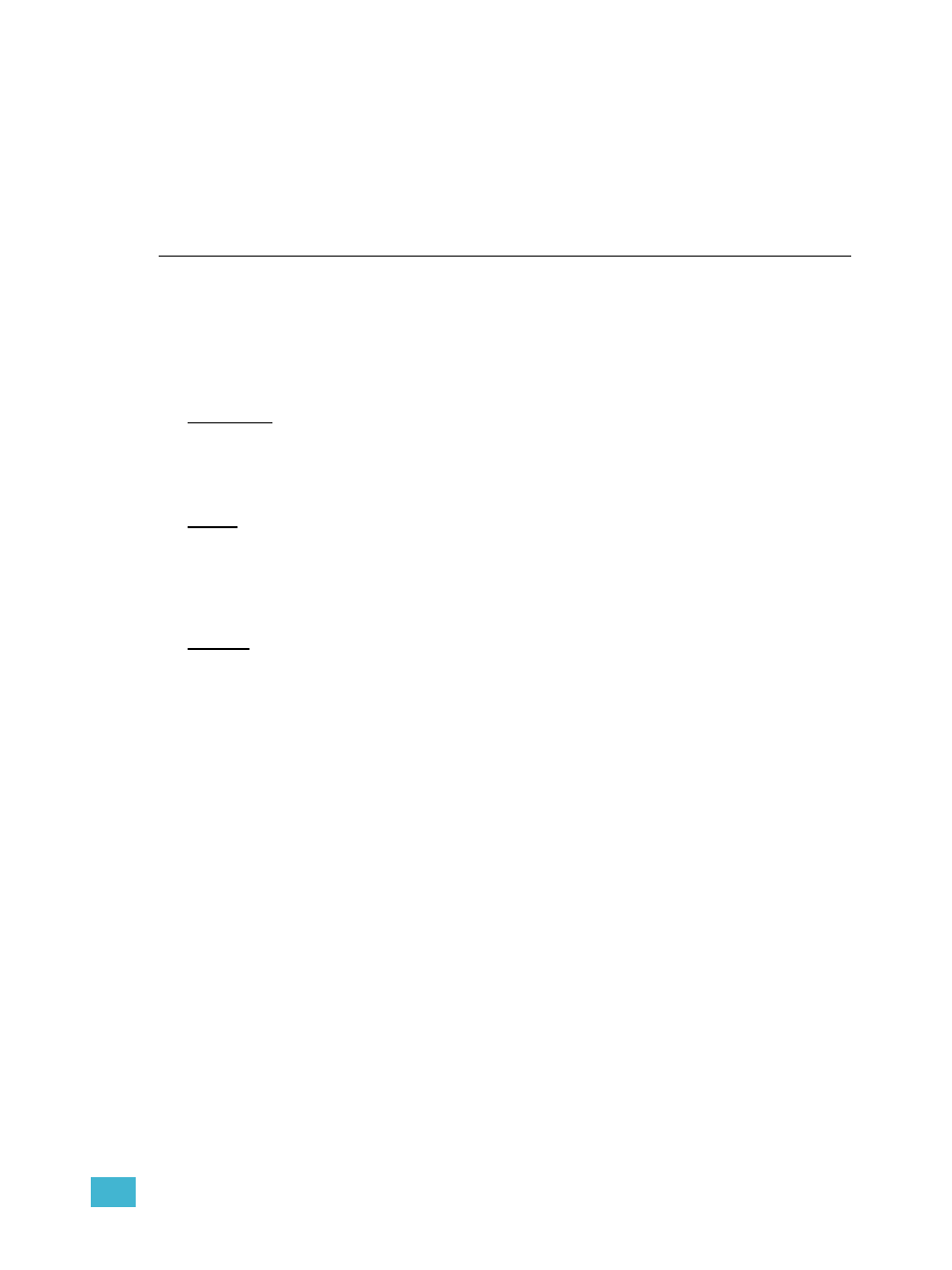
3
Common Tasks
39
the desired crossfade preset.
d: Select “Preset Number” (Crossfade only) and select the desired preset (1-
64) for the crossfade.
Step 4:
Repeat for the remaining data ports if desired.
Setting Up CEM3 on the Network
Network setup allows editing of the CEM3 network properties to establish the rack’s IP,
address. Three options for setting network characteristics are available: Link Local, DHCP,
and custom. The default is DHCP.
You can access this menu by navigating to [Setup]>Network>[Enter]. After the desired
method is set, a confirmation window will open asking you to confirm or abort the changes.
Link Local
Choose Link Local if you work in a touring system where equipment changes frequently.
Link Local automatically assigns an IP address, in a special rang, with the IP being
randomly generated.
DHCP
Choose DHCP if your system includes a DHCP server (for example, an Eos console).
This setting will attempt to acquire an IP address from a DHCP server. If the request fails,
CEM3 will acquire its address through Link-Local (see above) for this boot cycle only. If
rebooted, the rack will attempt a DHCP request again.
Custom
With this method you can directly set the IP address, Subnet, and Gateway manually using
the keypad. ETC’s convention for IP address is to use 10.101.xxx.yy (“x” varies by ETC
product line, “y” increments for products of the same type).
Network Setup for Redundant Tracking Racks
The Redundant Tracking option is only available for ESR and FDX systems.
In a redundant tracking system, each processor has a separate network connection to
which a separate IP address may be assigned. When working in a redundant tracking
system CEM3 will prompt to select which processor (A or B) you wish to alter the IP settings
for.
Working with an FTP Server
CEM3 supports automatic or manual backup of the dimmer rack configuration to a server
on an Ethernet network using the FTP (File Transfer Protocol) standard.
Before you can save to an FTP server you must first set one up from the CEM3 face panel.
To set up an FTP server from CEM3:
Step 1:
Navigate to [Setup]>File Operations>Set Up Server.
Step 2:
Press enter to change enable to “yes”.
Step 3:
Specify the IP address of the server.
Step 4:
Specify the file name in “File”.
Step 5:
Set AutoSave. When set to “Yes,” every time a change is applied to the
