The user interface, Cem3 face panel, Navigation – ETC CEM3 v1.5.1 User Manual
Page 12: Scroll wheel, Keypad, Display menus, Cem3 face panel navigation
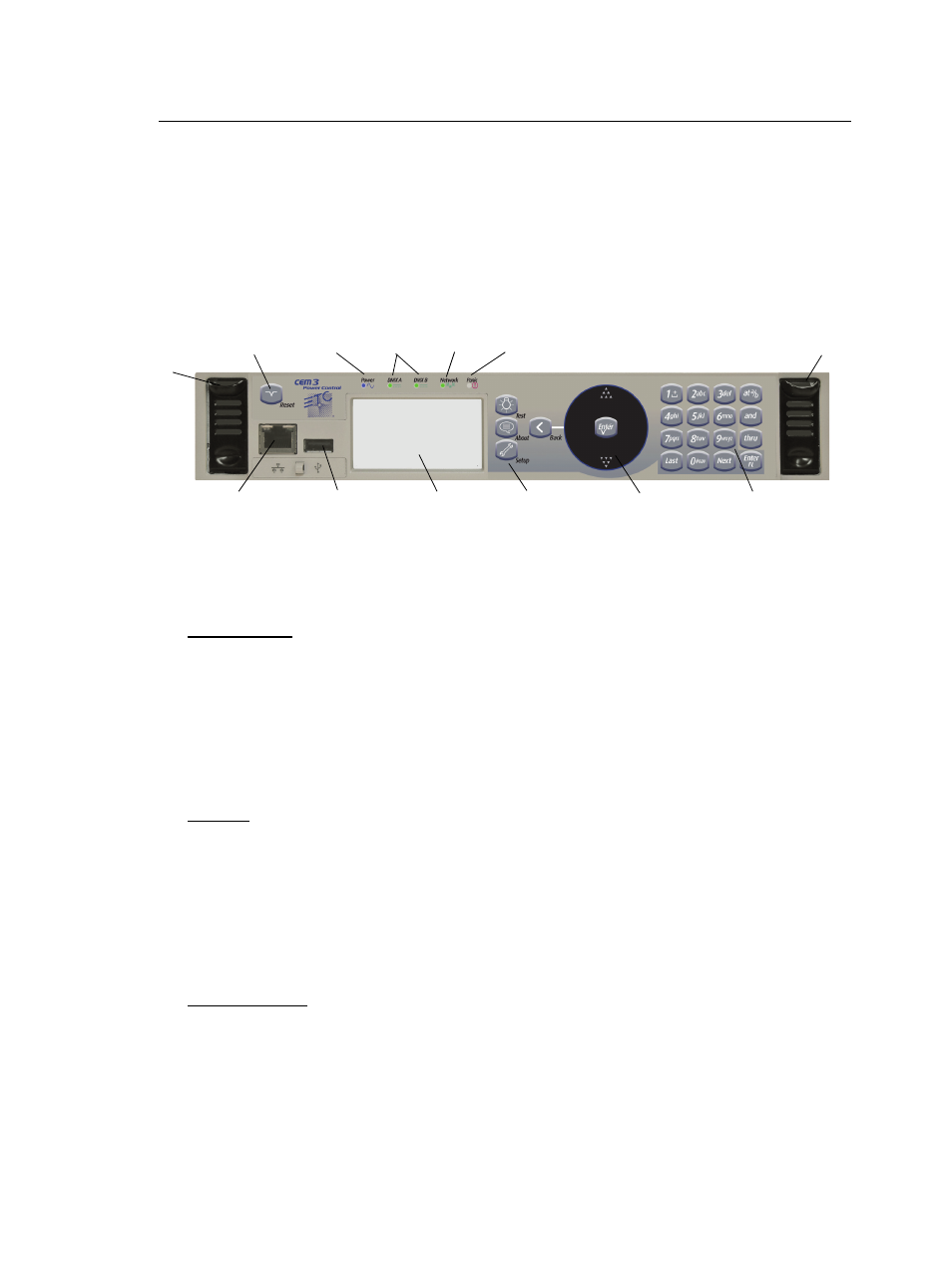
6
CEM3 User Manual
The User Interface
This section will clarify the physical features of the hardware interface and the general
functionality with the software.
CEM3 face panel
These are the various components in the hardware interface. Familiarize yourself with
these terms as they are used throughout this manual.
Navigation
Scroll Wheel
Use the scroll wheel and up/down arrows to move the selection cursor on any menu screen
until the desired item is highlighted. You can also tap the top or bottom of the scroll wheel
to move the display cursor up or down.
The scroll wheel also lets you scroll through number fields (such as circuit number) or
through the available options for a selected item (such as Module Type).
The center button of the scroll wheel functions as [Enter]. Press [Enter] to select the
highlighted item on the display window or to commit entered data.
Keypad
Use keypad to enter values for any value fields in the display window. When setting levels
you can select individual dimmers or ranges of dimmers using the [and] and [thru] buttons.
Both the center button of the scroll wheel and the bottom right keypad button function as
[Enter]. Press [Enter] to select the highlighted item on the display window or to commit
entered data.
The menu buttons ([Test], [About], [Setup]) and the [Back] button are integral in navigating
the menu structure.
Display Menus
The navigation buttons are used to navigate the menu structure.
Press the menu buttons ([Test], [About], [Setup]) to access features within that menu type
(see
).
Use the scroll wheel to navigate through menu items in the display window, using [Enter]
to select desired items, entry fields, or access submenus.
Press [Back] to return to the previous screen on any menu.
Eject - Pull
both levers
forward from
the top edge.
Grasp and pull
to remove
control module
(power down
the rack before
removing).
Eject
LEDs identify current states of:
Power
DMX Ports Network
Panic
Reset
Net3
Ethernet
USB
Load Software and
configurations
Display window Navigation
Buttons
Scroll
wheel
Keypad
