Saving or uploading files and firmware, Saving configurations, To usb media – ETC CEM3 v1.5.1 User Manual
Page 39: To a computer, To an ftp server, Loading configurations, From usb media, From a computer, Saving configurations loading configurations
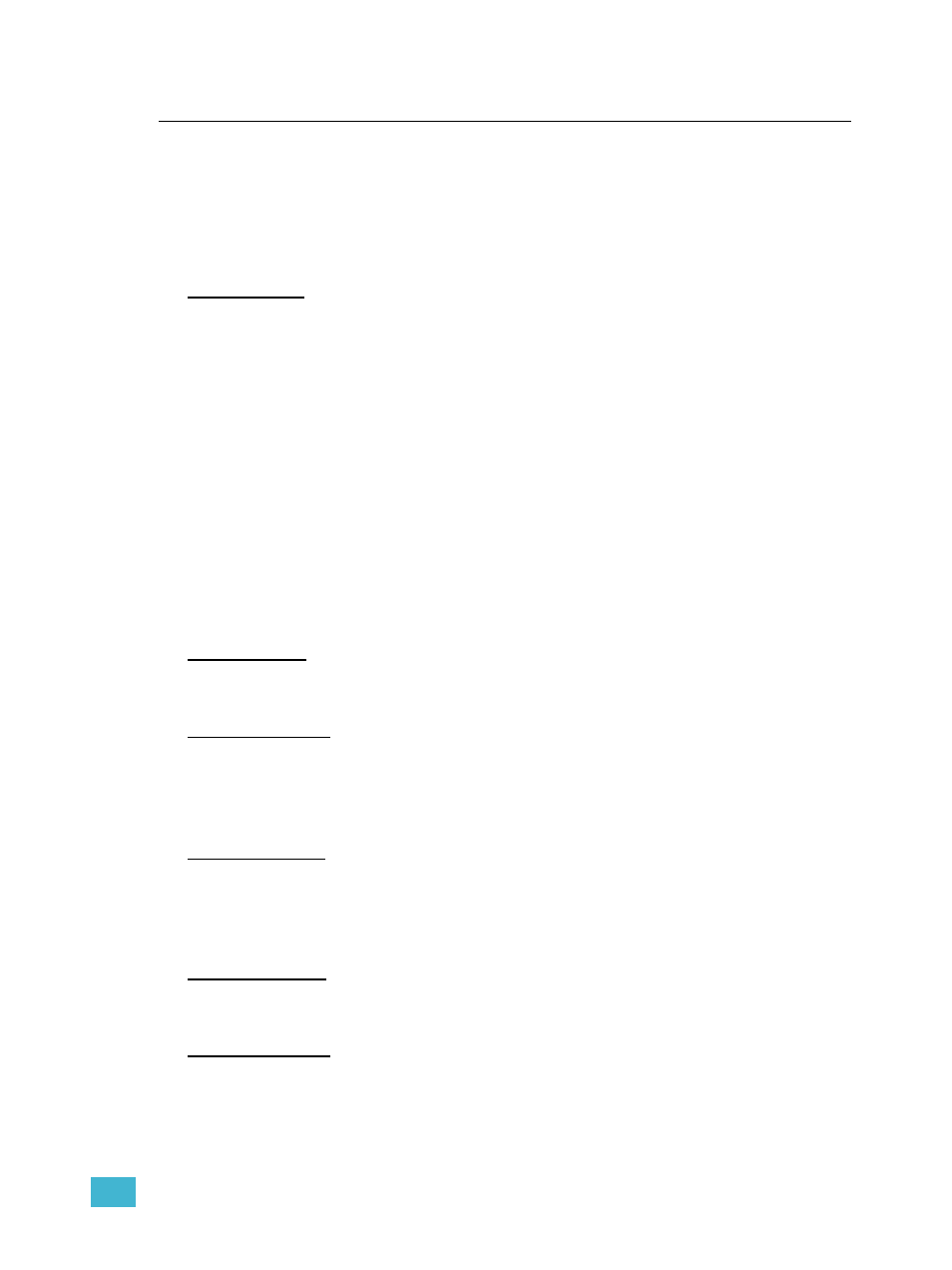
3
Common Tasks
33
Saving or Uploading Files and Firmware
CEM3 allows you to save configurations to USB removable media, a computer connected
to the network (using the CEM3 web interface), or an FTP server on the network.
You can also upload a configuration or update the CEM3 software using the same methods.
Saving Configurations
To USB media
Step 1:
Navigate to [Setup]>File Operations>Save to USB. The “Save As” screen will
appear.
Step 2:
If desired, edit the name of the configuration using the scroll wheel and keypad.
a: Select the file name using the scroll wheel and press [Enter]. The first
character of the rack name will be highlighted.
b: Use the keypad to alter the selected character. Keypad numbers have
standard keypad text input letters. Multiple presses of any key will cycle
through the number, lower case letters, and then upper case letters for that
key.
c: When the desired character is displayed, use the scroll wheel to move to the
next character in the rack name. If you want the name to be longer, press
[Next] to add another character.
d: Repeat steps b-c until the desired rack name is displayed.
e: When the rack name is correct, press [Enter].
Step 3:
Select “OK” and press [Enter]. The configuration will be saved to the device.
To a computer
To save a configuration to a computer on the system network, see the appendix
To an FTP server
To save a configuration to an FTP server on the system network, see
.
Loading Configurations
From USB media
Step 1:
Navigate to [Setup]>File Operations>Load from USB. The “Load cfg file”
screen will appear.
Step 2:
Use the scroll wheel to navigate the file structure to the desired configuration file
(the file name will end in “.etc”) and press [Enter]. The configuration will load.
From a computer
To load a configuration from a computer on the system network, see the appendix
the CEM3 Web Interface, page 49
To an FTP server
To load a configuration from an FTP server on the system network, see
