Installing the touchscreen, Indicators, Paradigm p-lcd series – ETC Unison Paradigm Wall Mount Touchscreen User Manual
Page 4
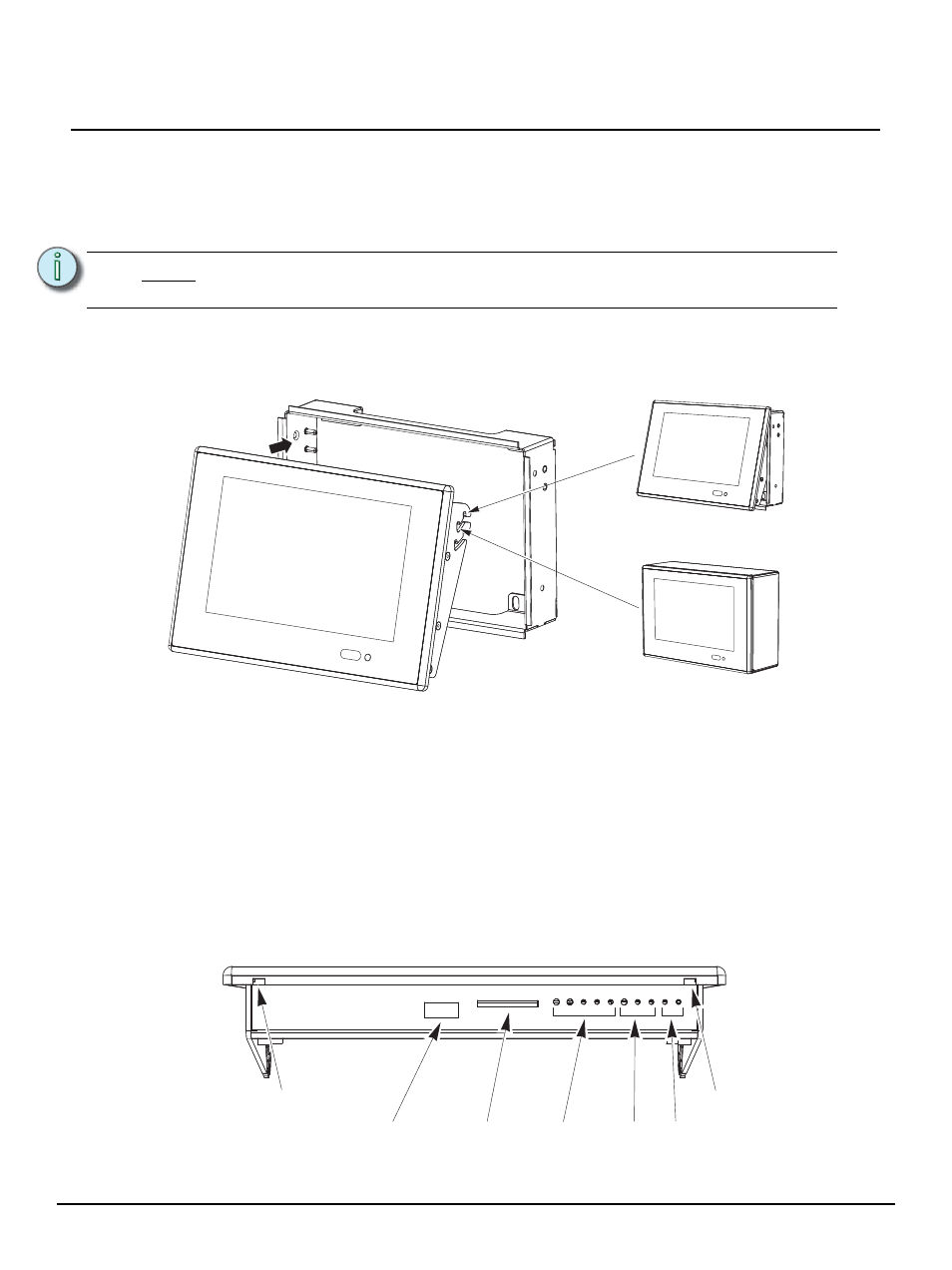
E T C I n s t a l l a t i o n G u i d e
Paradigm P-LCD Series
Unison Paradigm Wall Mount Touchscreen
Page 4 of 4
Electronic Theatre Controls, Inc.
Installing the Touchscreen
The Touchscreen bracket is designed for two positions, service and operation. When installed so that
the pins are in the first slots on the bracket, the Touchscreen is held out at the bottom for service.
Step 1:
Install the RJ11 control cable provided in the installation kit to the RJ11 jack on the PCB.
Also attach the RJ45 control cable if PoE will be used for communication and power.
Step 2:
Plug the other end of the cable(s) into the Touchscreen.
Step 3:
Hold the Touchscreen at a slight angle and insert the top first and hook the bracket onto
the double pins on each side of the collar.
Step 4:
To move the Touchscreen from the service position to the operation position, lift up at the
bottom and rotate the bottom inward.
Step 5:
Push firmly in and down on the bottom corners of the bezel until it audibly snaps onto the
collar. When properly installed, the Touchscreen should not easily unsnap from the collar.
Step 6:
To remove the Touchscreen, insert a flat bladed screwdriver into the pry slot and unsnap
the Touchscreen from the collar. Then lift the bottom upward slightly and rotate outward.
Indicators
After the Touchscreen has been powered up, the appropriate LEDs on the service panel on the bottom
of the Touchscreen illuminate. The LCD displays a startup screen a few seconds after booting. For
information about using the service panel, refer to the Unison Paradigm Control Designer Configuration
Guide or Online Help System.
N o t e :
The RJ11 cable provides the ground connection to the back box and must always
be installed.
Service position
Operation position
Status
LON
Net
SD card slot
USB Port
Pry slot
Pry slot
