Links to non-existent cues, Beam subcategories rearranged, Virtual media server crossfade – ETC Eos Family v2.2.0 User Manual
Page 9: Element playback status display, Changes to direct selects, Direct selects classic, Eos family v2.2.0
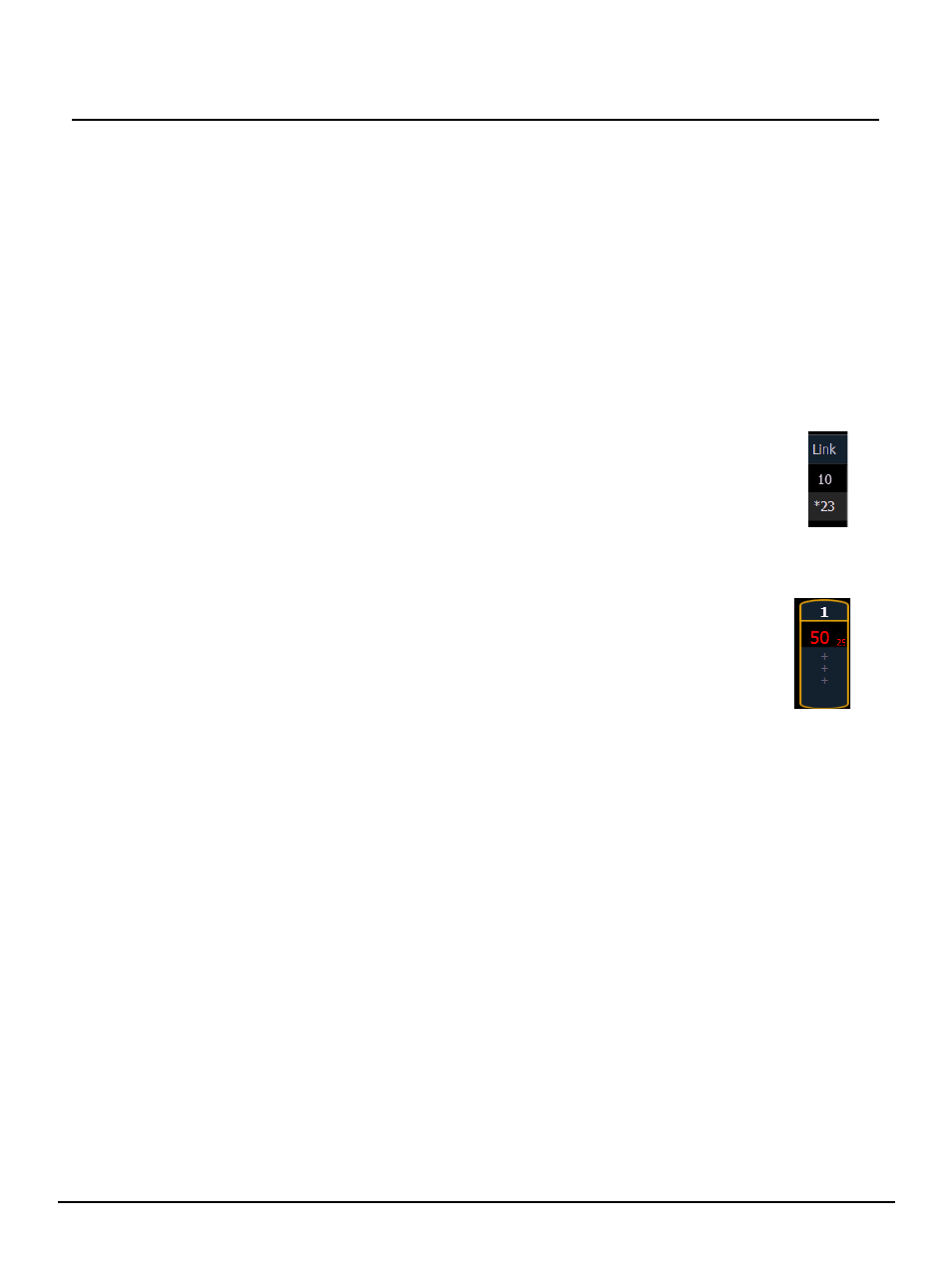
E T C S u p p l e m e n t
Eos Family v2.2.0
Eos Family Operations Manual Supplement
Page 9
Electronic Theatre Controls, Inc.
• Patch Display
• Spreadsheet Display
• Macro List
Displaying Fader Pages with Content
When using [Fader Page] or [Shift]+ [Fader Page], the displayed page will jump to the next page
with content, and then to the next incremental page before skipping to the next page with content.
For example, pages 1-3 and page 11 have content. If on page 2 you press [Fader Page], you will
see pages 3 then 4 then 11 then 12 displayed. After page 12, you will jump back to page 1.
When on page 11, as you press [Shift]+ [Fader Page] you will see page 10 then page 3.
Playback Fader/Page Displayed in Cue List Index
Previously only the playback fader’s ID displayed in the cue list index. Now the page and fader
number display after the playback ID.
Links to Non-existent Cues
When a cue is linked to a non-existent cue, a “*” will display next to the cue number in the
link column of the playback status display and the cue list index.
Beam Subcategories Rearranged
The order of beam parameters has changed from (Shutters, Image, Form) to (Form,
Image, Shutters). This change impacts the live/blind displays, ML controls, the fixture editor
parameter list, and the parameter tiles in the CIA. This change does not affect the physical keycaps.
Virtual Media Server Crossfade
The Virtual Media Server crossfade parameter level will display in subscript beside the
intensity.
Element Playback Status Display
Scrolling with a mouse is now enabled for the Playback Status Display on Element. This
behavior was already available on the other Eos Family consoles.
Changes to Direct Selects
There are now two different direct select modes: direct selects classic and direct selects x25.
Direct Selects Classic
In classic mode, you have two options, fit to screen and classic layout, that were first made
available in version 2.1. You can change between fit to screen and classic layout by toggling the
{Classic/Fit} button.
A couple of new options have been added for version 2.2:
• A {1x/2x} button allows you to toggle the direct selects to show one bank of 5 rows or two
banks of 5 rows.
• A {Record} button has been added that posts Record to the command line.
