Managing show files changes, Importing custom gobo images, Imported media and partial show open/merge – ETC Eos Family v2.2.0 User Manual
Page 29: Virtual media server, Number of pixel maps, Flash, Patch by channel, Eos family v2.0.1
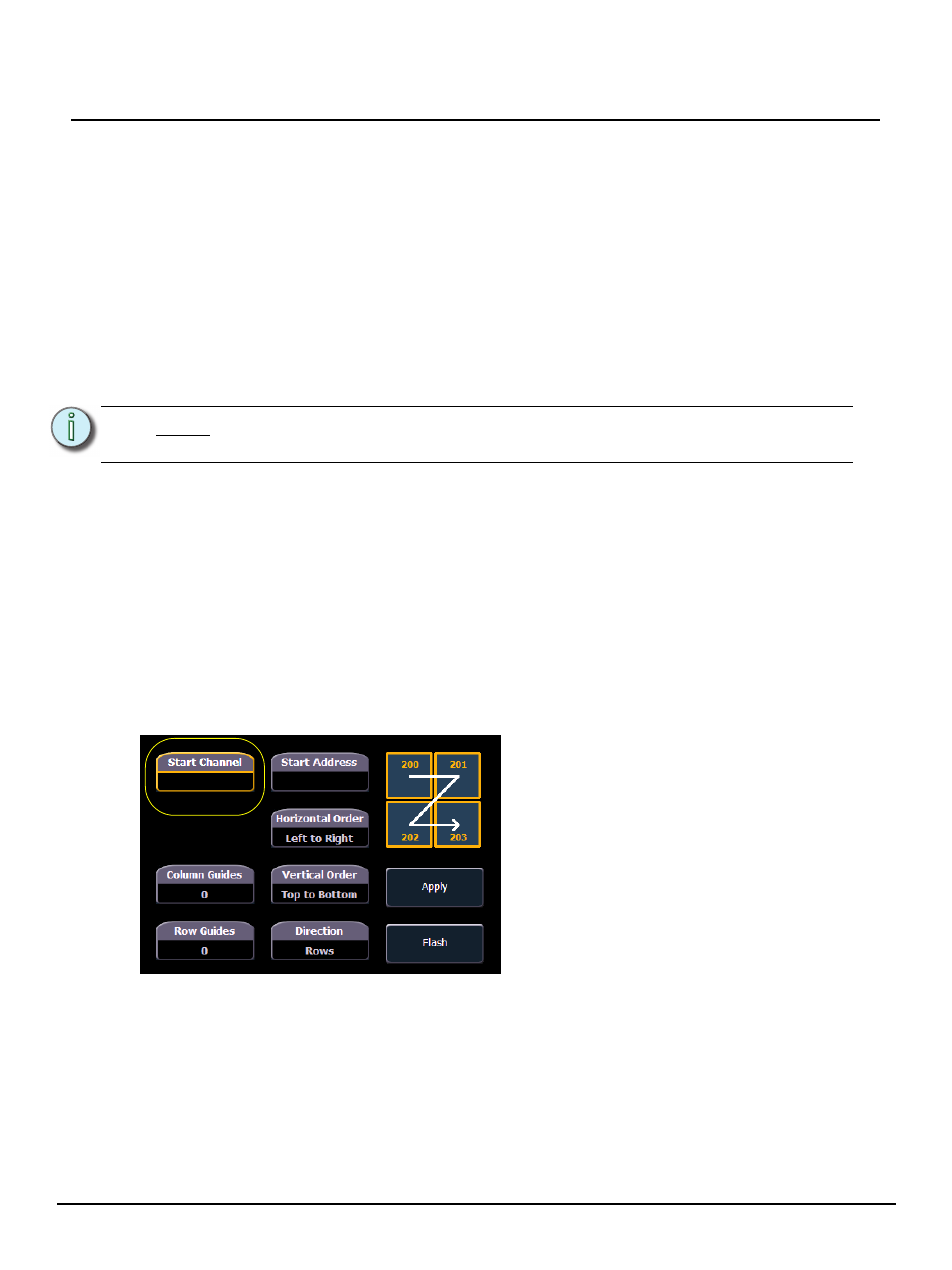
E T C S u p p l e m e n t
Eos Family v2.0.1
Eos Family v2.0.1 Operations Manual Supplement
Page 6
Electronic Theatre Controls, Inc.
Managing Show Files Changes
Changes in this section impact the Managing Show Files chapter.
Importing Custom Gobo Images
Custom gobo images can be imported by going to Browser> Import> Gobo Images and selecting
an image file or folder. If a folder is selected, all image files within the folder will be imported. All
standard image files are supported with the exception of .svg files.
Imported gobo images can be deleted by going into Browser> Import> Gobo Images> Imported
Gobos, selecting the image, and pressing [Delete] [Enter].
Imported Media and Partial Show Open/Merge
A new tile, {Media} has been added to the Partial Show Opening and Merge displays. Media is
imported gobo and magic sheet images.
Virtual Media Server
Changes in this section impact the Virtual Media Server chapter.
Number of Pixel Maps
The number of pixel maps per show file is now 40. Previously it was limited to 10 maps.
{Flash}
The {Flash} softkey is available in the Pixel Map Editor display. {Flash} works the same as it does
in Live. See the section on Flash in the Basic Manual Control chapter for more information.
Patch by Channel
An option for setting the starting channel has been added to the Edit display for mapping channel-
based pixels.
• When either {Starting Channel} or {Starting Address} is selected, both fields will be
cleared.
• Address-based pixels can not overlap with channel-based pixels. This includes the entire
DMX fixture footprint.
• If using {Starting Channel}, any overlapping channel-based pixels will be removed and any
overlapping address-based fixtures will be unpatched.
• If using {Starting Address}, any overlapping address-based pixels will be removed and any
overlapping channel-based fixtures will be unpatched.
• When the [Data] key is latched, the address for channel-based pixels will display.
• When [Format] is pressed, the address will toggle between port/offset and address number.
N o t e :
Media will be included by default when you select Patch, Fixtures, or Magic
Sheets.
